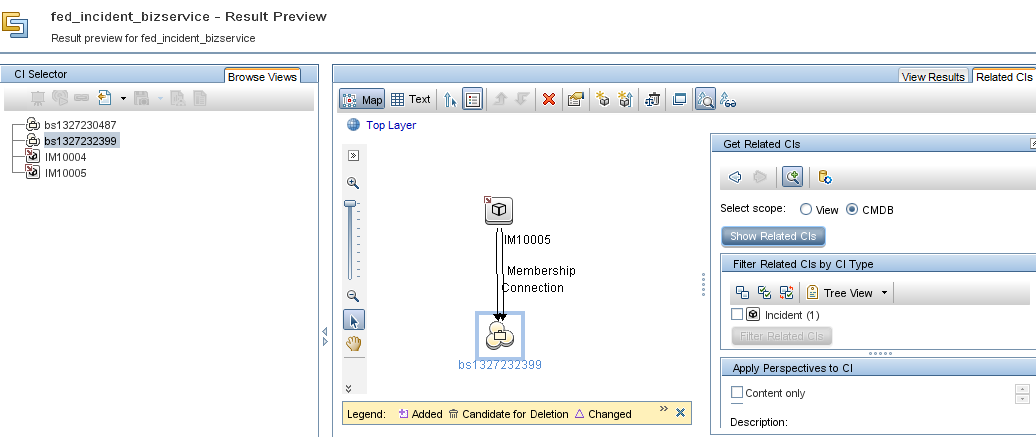Searching the Help
To search for information in the Help, type a word or phrase in the Search box. When you enter a group of words, OR is inferred. You can use Boolean operators to refine your search.
Results returned are case insensitive. However, results ranking takes case into account and assigns higher scores to case matches. Therefore, a search for "cats" followed by a search for "Cats" would return the same number of Help topics, but the order in which the topics are listed would be different.
| Search for | Example | Results |
|---|---|---|
| A single word | cat
|
Topics that contain the word "cat". You will also find its grammatical variations, such as "cats". |
|
A phrase. You can specify that the search results contain a specific phrase. |
"cat food" (quotation marks) |
Topics that contain the literal phrase "cat food" and all its grammatical variations. Without the quotation marks, the query is equivalent to specifying an OR operator, which finds topics with one of the individual words instead of the phrase. |
| Search for | Operator | Example |
|---|---|---|
|
Two or more words in the same topic |
|
|
| Either word in a topic |
|
|
| Topics that do not contain a specific word or phrase |
|
|
| Topics that contain one string and do not contain another | ^ (caret) |
cat ^ mouse
|
| A combination of search types | ( ) parentheses |
|
Example 2: Federate SM Incident Tickets that Affect a UCMDB Business Service CI
The following example illustrates how to federate a list of Service Manager Incident records whose Affected Service or Affected CI field contains a UCMDB Business Service CI.
- Log in to UCMDB as an administrator.
- Navigate to Modeling > Modeling Studio > Resources.
- For Resource Type, select Queries from the list.
- Click New > Query.
- On the CI Type tab, go to ConfigurationItem > BusinessElement > Service > BusinessService, and drag it to the query pane on the right side.
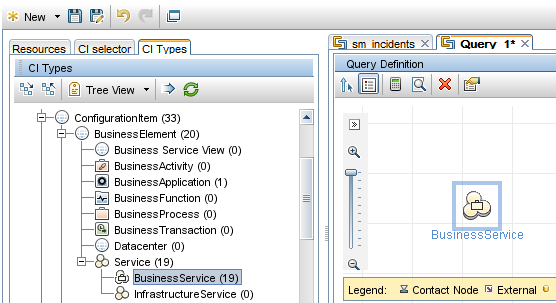
- Go to ItProcessRecord > Incident, and drag the icon to the query pane.
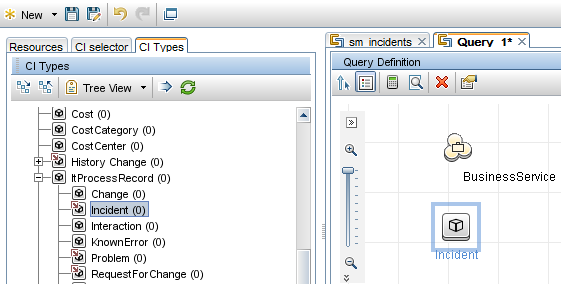
- Click the Create Relationship button
 .
. - Select the Incident query node, and drag the arrow from this node to the BusinessService node to create a regular relationship between the nodes.
- Select Regular Relationship, and click OK.
- Select Membership, and optionally enter a relationship name (for example, Membership_1). Click OK.
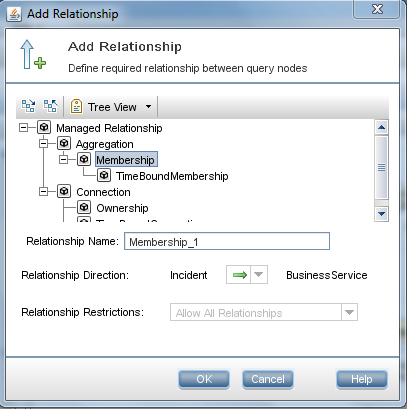
- Specify UCMDB as the data source for the BusinessService query node.
- Select the BusinessService query node.
- On the lower right pane, click the Data Sources tab and then click Edit.
- Make sure that the Local data source (UCMDB only) option is selected.
- Click OK.
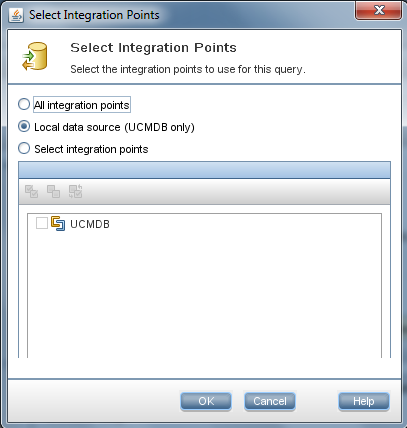
- Similarly, specify your integration point as the data source for the Incident query node (for example, sm_integration).

- Click the Calculate Query Result Count button
 . The number of SM Incidents and the number of their affected UCMDB Business Service CIs are displayed.
. The number of SM Incidents and the number of their affected UCMDB Business Service CIs are displayed. 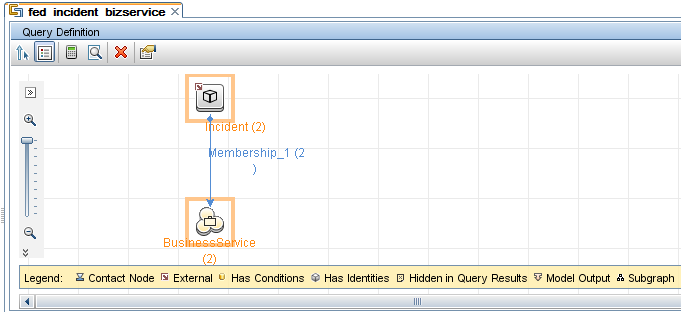
- Click the Preview button to view the query result
 .
. 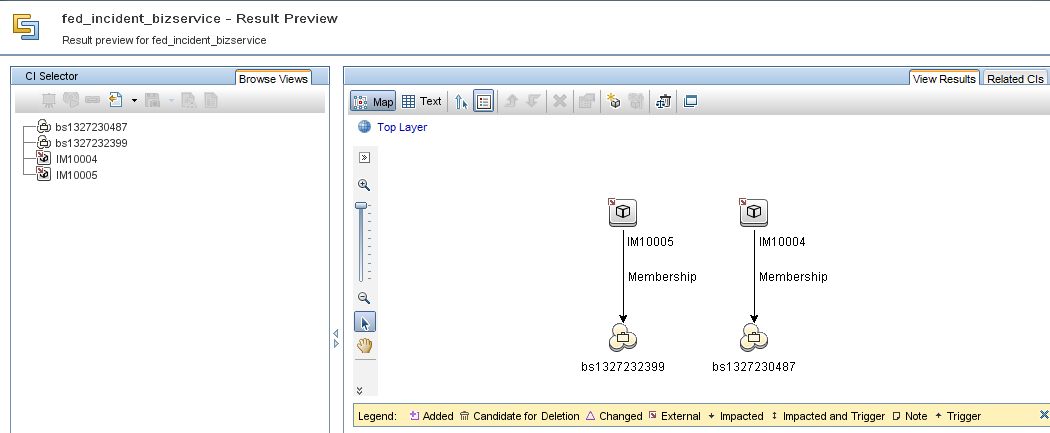
- Select each SM Incident record from either the CI Selector pane or the query pane, and click the Properties button to view its details
 .
. - Select each UCMDB CI record from either the CI Selector pane or the query pane, and on the Related CIs tab click Show Related CIs.