Searching the Help
To search for information in the Help, type a word or phrase in the Search box. When you enter a group of words, OR is inferred. You can use Boolean operators to refine your search.
Results returned are case insensitive. However, results ranking takes case into account and assigns higher scores to case matches. Therefore, a search for "cats" followed by a search for "Cats" would return the same number of Help topics, but the order in which the topics are listed would be different.
| Search for | Example | Results |
|---|---|---|
| A single word | cat
|
Topics that contain the word "cat". You will also find its grammatical variations, such as "cats". |
|
A phrase. You can specify that the search results contain a specific phrase. |
"cat food" (quotation marks) |
Topics that contain the literal phrase "cat food" and all its grammatical variations. Without the quotation marks, the query is equivalent to specifying an OR operator, which finds topics with one of the individual words instead of the phrase. |
| Search for | Operator | Example |
|---|---|---|
|
Two or more words in the same topic |
|
|
| Either word in a topic |
|
|
| Topics that do not contain a specific word or phrase |
|
|
| Topics that contain one string and do not contain another | ^ (caret) |
cat ^ mouse
|
| A combination of search types | ( ) parentheses |
|
Test generated CSS files
To test the generates CSS files, follow these steps:
-
Browse to the <Tomcat installation directory>\webapps\<appname>\WEB-INF\classes\META-INF directory and open app.properties with a text editor.
- Change debug mode to
false. - Save and close this file.
-
Restart Tomcat and test Mobile Applications for both standard mode and employee self-service mode.
For example, after overwrite the text color of login header from black to red, your login screen is displayed as follow:
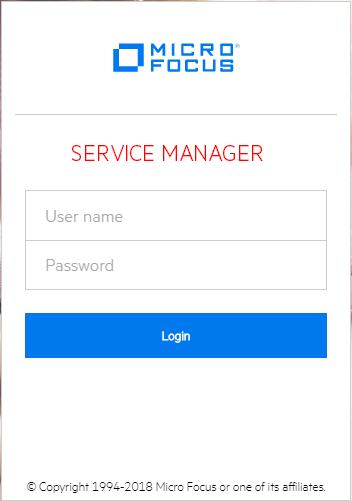
If you customization is not correctly displayed, clear the browser cache and refresh the browser window.











