Searching the Help
To search for information in the Help, type a word or phrase in the Search box. When you enter a group of words, OR is inferred. You can use Boolean operators to refine your search.
Results returned are case insensitive. However, results ranking takes case into account and assigns higher scores to case matches. Therefore, a search for "cats" followed by a search for "Cats" would return the same number of Help topics, but the order in which the topics are listed would be different.
| Search for | Example | Results |
|---|---|---|
| A single word | cat
|
Topics that contain the word "cat". You will also find its grammatical variations, such as "cats". |
|
A phrase. You can specify that the search results contain a specific phrase. |
"cat food" (quotation marks) |
Topics that contain the literal phrase "cat food" and all its grammatical variations. Without the quotation marks, the query is equivalent to specifying an OR operator, which finds topics with one of the individual words instead of the phrase. |
| Search for | Operator | Example |
|---|---|---|
|
Two or more words in the same topic |
|
|
| Either word in a topic |
|
|
| Topics that do not contain a specific word or phrase |
|
|
| Topics that contain one string and do not contain another | ^ (caret) |
cat ^ mouse
|
| A combination of search types | ( ) parentheses |
|
Perform a Full Reindex on a Knowledgebase
User Role: System Administrator, KMAdmin
After you have upgraded from the K2 Search Engine to the Solr Search Engine or after you have installed the Solr Search Engine, you need to perform a full reindexing for all of your knowledgebases.
Knowledgebase maintenance error reporting
The Knowledgebase Maintenance form contains an Errors tab that lists any errors found during indexing. The listed errors apply only to the selected knowledgebase. Once the error is corrected and the document re-indexed, the system removes the error from the list.
The Errors tab displays the document ID for the document containing the error and an error message that identifies the error found during indexing. When a document contains an error, you should edit the document and submit it again so that the document can be indexed during next indexing interval. This will make the document available in the knowledgebase.
To perform a full re-index of a knowledgebase, follow these steps:
- Navigate to Knowledge Management > Configuration > Knowledgebases, and click Search.
- Select a knowledgebase from the list.
- Check that the Search Server Name field contains the name of a search server that is connected.
-
On the Status tab, click Full Reindex.
The Search Engine starts to index all records in the knowledgebase. Once the indexing is complete, the knowledgebase state changes from offline to online, and the creation time of the indexes is displayed in the Created field.
-
Click Refresh Statistics. The total number of records that have been indexed is displayed.
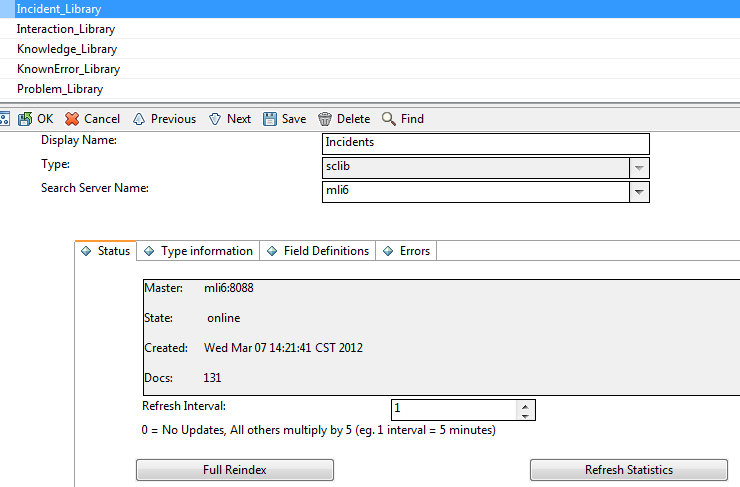
- Click the Errors tab to see if any errors occurred during the indexing and fix them as needed.
- Do a search against this knowledgebase to verify that the search works properly.
- Click Knowledge Management > Search Knowledgebase.
Select the knowledgebase in the Search In section.
If the knowledgebase has not been successfully indexed, it is in offline state and not displayed in the Search In section.- Enter a search word.
Click Search.
A list of search results is displayed, together with a message that resembles the following: "XXX records found. YYY records searched."
Related topics











