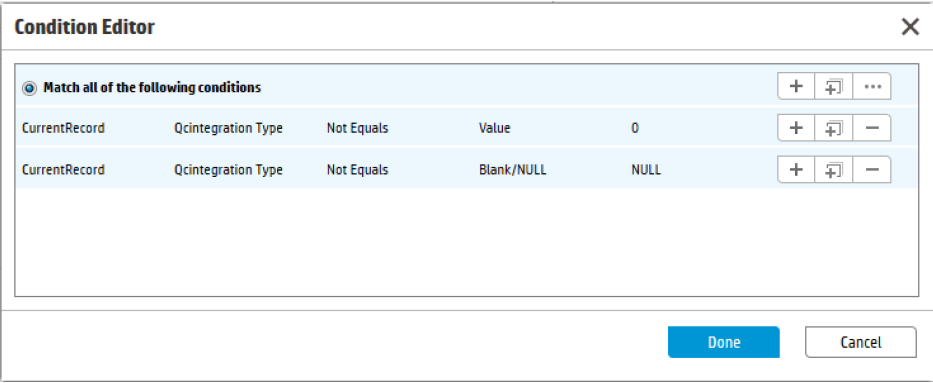Searching the Help
To search for information in the Help, type a word or phrase in the Search box. When you enter a group of words, OR is inferred. You can use Boolean operators to refine your search.
Results returned are case insensitive. However, results ranking takes case into account and assigns higher scores to case matches. Therefore, a search for "cats" followed by a search for "Cats" would return the same number of Help topics, but the order in which the topics are listed would be different.
| Search for | Example | Results |
|---|---|---|
| A single word | cat
|
Topics that contain the word "cat". You will also find its grammatical variations, such as "cats". |
|
A phrase. You can specify that the search results contain a specific phrase. |
"cat food" (quotation marks) |
Topics that contain the literal phrase "cat food" and all its grammatical variations. Without the quotation marks, the query is equivalent to specifying an OR operator, which finds topics with one of the individual words instead of the phrase. |
| Search for | Operator | Example |
|---|---|---|
|
Two or more words in the same topic |
|
|
| Either word in a topic |
|
|
| Topics that do not contain a specific word or phrase |
|
|
| Topics that contain one string and do not contain another | ^ (caret) |
cat ^ mouse
|
| A combination of search types | ( ) parentheses |
|
Create new rule set for initialization and validation
To create a new rule set for initialization, follow the steps below:
- From the System Navigator, click Tailoring > Process Designer > Rule Sets.
-
Type the values as follow:
Field Value ID chm.alm.int.init Available as action Name Initialize for ALM integration in the Change Record Table name cm3r Micro Focus Proprietary - Click New and Save.
- Click Add Rule.
- In the Select Rule Type page, click Run JavaScript.
-
In the Run JavaScript page, type the values as follow:
Field Value Rule Description Run Javascript for initializing Integration type and project in the Change Record Statement vars['$qcint.type.readonly'] = 2;
vars['$qcint.project.readonly'] = 2;
var _null=system.functions._null;
var file = vars.$L_file;
if(file["qcintegration.type"] !=0 && !_null(file["qcintegration.type"])) {
vars['$qcint.type.readonly'] = 1
}
if(file["qcintegration.type"] !=0 && !_null(file["qcintegration.project"])) {
vars['$qcint.project.readonly'] = 1
}
- Click OK.
- Click Save and Exit.
To create a new rule set for validation, follow the steps below:
- From the System Navigator, click Tailoring > Process Designer > Rule Sets.
-
Type the values as follow:
Field Value ID chm.alm.int.validation Available as action Name Validation for ALM integration in the Change Record Table name cm3r Micro Focus Proprietary - Click New and Save.
- Click Add Rule.
- In the Select Rule Type page, click Set Mandatory Fields.
- Click Edit. The Condition Editor opens.
-
Add conditions as illustrated in the following screenshot:
- Click Done to exit the Condition Editor.
-
Set value "Qcintegration Project" to "Field Name".
- Click OK to exit the Set Mandatory Fields page.
- Click Save and Exit.