Searching the Help
To search for information in the Help, type a word or phrase in the Search box. When you enter a group of words, OR is inferred. You can use Boolean operators to refine your search.
Results returned are case insensitive. However, results ranking takes case into account and assigns higher scores to case matches. Therefore, a search for "cats" followed by a search for "Cats" would return the same number of Help topics, but the order in which the topics are listed would be different.
| Search for | Example | Results |
|---|---|---|
| A single word | cat
|
Topics that contain the word "cat". You will also find its grammatical variations, such as "cats". |
|
A phrase. You can specify that the search results contain a specific phrase. |
"cat food" (quotation marks) |
Topics that contain the literal phrase "cat food" and all its grammatical variations. Without the quotation marks, the query is equivalent to specifying an OR operator, which finds topics with one of the individual words instead of the phrase. |
| Search for | Operator | Example |
|---|---|---|
|
Two or more words in the same topic |
|
|
| Either word in a topic |
|
|
| Topics that do not contain a specific word or phrase |
|
|
| Topics that contain one string and do not contain another | ^ (caret) |
cat ^ mouse
|
| A combination of search types | ( ) parentheses |
|
- Service Desk agent tasks
- Accept a chat request
- Create an additional Interaction from chat
- (Optional) Provide support using Smart Search
- Participate in multiple conversations
- Search for a Service Desk chat request record
- Invite participants
- Remove participants
- Close a chat request
- Quit a conversation
- View reports for End User Chat
(Optional) Provide support using Smart Search
If your enterprise owns an HPE Smart Analytics license and your HPE Service Manager system administrator has set up Smart Analytics, you can use Smart Search to search across Service Manager Service Catalogs and Knowledge Management (KM) documents while providing support to end users.
Follow these steps to provide support using Smart Search:
- Click the Search button on the top-right corner of the Service Manager UI. The Smart Search window opens.
-
Type the key words or phrases you want to search for. Service Manager displays a list of KM documents and Service Catalog items matching your search request when you are typing. If no result is displayed, type a new search string for your search.
Alternatively, you can simply highlight the keywords in the end user’s chat message and then click the automatically appeared magnifier icon to start a Smart Search. Refer to the following screenshot as an example:
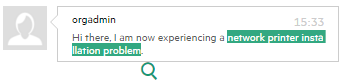
-
Click Share
 to send the link of a KM document or a Service Catalog item to the end user.
to send the link of a KM document or a Service Catalog item to the end user.Note The system displays a notification in the conversation window when the following scenarios occur:
- The end user is not authorized to access a KM document or a Service Catalog item.
- The end user did not receive the shared link.
Note The Share function does not work well when a Service Desk agent is sending a link to a Skype user. The shared link becomes messy code in the Skype conversation window.
We welcome your comments!
To open the configured email client on this computer, open an email window.
Otherwise, copy the information below to a web mail client, and send this email to ovdoc-ITSM@hpe.com.
Help Topic ID:
Product:
Topic Title:
Feedback:





