Searching the Help
To search for information in the Help, type a word or phrase in the Search box. When you enter a group of words, OR is inferred. You can use Boolean operators to refine your search.
Results returned are case insensitive. However, results ranking takes case into account and assigns higher scores to case matches. Therefore, a search for "cats" followed by a search for "Cats" would return the same number of Help topics, but the order in which the topics are listed would be different.
| Search for | Example | Results |
|---|---|---|
| A single word | cat
|
Topics that contain the word "cat". You will also find its grammatical variations, such as "cats". |
|
A phrase. You can specify that the search results contain a specific phrase. |
"cat food" (quotation marks) |
Topics that contain the literal phrase "cat food" and all its grammatical variations. Without the quotation marks, the query is equivalent to specifying an OR operator, which finds topics with one of the individual words instead of the phrase. |
| Search for | Operator | Example |
|---|---|---|
|
Two or more words in the same topic |
|
|
| Either word in a topic |
|
|
| Topics that do not contain a specific word or phrase |
|
|
| Topics that contain one string and do not contain another | ^ (caret) |
cat ^ mouse
|
| A combination of search types | ( ) parentheses |
|
- Configuring SAP Solution Manager External Service Desk Interface
- Release Web Service
- Assign Roles to the Communication User
- Create HTTP Connection
- Create a Logical Port
- Configure Interface to SAP Solution Manager Service Desk
- Define Value Mapping for the Service Desk Interface
- Define Extended Interface Mapping for Service Desk
- Get SAP Solution Manager Service Port
Create a logical port
The logical port is the container that encapsulates the outgoing requests. Define the logical port as specified in the Implementation Guide instructions.
- Go to transaction
/nlpconfig. - Select CO_PCICT_SERVICE_DESK_API as the Proxy Class name.
-
In Call Parameters tab add the HTTP destination configured in the previous chapter.
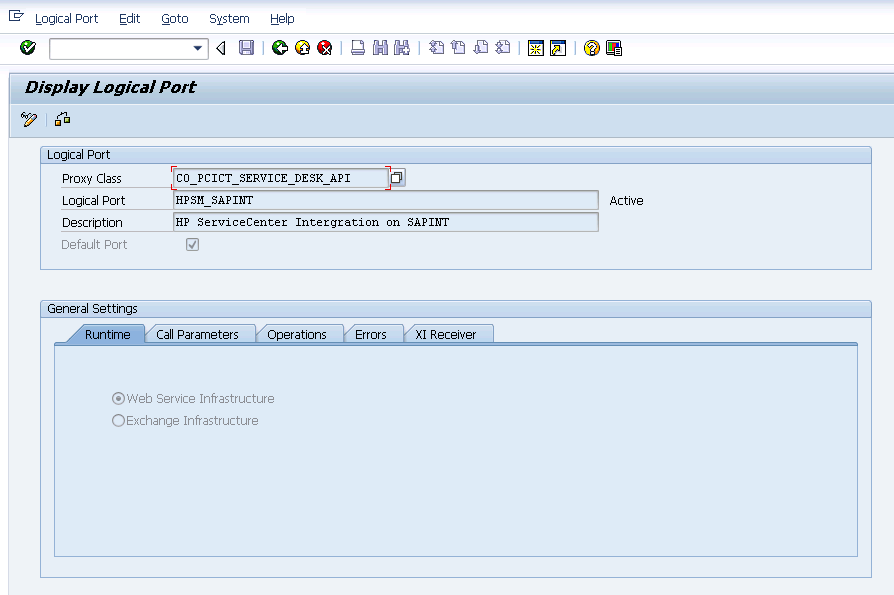
Note The port must be activated. Click Active to activate the logical port.
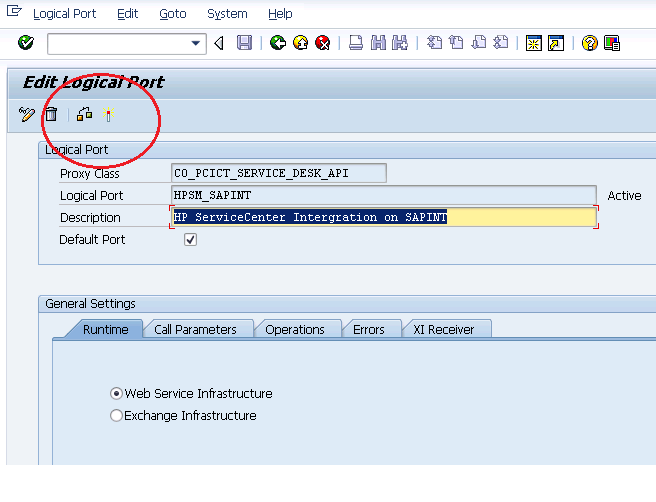
We welcome your comments!
To open the configured email client on this computer, open an email window.
Otherwise, copy the information below to a web mail client, and send this email to ovdoc-ITSM@hpe.com.
Help Topic ID:
Product:
Topic Title:
Feedback:





