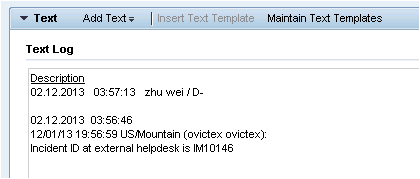Searching the Help
To search for information in the Help, type a word or phrase in the Search box. When you enter a group of words, OR is inferred. You can use Boolean operators to refine your search.
Results returned are case insensitive. However, results ranking takes case into account and assigns higher scores to case matches. Therefore, a search for "cats" followed by a search for "Cats" would return the same number of Help topics, but the order in which the topics are listed would be different.
| Search for | Example | Results |
|---|---|---|
| A single word | cat
|
Topics that contain the word "cat". You will also find its grammatical variations, such as "cats". |
|
A phrase. You can specify that the search results contain a specific phrase. |
"cat food" (quotation marks) |
Topics that contain the literal phrase "cat food" and all its grammatical variations. Without the quotation marks, the query is equivalent to specifying an OR operator, which finds topics with one of the individual words instead of the phrase. |
| Search for | Operator | Example |
|---|---|---|
|
Two or more words in the same topic |
|
|
| Either word in a topic |
|
|
| Topics that do not contain a specific word or phrase |
|
|
| Topics that contain one string and do not contain another | ^ (caret) |
cat ^ mouse
|
| A combination of search types | ( ) parentheses |
|
Create incident in Solution Manager
- Log on to Solution Manager.
-
Click Work Center > SAP Solution Manager: Work Center (SAP GUI) to open Solution Manager Work Center.
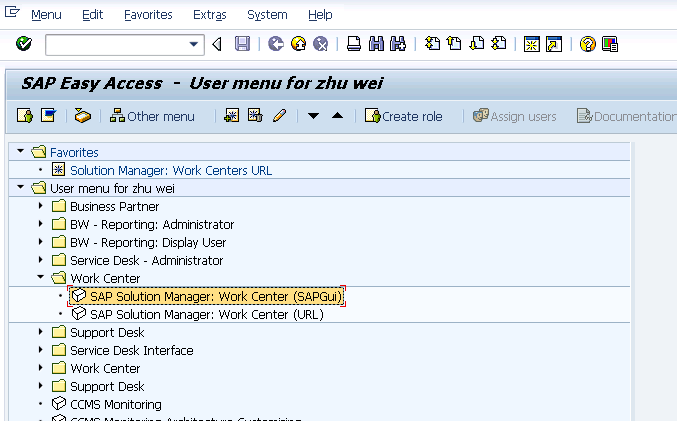
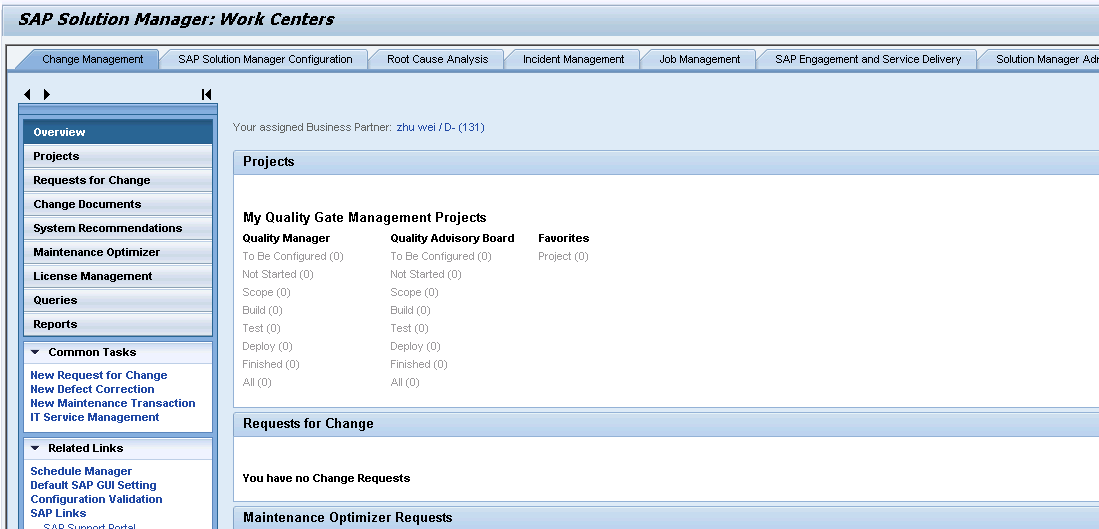
-
Click Common Tasks > IT Service Management. The SAP Solution Manager IT Service Management page opens in Explorer.
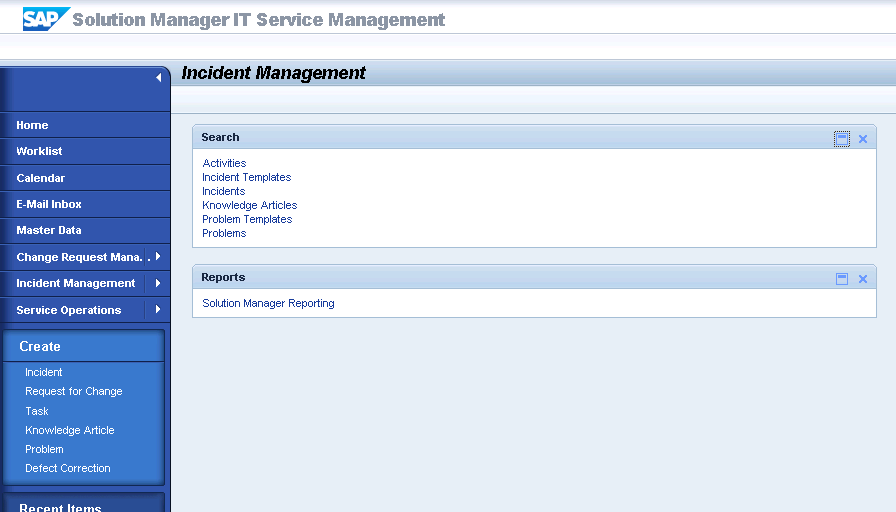
-
Click Create > Incident. The Incident: New page opens.
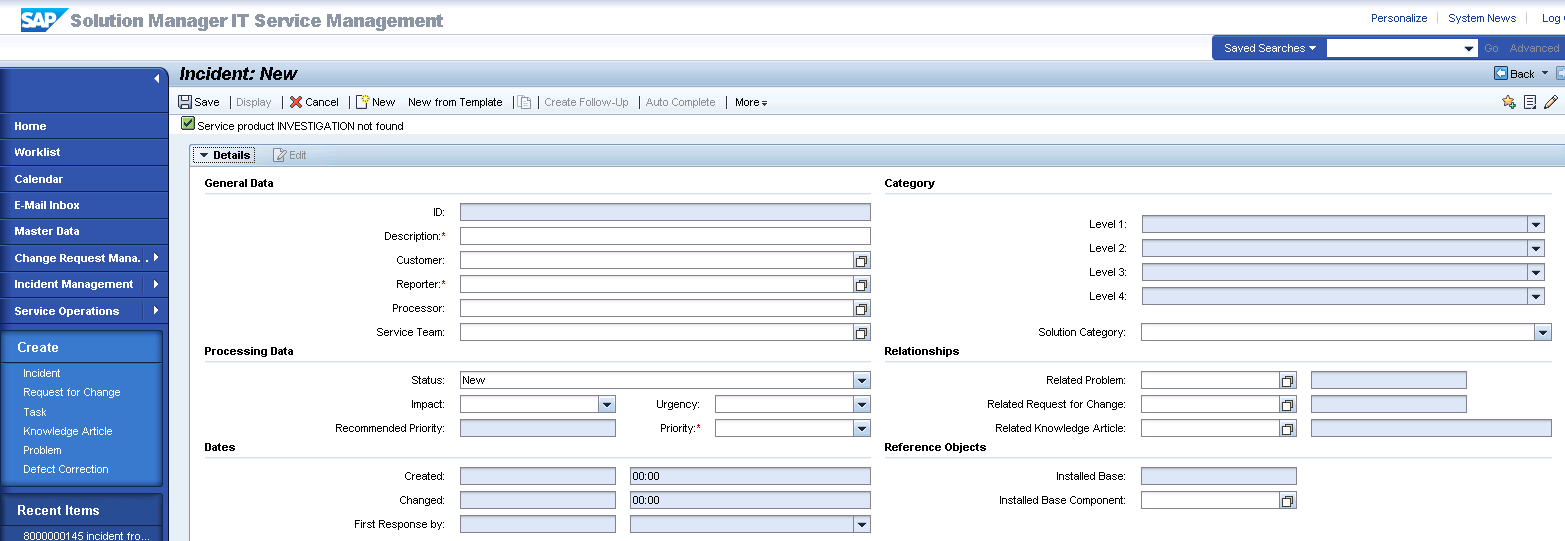
-
Fill in the required fields for the new incident as necessary:
- Type a Description and a Reporter for the incident.
- Select a Priority in the drop-down list.
- Click Fill to select the Installed Base Component. This field describes the client information of Solution Manager, such as SystemID, Installation Number and Client.
- Complete the form with any other relevant information.
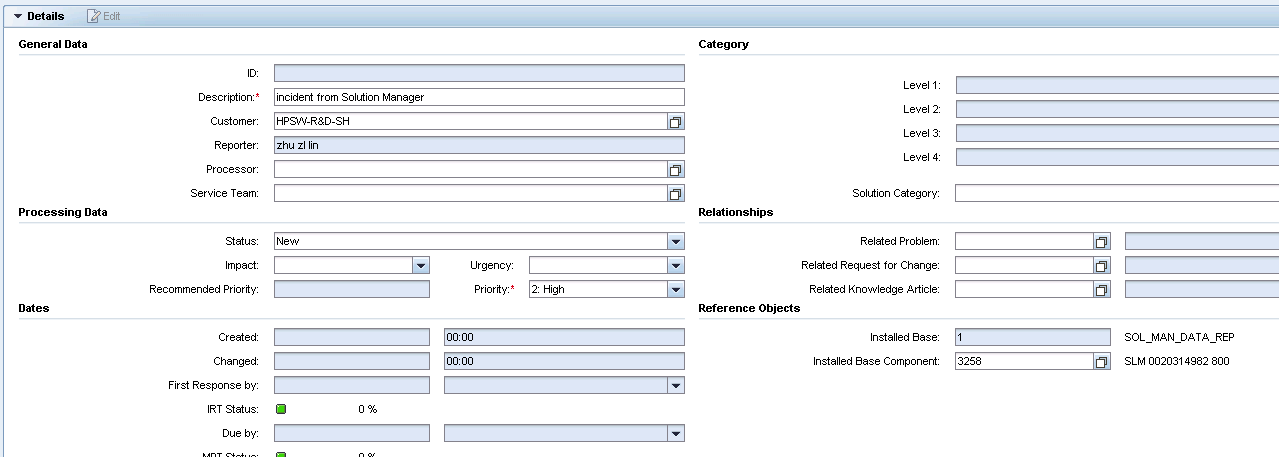
-
Click Schedule new Action in Schedule Actions drop-down section and select Send to External Service Desk from the list in the new window opened.
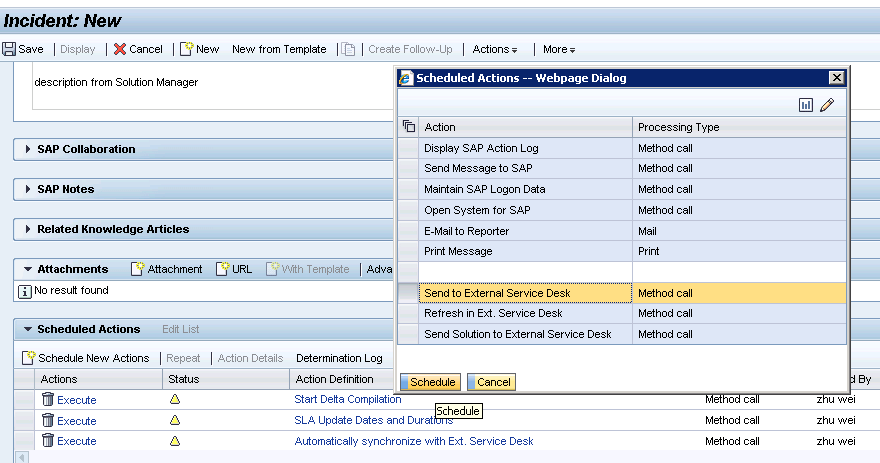
-
As shown in the following screenshot, the new action is waiting to be executed in the action list.
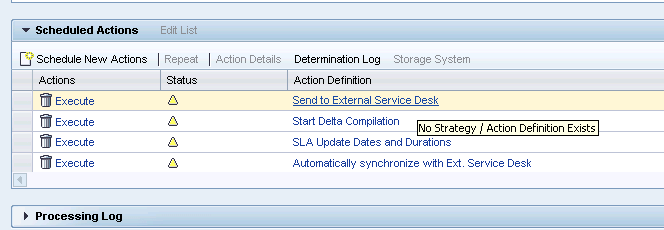
- Click Save to send the incident to Service Manager.
- Click Display to switch the incident to view mode.
-
After a few minutes, re-open the incident to check whether it is sent to Service Manager.
If the incident is sent successfully, SAP receives the Incident ID message from Service Manager.
We welcome your comments!
To open the configured email client on this computer, open an email window.
Otherwise, copy the information below to a web mail client, and send this email to ovdoc-ITSM@hpe.com.
Help Topic ID:
Product:
Topic Title:
Feedback: