Searching the Help
To search for information in the Help, type a word or phrase in the Search box. When you enter a group of words, OR is inferred. You can use Boolean operators to refine your search.
Results returned are case insensitive. However, results ranking takes case into account and assigns higher scores to case matches. Therefore, a search for "cats" followed by a search for "Cats" would return the same number of Help topics, but the order in which the topics are listed would be different.
| Search for | Example | Results |
|---|---|---|
| A single word | cat
|
Topics that contain the word "cat". You will also find its grammatical variations, such as "cats". |
|
A phrase. You can specify that the search results contain a specific phrase. |
"cat food" (quotation marks) |
Topics that contain the literal phrase "cat food" and all its grammatical variations. Without the quotation marks, the query is equivalent to specifying an OR operator, which finds topics with one of the individual words instead of the phrase. |
| Search for | Operator | Example |
|---|---|---|
|
Two or more words in the same topic |
|
|
| Either word in a topic |
|
|
| Topics that do not contain a specific word or phrase |
|
|
| Topics that contain one string and do not contain another | ^ (caret) |
cat ^ mouse
|
| A combination of search types | ( ) parentheses |
|
Configure workflow phases
Workflow phases show the state of a record in the workflow and enforce the business logic that must occur in order for the record to move to the next phase. Transitions are used to move from one phase to another phase.
The workflow editor graphical interface enables you to add a phase to an existing workflow. You can add a phase and configure its properties from scratch, or you can clone an existing phase if you want to create a phase that has similar information (such as same form name, rule sets, or other attributes) to an existing phase.
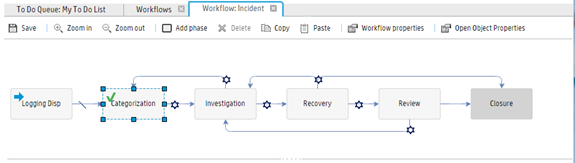
Phase properties
When you create or configure a phase, you must configure the following properties.
| Field | Description |
|---|---|
| Phase Order |
The Phase Order field provides each phase with a numerical order within a workflow. These numbers are used in calculations for Response Service Level Targets (SLTs) and similar metrics, so that the number and timestamps of entries and exits from specific phases can be tracked. For example, a Process Target calculation can determine the time of entry to the final phase, and therefore determine whether a breach has occurred. As a best practice, you should specify your starting phase as 1, and your closing phase as the highest number. We also recommend that these numbers should be roughly sequential from phase to phase. However, some workflows may loop multiple times through a sequence or take divergent paths. |
| Name |
The name of the phase. You cannot modify it after you save current workflow. |
| Display name |
The display name of the phase. Note When you create or update a phase's display name, the display name is also updated in the Description field of the corresponding record in the cm3rcatphase table. However, only one entry for the phase is stored in the cm3rcatphase table. Therefore, if you assign the same phase different display names in different workflows, only the display name that was modified last is recorded in the cm3rcatphase table. Similarly, only one entry for the phase is stored in the globallist of localized phase names. Therefore, if you assign the same phase different localized names in different workflows, only one localized phase name string is recorded in the globallist. In this situation, functionality that uses the globallist (for example, search forms) will not work as expected. |
| Table name | The selected table name during workflow creation. You cannot modify it. |
| Form Edit condition | If the condition evaluates to true for a user, that user can edit the form. If it does not, the form is read-only. |
| Records in this phase are active | Select the check box if you want the records in this phase to be active. The "record.active" record field is set to "true" when the record is moved to this phase. Usually, this option is not selected for end phases (such as "Closure," "Cancel," or "Withdraw," and is selected for all other phases. |
| Make this the first phase | Select this option if you want this phase to be the first phase. Usually you set the "Logging" phase as the first phase. |
| Make this the default phase |
Select this option if you want this phase to be the default phase. Note If the current phase of a record is set to a phase that does not exist in the current workflow, it will be moved to the default phase. This may occur if a phase is removed from a workflow or if data is imported from another source that did not share the same workflow. Or, if you change the category of a record, this record will be moved to the default phase. |
| Additional Phase Information |
Select this option to open the Extended Phase Information page to modify the phase information. Note Only the Change Management module supports this feature. You cannot edit or delete a phase name from the Extended Phase Information page or the cm3rcatphase.main form. Change Management workflows have unique workflow phases but they will share change phases if the workflow phases have the same name. For example, if Workflow 1 and Workflow 2 each have a phase named "Build and Test," they will share the same change phase record. |
Phase-based rule sets and actions
Phase-based rules and actions apply only to the current phase. For more information, see
Configure rule sets and actions.
Alerts
You can use alerts to configure phases, however we recommend that you use the Run Scheduled Action rule instead.
For more information about the Run Scheduled Action rule, see Configure Run Scheduled Action rules.











