Searching the Help
To search for information in the Help, type a word or phrase in the Search box. When you enter a group of words, OR is inferred. You can use Boolean operators to refine your search.
Results returned are case insensitive. However, results ranking takes case into account and assigns higher scores to case matches. Therefore, a search for "cats" followed by a search for "Cats" would return the same number of Help topics, but the order in which the topics are listed would be different.
| Search for | Example | Results |
|---|---|---|
| A single word | cat
|
Topics that contain the word "cat". You will also find its grammatical variations, such as "cats". |
|
A phrase. You can specify that the search results contain a specific phrase. |
"cat food" (quotation marks) |
Topics that contain the literal phrase "cat food" and all its grammatical variations. Without the quotation marks, the query is equivalent to specifying an OR operator, which finds topics with one of the individual words instead of the phrase. |
| Search for | Operator | Example |
|---|---|---|
|
Two or more words in the same topic |
|
|
| Either word in a topic |
|
|
| Topics that do not contain a specific word or phrase |
|
|
| Topics that contain one string and do not contain another | ^ (caret) |
cat ^ mouse
|
| A combination of search types | ( ) parentheses |
|
How to Map the CI Type’s Attributes to Web Service Fields
The integration uses the Service Manager Adapter to transform UCMDB CI attributes to web services objects recognized by Service Manager. The Service Manager Adapter uses XML configuration files to convert UCMDB queries into a properly formatted Service Manager web services messages. Out-of-the-box, each integration query has a corresponding XML configuration file. In addition, each attribute you enable for synchronization from advanced layout settings requires its own entry in the XML configuration file.
If you want to add a CI type to the integration, you must create a matching XML configuration file that defines how the Service Manager Adapter transforms each CI type into a Service Manager web service object. See Integration Queries for information about the CI types each query manages.
The following steps illustrate how to create an XML configuration file for the rdbmsData query described in previous sections.
To map a CI type’s attributes to web service fields:
- Log in to UCMDB with an administrator account.
- Navigate to Data Flow Management > Adapter Management > ServiceManagerEnhancedAdapter9.41, and select the adapter.
- Click the Create New Resource icon
 .
. - Select New Configuration File.
- Enter the full file name: <AdapterID>/mappings/push/<filename>. For example, ServiceManagerEnhancedAdapter9.41/mappings/push/SM RDBMS Push.xml.
- Click OK. The mapping file is created.
- Double-click the new mapping file to open it with the Visual Mapping tool editor.
-
In the Local Query pane, click the Add TQL Queries icon to add the rdbmsData query.
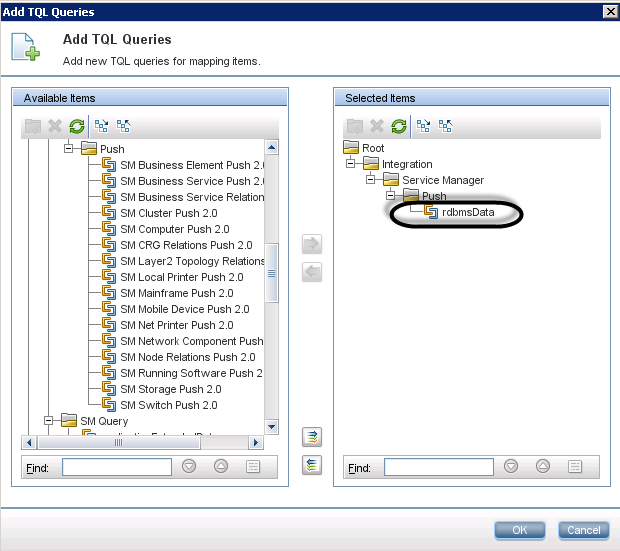
-
Click OK.
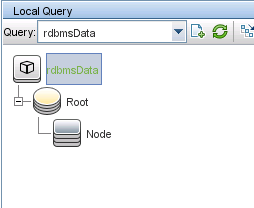
-
Drag and drop the node “Root” from the Local Query pane into the mapping area.
-
Drag and drop the node “RDBMS” from the External Class Model pane into the mapping area.
-
Drag and drop SM attributes you want into the mapping area.
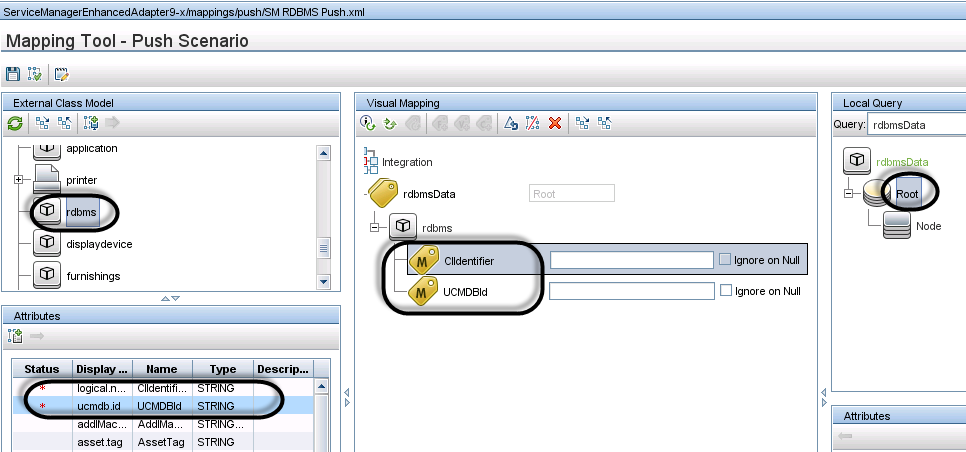
-
Drag and drop the relevant UCMDB attributes into the mapping area.
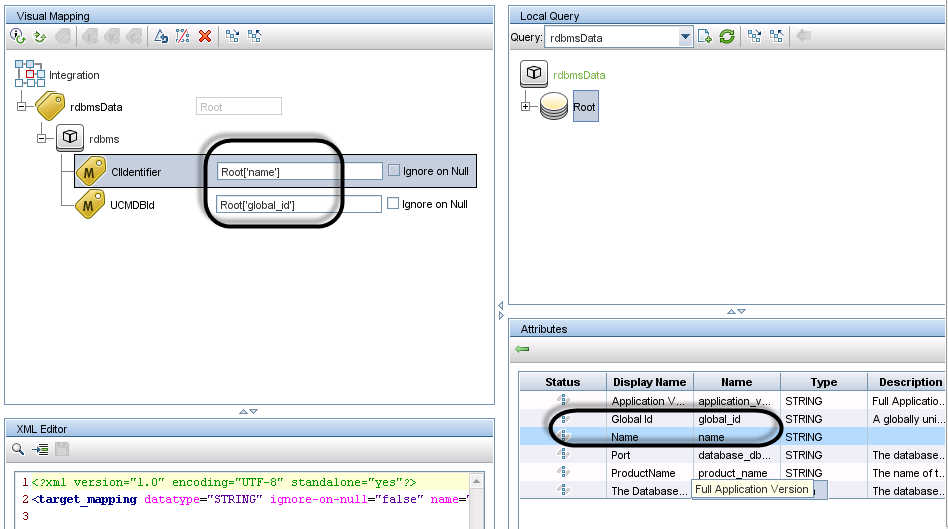
-
Save the new mapping file.
Note When you create or edit and then save a configuration file in Adapter Management, UCMDB automatically restarts the adapter with the new configuration file.
Using Groovy scripts in XML Configuration Files
The Service Manager Enhanced Generic Adapter uses XML and Groovy mapping scripts for four field mapping scenarios: One to One, One to Many, Many to Many, and Value Conversion. Groovy scripts have to be used for complex scenarios. For more information, see Task 7: Update the Configurations for Custom CI Types in UCMDB.











