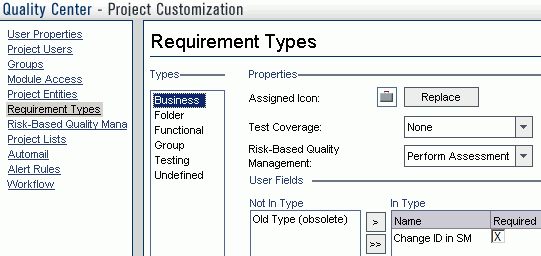Searching the Help
To search for information in the Help, type a word or phrase in the Search box. When you enter a group of words, OR is inferred. You can use Boolean operators to refine your search.
Results returned are case insensitive. However, results ranking takes case into account and assigns higher scores to case matches. Therefore, a search for "cats" followed by a search for "Cats" would return the same number of Help topics, but the order in which the topics are listed would be different.
| Search for | Example | Results |
|---|---|---|
| A single word | cat
|
Topics that contain the word "cat". You will also find its grammatical variations, such as "cats". |
|
A phrase. You can specify that the search results contain a specific phrase. |
"cat food" (quotation marks) |
Topics that contain the literal phrase "cat food" and all its grammatical variations. Without the quotation marks, the query is equivalent to specifying an OR operator, which finds topics with one of the individual words instead of the phrase. |
| Search for | Operator | Example |
|---|---|---|
|
Two or more words in the same topic |
|
|
| Either word in a topic |
|
|
| Topics that do not contain a specific word or phrase |
|
|
| Topics that contain one string and do not contain another | ^ (caret) |
cat ^ mouse
|
| A combination of search types | ( ) parentheses |
|
Add fields
To add required fields for requirement customization, follow these steps.
- Log on to QC as a project administrator.
- Click Tools / Customize. The "QC - Project Customization" module displays.
-
Add the following fields for the requirement entity in project entities (XX and XY are sequential numbers auto-generated by QC).
Field Name
Field Label
Field Type
RQ_USER_XX
Change ID
String
RQ_USER_XY
Created from
String
Note The data type requirements for QC fields are described in Matching Types.
This is shown in the following figure.
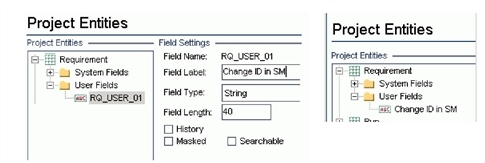
- In Requirement Types add fields "Change ID"/"Created from" to the Business type requirement.
Businesstype is the default requirement type for incoming requirements (other types can be used).