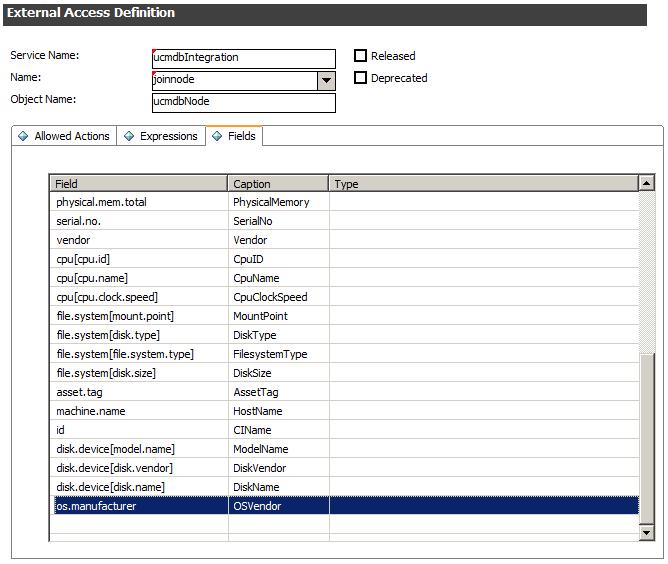Searching the Help
To search for information in the Help, type a word or phrase in the Search box. When you enter a group of words, OR is inferred. You can use Boolean operators to refine your search.
Results returned are case insensitive. However, results ranking takes case into account and assigns higher scores to case matches. Therefore, a search for "cats" followed by a search for "Cats" would return the same number of Help topics, but the order in which the topics are listed would be different.
| Search for | Example | Results |
|---|---|---|
| A single word | cat
|
Topics that contain the word "cat". You will also find its grammatical variations, such as "cats". |
|
A phrase. You can specify that the search results contain a specific phrase. |
"cat food" (quotation marks) |
Topics that contain the literal phrase "cat food" and all its grammatical variations. Without the quotation marks, the query is equivalent to specifying an OR operator, which finds topics with one of the individual words instead of the phrase. |
| Search for | Operator | Example |
|---|---|---|
|
Two or more words in the same topic |
|
|
| Either word in a topic |
|
|
| Topics that do not contain a specific word or phrase |
|
|
| Topics that contain one string and do not contain another | ^ (caret) |
cat ^ mouse
|
| A combination of search types | ( ) parentheses |
|
- How to Add a CI Attribute to the Integration for Data Push
- How to Add the CI Attribute to the UCMDB Class Model
- How to Add the CI Attribute to the Query Layout
- How to Add the CI Attribute to the Service Manager Table
- How to Create a Web Service Field to Support the CI Attribute
- How to Add a Managed Field to Support the CI Attribute
- How to Map the CI Attribute to a Web Service Field
How to Create a Web Service Field to Support the CI Attribute
UCMDB uses the Service Manager ucmdbIntegration web service to send CI data. This web service publishes the objects that match the out-of-the-box CI types and CI attributes provided by the UCMDB-SM integration. For a list of the out-of-the-box web service fields and their mappings to Service Manager tables, see Managed Fields.
If you add a CI attribute to the integration on your UCMDB system, you must create a corresponding web service field on your Service Manager system to receive the incoming CI data from UCMDB. Each web service field must map to a valid Service Manager table and column.
To create a web service field for the OSVendor attribute described in previous sections:
- Log in to Service Manager with an administrator account.
- Navigate to Tailoring > Web Services > WSDL Configuration. The External Access Definition form opens.
- For Service Name, type ucmdbIntegration.
- Click Search. Service Manager displays a record list of the objects that make up the ucmdbIntegration web service.
- Select an existing web service object to which you want to add the CI attribute. For example, select ucmdbNode.
- Click the Fields tab. Service Manager displays the fields published as web service fields.
- Select an empty row in the Fields list.
- For Field, select the Service Manager column name where you want to store the incoming CI attribute values. For example, os.manufacturer.
Note Service Manager displays the fields from all join tables associated with the table listed in the Name field. For example, for joinnode Service Manager displays the fields from the device and node tables.
- For Caption, type the name you want Service Manager to use when publishing the field as a web service field. For example, OSVendor.
Caution The Caption name must match the object name you listed in the XSL transformation file in Universal CMDB, or Service Manager will not receive any CI updates from your Universal CMDB system.
- Click Save.
The new web service field is available immediately; you do not need to restart the Service Manager system.