Searching the Help
To search for information in the Help, type a word or phrase in the Search box. When you enter a group of words, OR is inferred. You can use Boolean operators to refine your search.
Results returned are case insensitive. However, results ranking takes case into account and assigns higher scores to case matches. Therefore, a search for "cats" followed by a search for "Cats" would return the same number of Help topics, but the order in which the topics are listed would be different.
| Search for | Example | Results |
|---|---|---|
| A single word | cat
|
Topics that contain the word "cat". You will also find its grammatical variations, such as "cats". |
|
A phrase. You can specify that the search results contain a specific phrase. |
"cat food" (quotation marks) |
Topics that contain the literal phrase "cat food" and all its grammatical variations. Without the quotation marks, the query is equivalent to specifying an OR operator, which finds topics with one of the individual words instead of the phrase. |
| Search for | Operator | Example |
|---|---|---|
|
Two or more words in the same topic |
|
|
| Either word in a topic |
|
|
| Topics that do not contain a specific word or phrase |
|
|
| Topics that contain one string and do not contain another | ^ (caret) |
cat ^ mouse
|
| A combination of search types | ( ) parentheses |
|
Execute an OO flow from a change task
Security roles: Change Coordinator, Change Analyst
If the Execute Automatically check box is selected in the OO flow link configuration, once a change task linked to that OO flow is moved to the Execution phase, the associated OO flow will be executed automatically. Otherwise, you need to manually execute the OO flow from the change task record.
To manually launch an OO flow from a change record, follow these steps:
- Log on to the Service Manager Web client.
- Click Change Management > Search Tasks, and then search for and open the change task that requires a manual execution of the OO flow link.
-
From the change task record, click the Execute OO Flow button.
-
Verify the OO flow configuration, and then click OK. The OO flow is executed.
When the OO flow is successfully executed, the change task moves to the "Completion" phase automatically. If additional properties are defined, the change analyst or change coordinator needs to manually fill in the OO execution results in the additional properties, so that the subsequent tasks can benefit from the output of the current automation task.
If the OO flow execution fails, the change task moves to the "Review" phase automatically. After review, you can re-launched the OO flow manually, or you can cancel or close the change task.
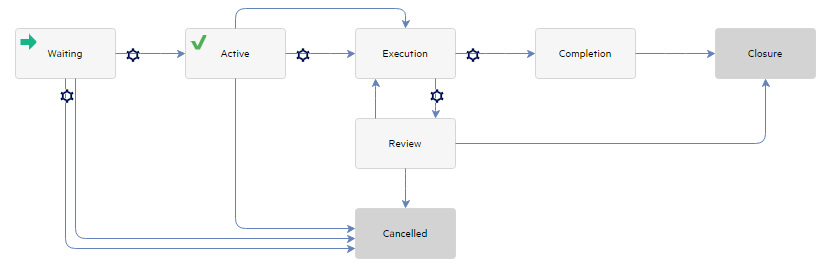
To view the execution result of the OO flow, follow these steps:
-
Open a change task record.
-
From the Activities tab, you can find the OO execution result shown as activity logs.
- Click the Show Report button if you want to check the execution result in OO.
We welcome your comments!
To open the configured email client on this computer, open an email window.
Otherwise, copy the information below to a web mail client, and send this email to ovdoc-ITSM@hpe.com.
Help Topic ID:
Product:
Topic Title:
Feedback:





