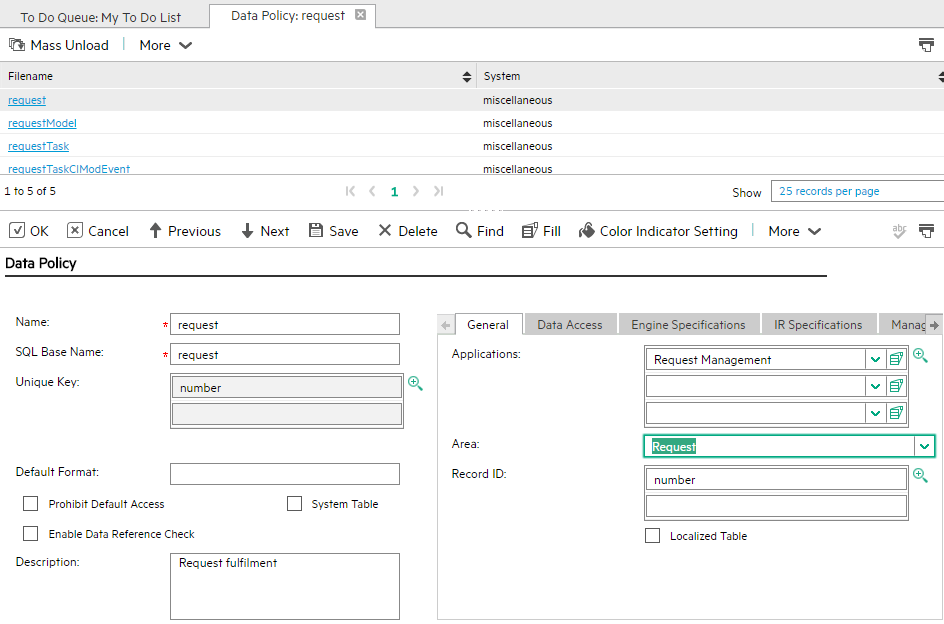Searching the Help
To search for information in the Help, type a word or phrase in the Search box. When you enter a group of words, OR is inferred. You can use Boolean operators to refine your search.
Results returned are case insensitive. However, results ranking takes case into account and assigns higher scores to case matches. Therefore, a search for "cats" followed by a search for "Cats" would return the same number of Help topics, but the order in which the topics are listed would be different.
| Search for | Example | Results |
|---|---|---|
| A single word | cat
|
Topics that contain the word "cat". You will also find its grammatical variations, such as "cats". |
|
A phrase. You can specify that the search results contain a specific phrase. |
"cat food" (quotation marks) |
Topics that contain the literal phrase "cat food" and all its grammatical variations. Without the quotation marks, the query is equivalent to specifying an OR operator, which finds topics with one of the individual words instead of the phrase. |
| Search for | Operator | Example |
|---|---|---|
|
Two or more words in the same topic |
|
|
| Either word in a topic |
|
|
| Topics that do not contain a specific word or phrase |
|
|
| Topics that contain one string and do not contain another | ^ (caret) |
cat ^ mouse
|
| A combination of search types | ( ) parentheses |
|
- Best practices for tailoring a Process Designer module
- Create a Security Module
- Configure Security Areas for the module
- Configure the Security Roles
- Assign Security Roles to an operator
- Configure the dbdict and the data policy
- Configure a Process Designer object
- Configure a workflow
- Configure rule sets and actions
- Migrate legacy code to Process Designer
Configure the dbdict and the data policy
Process designer framework requires the following fields in dbdict and datadict.
| Name | Type | Comments |
|---|---|---|
| category | character |
If your workflow is based on a category, this field stores the category of the record. Ignore this field if your workflow is based on an object. This field is automatically filled by the Process Designer framework in the following situations:
|
| current.phase | character |
This field indicates the current workflow phase of the record. This field is automatically filled by the Process Designer framework when the workflow phase changes. |
| record.active | logic |
This field indicates whether this record is active or not. Usually, a record is set to inactive after it is closed, canceled, or withdrawn. This field is automatically filled by the Process Designer framework based on the value of the "Records in this phase are active" phase property on the target phase when the workflow phase changes. For more information about the "Records in this phase are active" workflow phase property, see the TODO, …” section. |
Note If you are already using other field names in your dbdict to achieve the same purposes, add alias fields to them with the above field names.
In the data policy, you must set the Area for the current file. This enables you to use the following variables to check whether a user can access a record. The variables are calculated based on the new, view, update, and delete folder settings from this Area, according to the Security Roles assigned to the current user:
- $L.tableAccess.new
- $L.tableAccess.view
- $L.tableAccess.update
- $L.tableAccess.delete
- $L.tableAccess.expert
- $L.tableAccess.admin
For example, out-of-box Request modules include the following mapping between files and Security Areas:
- Request (the Request record table) maps to the "Request" Security Area
As soon as the area is set, every access against this object is controlled by the security settings of that Security Area.