Searching the Help
To search for information in the Help, type a word or phrase in the Search box. When you enter a group of words, OR is inferred. You can use Boolean operators to refine your search.
Results returned are case insensitive. However, results ranking takes case into account and assigns higher scores to case matches. Therefore, a search for "cats" followed by a search for "Cats" would return the same number of Help topics, but the order in which the topics are listed would be different.
| Search for | Example | Results |
|---|---|---|
| A single word | cat
|
Topics that contain the word "cat". You will also find its grammatical variations, such as "cats". |
|
A phrase. You can specify that the search results contain a specific phrase. |
"cat food" (quotation marks) |
Topics that contain the literal phrase "cat food" and all its grammatical variations. Without the quotation marks, the query is equivalent to specifying an OR operator, which finds topics with one of the individual words instead of the phrase. |
| Search for | Operator | Example |
|---|---|---|
|
Two or more words in the same topic |
|
|
| Either word in a topic |
|
|
| Topics that do not contain a specific word or phrase |
|
|
| Topics that contain one string and do not contain another | ^ (caret) |
cat ^ mouse
|
| A combination of search types | ( ) parentheses |
|
Chat request panel (End User Chat only)
The chat request panel is illustrated in the following screenshot:
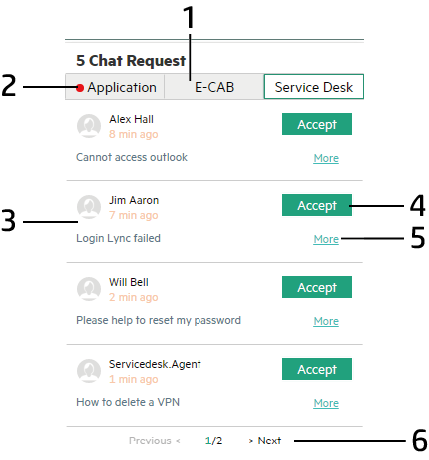
| Callouts | Component | Description |
|---|---|---|
| 1 | Assignment group tab | Displays the pending chat request list of a chat assignment group that a Service Manager Service Desk agent belongs to. |
| 2 | Chat request notification | Symbolizes that there are new chat requests for the inactive assignment group. |
| 3 | Chat request |
Displays the brief information of a pending chat request, including the full name of chat request submitter, the brief description of the chat request and how long the submitter has been waiting. The incoming chat requests are displayed in chronological order in this list. |
| 4 | Accept chat request |
Click to accept a chat request and open the conversation window. The accepted chat request disappears from the Chat Request list. Note The Accept button is disabled due to the following possible causes:
To remove the accepted chat request from the Chat Request list, close the chat request panel and open it again. |
| 5 | More | Click or hover your mouse to display the preview of the related chat request. For more information about how to customize the preview information, see Customize the chat request preview information. |
| 6 | Previous/Next | Click to browse through the chat requests in the current assignment group. |











