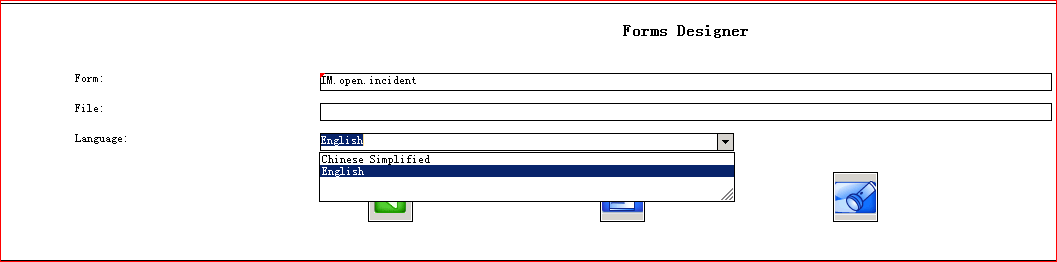Searching the Help
To search for information in the Help, type a word or phrase in the Search box. When you enter a group of words, OR is inferred. You can use Boolean operators to refine your search.
Results returned are case insensitive. However, results ranking takes case into account and assigns higher scores to case matches. Therefore, a search for "cats" followed by a search for "Cats" would return the same number of Help topics, but the order in which the topics are listed would be different.
| Search for | Example | Results |
|---|---|---|
| A single word | cat
|
Topics that contain the word "cat". You will also find its grammatical variations, such as "cats". |
|
A phrase. You can specify that the search results contain a specific phrase. |
"cat food" (quotation marks) |
Topics that contain the literal phrase "cat food" and all its grammatical variations. Without the quotation marks, the query is equivalent to specifying an OR operator, which finds topics with one of the individual words instead of the phrase. |
| Search for | Operator | Example |
|---|---|---|
|
Two or more words in the same topic |
|
|
| Either word in a topic |
|
|
| Topics that do not contain a specific word or phrase |
|
|
| Topics that contain one string and do not contain another | ^ (caret) |
cat ^ mouse
|
| A combination of search types | ( ) parentheses |
|
- Customizing Service Manager
- Configuring the denyattachwithoutext parameter
- Importing Customizations Using Unload
- Enabling the Integration
- Creating a Service Manager User for Web Service
- Configuring Incident Form (Classic/Hybrid Only)
- Configuring Incident Form (Codeless Only)
- Configuring WSDL Mapping
- Adding Instance in SMIS and Configuring Parameters
Configuring Incident form (Hybrid Only)
Incident Exchange must be integrated into the incident management workflow. The operator working on the incident must be able to control and trigger Incident Exchange. If more than one external helpdesk is connected to Service Manager, then the target system must be selected.
Note If you are working with SM 9.40 Classic, you must apply the QCCR1E127035_SM940_SM940.unl unload file to fix QCCR1E127035. The unload file is available in the %SMSSMEX_HOME%\unloads\SM9.34-9.4x directory.
Follow these steps to configure incident forms in non-PD environment:
-
Open all Incident Forms that are parts of the Incident workflow.
IM.open.incidentIM.update.incidentIM.close.incident - Embed the created subform on the Incident form in a new Notebook tab (or in a new section on Service Manager 9.2x and above).
-
Add a Notebook tab or section to the following forms:
IM.open.incidentIM.update.incidentIM.close.incidentProperty Value Caption
Sap Solution Manager
Visible condition
[$SMSAP]=true
-
Add a subform control to the SAP Solution Manager tab or section.
Property Value X
1
Y
0
Width
151
Height
28
Format
hp.sap.solution.sub
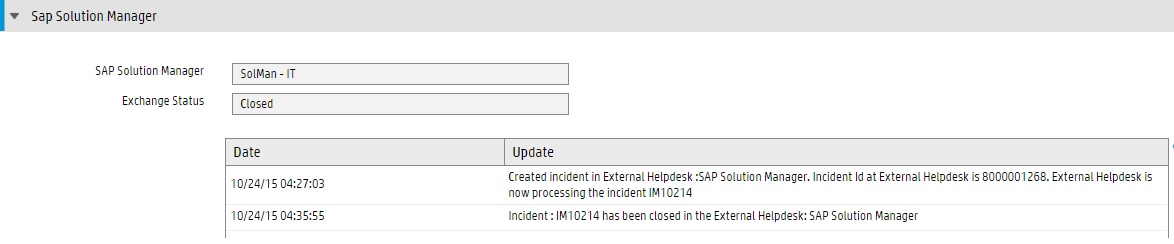
Note If multiple Language packs are applied to Service Manager, do the following to update the incident related forms for other languages.
- Copy the
hp.sap.solution.subform from English to other languages and perform translation. - Repeat step 3 and step 4 for
IM.open.incident,IM.update.incidentandIM.close incidentfor other languages.