Searching the Help
To search for information in the Help, type a word or phrase in the Search box. When you enter a group of words, OR is inferred. You can use Boolean operators to refine your search.
Results returned are case insensitive. However, results ranking takes case into account and assigns higher scores to case matches. Therefore, a search for "cats" followed by a search for "Cats" would return the same number of Help topics, but the order in which the topics are listed would be different.
| Search for | Example | Results |
|---|---|---|
| A single word | cat
|
Topics that contain the word "cat". You will also find its grammatical variations, such as "cats". |
|
A phrase. You can specify that the search results contain a specific phrase. |
"cat food" (quotation marks) |
Topics that contain the literal phrase "cat food" and all its grammatical variations. Without the quotation marks, the query is equivalent to specifying an OR operator, which finds topics with one of the individual words instead of the phrase. |
| Search for | Operator | Example |
|---|---|---|
|
Two or more words in the same topic |
|
|
| Either word in a topic |
|
|
| Topics that do not contain a specific word or phrase |
|
|
| Topics that contain one string and do not contain another | ^ (caret) |
cat ^ mouse
|
| A combination of search types | ( ) parentheses |
|
How to Create a Query to Push a Relationship Type
Once you have created a relationship between two CI types, you must create a query to push the relationship to Service Manager.
Note Any query you create must conform to the Query Requirements.
To create a new query called Cost CostCategory Ownership Relations for Ownership relationships between the Cost and CostCategory CI types:
- Log in to UCMDB as an administrator.
- Navigate to Modeling > Modeling Studio.
- Click New > Query. The Query Definition pane is displayed.
-
From the CI Type Selector, drag the Cost and CostCategory CI types to the query pane.
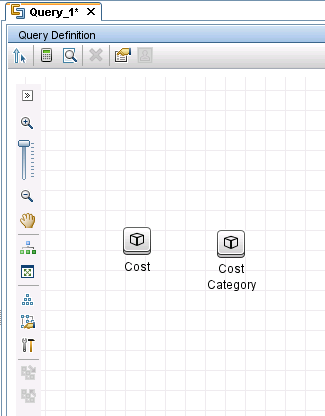
- Create an Ownership relationship from Cost to CostCategory.
- Click the Create Relationship icon.
- Select the Cost node, and drag the arrow from it to the CostCategory node.
- Select Regular Relationship, and click OK.
Select Connection > Ownership, enter Ownership for Relationship Name, and click OK. An Ownership relationship is created between the CI types.
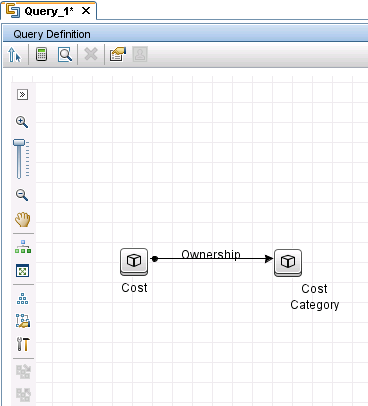
- Right-click the relationship arrow, and select Relationship Properties.
-
Change the element name from Ownership to Root (or a name starting with “Root_”), and then click OK.

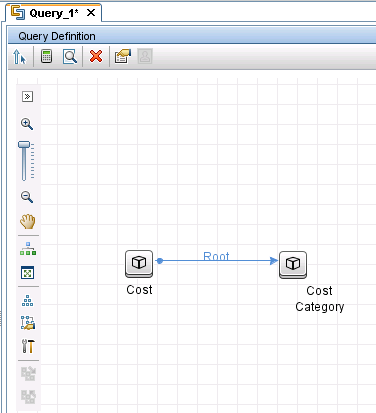
- Click the Save icon, and save the query as described in the following.
- Enter a query name. For example, Cost CostCategory Ownership Relations Push.
- Select the Integration > Service Manager > Push folder.
- Click OK.
The query is now created. You are ready to add this query to the push configuration file (smPushConf.xml).











