Searching the Help
To search for information in the Help, type a word or phrase in the Search box. When you enter a group of words, OR is inferred. You can use Boolean operators to refine your search.
Results returned are case insensitive. However, results ranking takes case into account and assigns higher scores to case matches. Therefore, a search for "cats" followed by a search for "Cats" would return the same number of Help topics, but the order in which the topics are listed would be different.
| Search for | Example | Results |
|---|---|---|
| A single word | cat
|
Topics that contain the word "cat". You will also find its grammatical variations, such as "cats". |
|
A phrase. You can specify that the search results contain a specific phrase. |
"cat food" (quotation marks) |
Topics that contain the literal phrase "cat food" and all its grammatical variations. Without the quotation marks, the query is equivalent to specifying an OR operator, which finds topics with one of the individual words instead of the phrase. |
| Search for | Operator | Example |
|---|---|---|
|
Two or more words in the same topic |
|
|
| Either word in a topic |
|
|
| Topics that do not contain a specific word or phrase |
|
|
| Topics that contain one string and do not contain another | ^ (caret) |
cat ^ mouse
|
| A combination of search types | ( ) parentheses |
|
How to Map the CI Attribute to a Service Manager Web Service Field
The integration uses an adapter to transform UCMDB CI attributes to web services objects recognized by Service Manager. The adapter in turn specifies what XML transformation files the integration should use to convert UCMDB queries into properly formatted Service Manager web services messages.
Out-of-the-box, each integration query has a corresponding XML configuration file that maps to a particular CI type in UCMDB. In addition, each attribute for which you enabled calculation requires its own entry in the XML configuration file. Without an XML transformation entry, Service Manager cannot receive any CI attribute updates from your UCMDB system.
If you want to add a new attribute to the integration, you must edit the XML configuration file for the parent CI type and add an entry for the CI attribute. For information about which CI types each query manages, see Queries for Push.
The following steps illustrate how to map UCMDB CI attribute Comments (which you added previously) to the MyComments Service Manager attribute (which you created in the previous step).
To map a UCMDB CI attribute to an SM CI attribute:
- Log in to UCMDB as an administrator.
- Navigate to Data Flow Management > Adapter Management > ServiceManagerEnhancedAdapter9.41 > Configuration Files.
- Double-click the XML configuration file that manages the parent CI type of your CI attribute. For example, open SM Business Service Push 2.0.xml to add an attribute to the SM Business Service Push 2.0 query.
-
Select the relevant CI type in the External Class Model pane (bizservice in this example), and drag and drop the attribute (mycomments) from the left-side Attributes pane into the Visual Mapping pane.
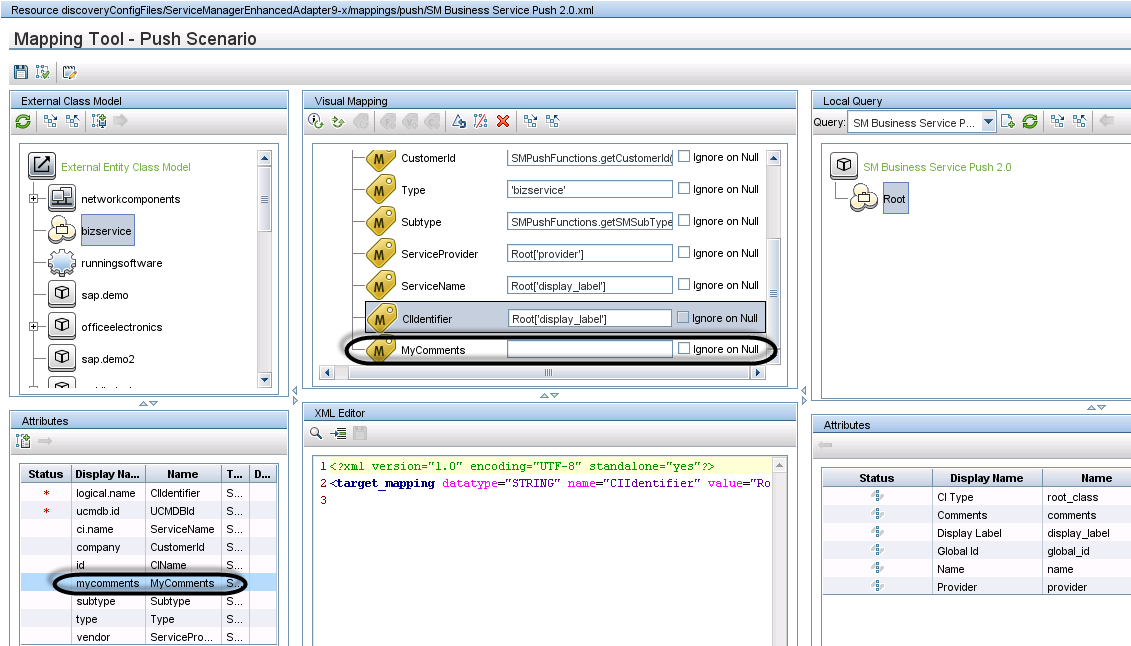
-
Select the relevant Node in the Local Query panel (Root in this example), and drag and drop the attribute (comments in this case) into the mapping entry that you created in the previous step.
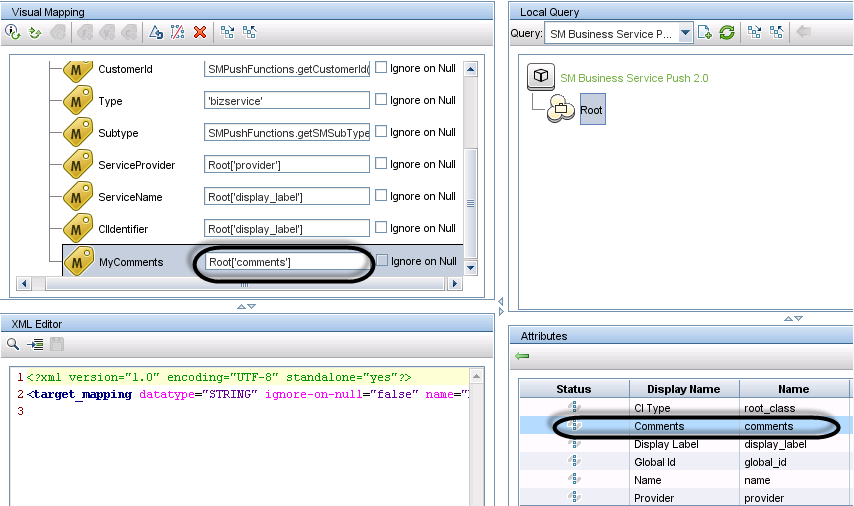
-
Save the XML configuration file. The Comments attribute in UCMDB is now mapped to the MyComments attribute in Service Manager.
Note When you create or edit and then save a configuration file in Adapter Management, UCMDB automatically restarts the adapter with the new configuration file.











