Searching the Help
To search for information in the Help, type a word or phrase in the Search box. When you enter a group of words, OR is inferred. You can use Boolean operators to refine your search.
Results returned are case insensitive. However, results ranking takes case into account and assigns higher scores to case matches. Therefore, a search for "cats" followed by a search for "Cats" would return the same number of Help topics, but the order in which the topics are listed would be different.
| Search for | Example | Results |
|---|---|---|
| A single word | cat
|
Topics that contain the word "cat". You will also find its grammatical variations, such as "cats". |
|
A phrase. You can specify that the search results contain a specific phrase. |
"cat food" (quotation marks) |
Topics that contain the literal phrase "cat food" and all its grammatical variations. Without the quotation marks, the query is equivalent to specifying an OR operator, which finds topics with one of the individual words instead of the phrase. |
| Search for | Operator | Example |
|---|---|---|
|
Two or more words in the same topic |
|
|
| Either word in a topic |
|
|
| Topics that do not contain a specific word or phrase |
|
|
| Topics that contain one string and do not contain another | ^ (caret) |
cat ^ mouse
|
| A combination of search types | ( ) parentheses |
|
Chart > Line
Here are the line setting preferences and example for your reference.
| Tab | Fields | Description |
|---|---|---|
| Chart Properties | Type of chart | Shows the current chart type. You can change it by selecting the chart type from the drop-down list. |
| Chart by | Shows the query type for the report. The default value is Aggregate query. | |
| Trend field | Shows the trend field for the report. It should be a date time type of field. | |
| Group by field | Shows the field that the records are grouped by in the report. For example, one report might show the number of Incidents by customer; another report might show the number of Incidents by priority. You can select multiple level fields by clicking the Multi Level Field icon. | |
| Metrics |
Shows the data aggregation method. Line supports five aggregation types: sum, count, average, max, and min. Note When you select the count aggregation type, the aggregation value field is invisible. When you select the sum, average, max, or min aggregation types, you can select the aggregation value from the drop-down list. |
|
| Query | Shows the query content for the current report. You can click the Query Builder to define the query to display desired information. You can also write a new query directly. For more information about how to edit a query, see Build the query strings and other related topics. | |
| Advanced settings | Decimal Places | Specifies the number of decimal places at which the report calculates the record percentage. Service Manager provides up to five decimal places. |
| Show Records | Specifies the permitted maximum number of records displayed in a report. | |
| Drill Down Process |
Specifies whether clicking a record in the report will drill down to the record stored in the ToDo table or to the record details page.
|
|
| Colored Ranges | Specifies any colored ranges that are displayed on the report. For more information about setting colored ranges, see Add colored ranges to a report. |
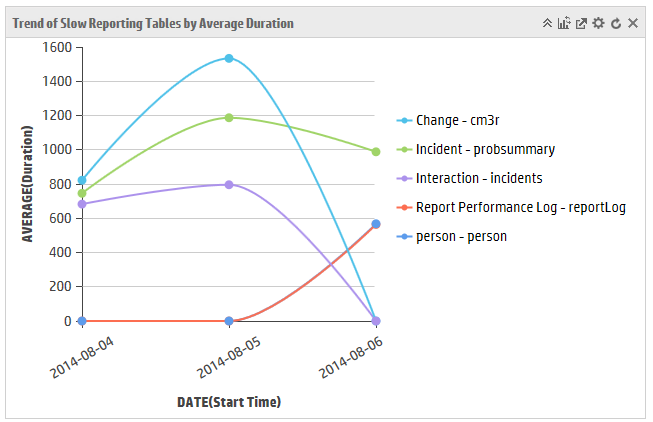
Related topics
My reports
My dashboards
Report schedule and distribution
Report administration
Related topics
Create a report
Create a dashboard
Create a report schedule
Related topics











