Searching the Help
To search for information in the Help, type a word or phrase in the Search box. When you enter a group of words, OR is inferred. You can use Boolean operators to refine your search.
Results returned are case insensitive. However, results ranking takes case into account and assigns higher scores to case matches. Therefore, a search for "cats" followed by a search for "Cats" would return the same number of Help topics, but the order in which the topics are listed would be different.
| Search for | Example | Results |
|---|---|---|
| A single word | cat
|
Topics that contain the word "cat". You will also find its grammatical variations, such as "cats". |
|
A phrase. You can specify that the search results contain a specific phrase. |
"cat food" (quotation marks) |
Topics that contain the literal phrase "cat food" and all its grammatical variations. Without the quotation marks, the query is equivalent to specifying an OR operator, which finds topics with one of the individual words instead of the phrase. |
| Search for | Operator | Example |
|---|---|---|
|
Two or more words in the same topic |
|
|
| Either word in a topic |
|
|
| Topics that do not contain a specific word or phrase |
|
|
| Topics that contain one string and do not contain another | ^ (caret) |
cat ^ mouse
|
| A combination of search types | ( ) parentheses |
|
Upgrade the chat server
Important Collaboration versions earlier than 9.41 (which are based on the legacy HPE Enterprise Collaboration Server) are no longer supported. If you are upgrading from the legacy EC based Collaboration, no backup is needed and only data migration is needed.
Note You must upgrade the chat server to version 9.50 if you have upgraded the Service Manager server to 9.50.
Follow these steps to upgrade the chat server from version 9.41 to 9.50:
- Stop your existing Openfire.
-
Open a DOS command prompt. Navigate to the C:\Program Files (x86)\HPE\Service Manager 9.41\ChatServer\bin directory, and then run the openfire-service /uninstall command to remove the original Openfire service.
- Rename the existing Openfire folder.
-
Make a backup of the following items:
- <Openfire_Home>\conf\crowd.properties
- <Openfire_Home>\conf\openfire.xml
- <Openfire_Home>\conf\security.xml
- <Openfire_Home>\plugins\lwssoplugin\lwssofmconf.xml
- <Openfire_Home>\lib\ojdbc-xxxx.jar (the JDBC driver if you copied it to this folder before)
-
<Openfire_Home>\resources\security\client.truststore
-
<Openfire_Home>\resources\security\keystore
-
<Openfire_Home>\resources\security\truststore
- Any other customizations that you made
- Save the chat server installer from the Service Manager 9.50 installation package to your computer.
- Navigate to the C:\Program Files (x86)\HPE\Service Manager 9.50 folder and create a new directory called ChatServer.
- Extract the chat-server-9.50.zip file to the ChatServer folder.
- Copy the files that are backed up in step 3 to the corresponding directories in the ChatServer folder.
-
Open a DOS command prompt. Navigate to the C:\Program Files (x86)\HPE\Service Manager 9.50\ChatServer\bin folder, and then run openfire.bat. The chat server is updated automatically.
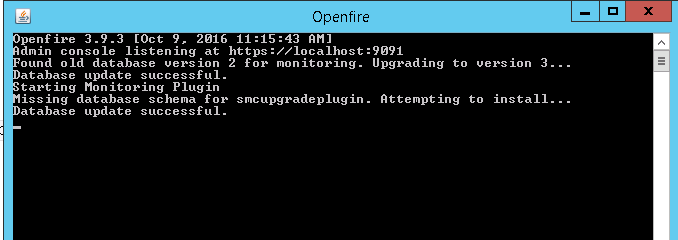
Tip You can also add the new chat server service to Windows services by running the install-service.bat command.
Follow these steps:
-
Browse to the <Openfire_Home>\conf directory, and then open openfire.xml with a text editor.
-
Update the HTTP port as illustrated below:

- Save your changes and close this file.
-
Access https://localhost:9091 and log on to the Administraton Console page.
-
Go to Server > Server Settings > HTTP Binding, and then fill the HTTP port as illustrated below:
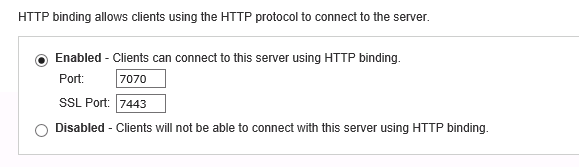
-
Save your changes ans then restart the chat server.
We welcome your comments!
To open the configured email client on this computer, open an email window.
Otherwise, copy the information below to a web mail client, and send this email to ovdoc-ITSM@hpe.com.
Help Topic ID:
Product:
Topic Title:
Feedback:





