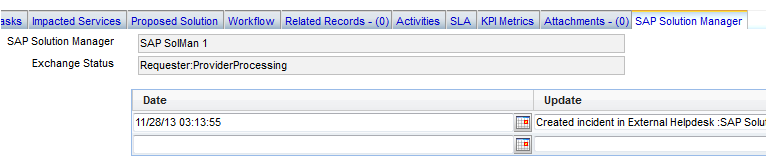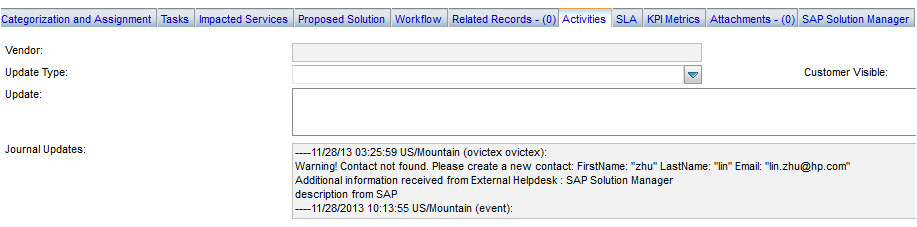Searching the Help
To search for information in the Help, type a word or phrase in the Search box. When you enter a group of words, OR is inferred. You can use Boolean operators to refine your search.
Results returned are case insensitive. However, results ranking takes case into account and assigns higher scores to case matches. Therefore, a search for "cats" followed by a search for "Cats" would return the same number of Help topics, but the order in which the topics are listed would be different.
| Search for | Example | Results |
|---|---|---|
| A single word | cat
|
Topics that contain the word "cat". You will also find its grammatical variations, such as "cats". |
|
A phrase. You can specify that the search results contain a specific phrase. |
"cat food" (quotation marks) |
Topics that contain the literal phrase "cat food" and all its grammatical variations. Without the quotation marks, the query is equivalent to specifying an OR operator, which finds topics with one of the individual words instead of the phrase. |
| Search for | Operator | Example |
|---|---|---|
|
Two or more words in the same topic |
|
|
| Either word in a topic |
|
|
| Topics that do not contain a specific word or phrase |
|
|
| Topics that contain one string and do not contain another | ^ (caret) |
cat ^ mouse
|
| A combination of search types | ( ) parentheses |
|
- SM 9.x with Process Designer Content Pack 9.30.3 (PDCP 4) to SAP Solution Manager 7.1
- Create an incident in Service Manager
- Open a new incident to send to SAP
- Open the incident in Solution Manager
- Check updates in Service Manager
- Synchronize new information with Solution Manager
- Check updates from Service Manager
- Update the incident status in Solution Manager
- Close the incident in Service Manager
- Check the incident's status in Solution Manager
Check updates in Service Manager
- Click Incident Management > Search Incidents. The Display Which Incident Tickets form opens.
- In the Incident ID textbox, type the ID of the new incident created in step 1 and click Search. The incident opens.
-
Extend the Sap Solution Manager tab to view the incident’s status from Hidden Metadata.
- Requester: Indicates the incident is sent by Service Manager. Solution Manager is the provider.
-
ProviderProcessing: Indicates the incident is being processed by Solution Manager.
-
Extend Activities tab to view the message of Journal Updates. As shown in the following screenshot, Service Manager receives the message “Desc from Solution Manager” from Solution Manager. The read-only textbox displays messages from Solution Manager every time the incident is updated.