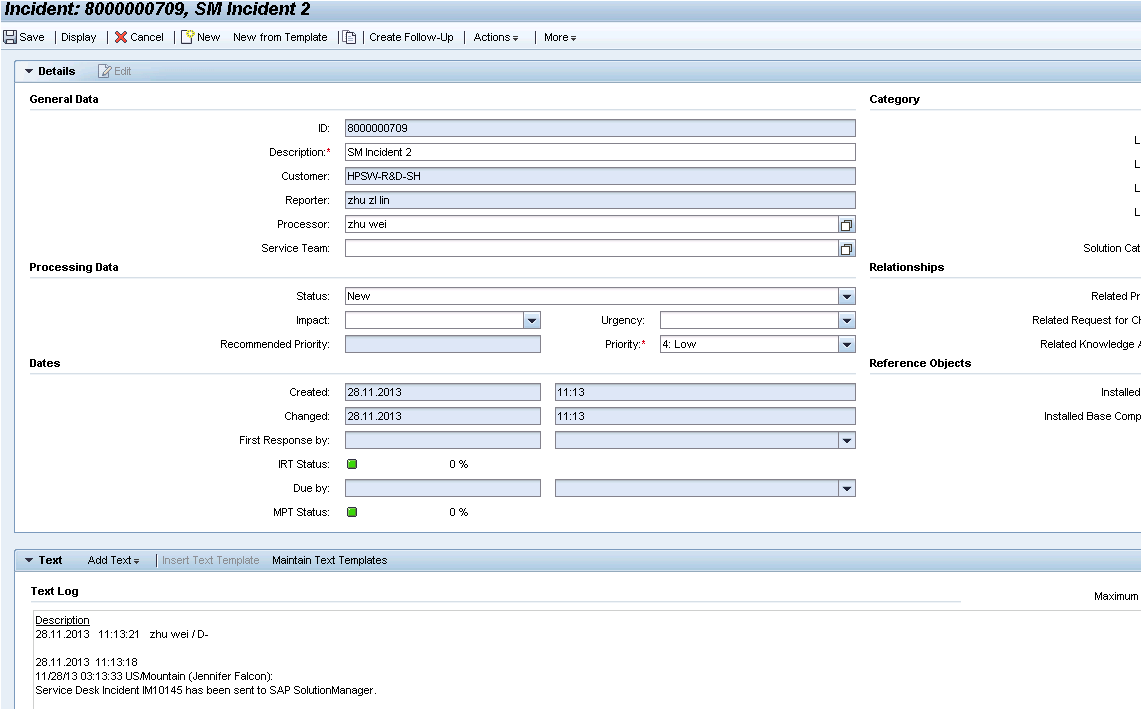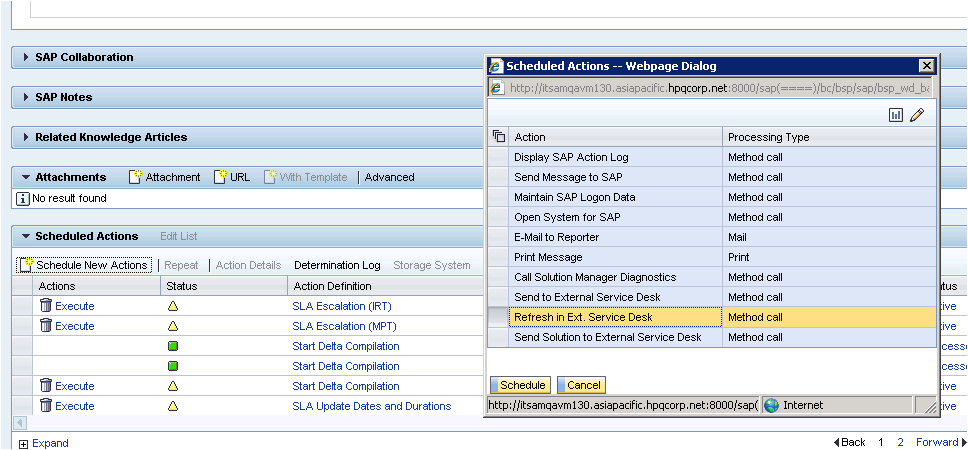Searching the Help
To search for information in the Help, type a word or phrase in the Search box. When you enter a group of words, OR is inferred. You can use Boolean operators to refine your search.
Results returned are case insensitive. However, results ranking takes case into account and assigns higher scores to case matches. Therefore, a search for "cats" followed by a search for "Cats" would return the same number of Help topics, but the order in which the topics are listed would be different.
| Search for | Example | Results |
|---|---|---|
| A single word | cat
|
Topics that contain the word "cat". You will also find its grammatical variations, such as "cats". |
|
A phrase. You can specify that the search results contain a specific phrase. |
"cat food" (quotation marks) |
Topics that contain the literal phrase "cat food" and all its grammatical variations. Without the quotation marks, the query is equivalent to specifying an OR operator, which finds topics with one of the individual words instead of the phrase. |
| Search for | Operator | Example |
|---|---|---|
|
Two or more words in the same topic |
|
|
| Either word in a topic |
|
|
| Topics that do not contain a specific word or phrase |
|
|
| Topics that contain one string and do not contain another | ^ (caret) |
cat ^ mouse
|
| A combination of search types | ( ) parentheses |
|
- SM 9.x with Process Designer Content Pack 9.30.3 (PDCP 4) to SAP Solution Manager 7.1
- Create an incident in Service Manager
- Open a new incident to send to SAP
- Open the incident in Solution Manager
- Check updates in Service Manager
- Synchronize new information with Solution Manager
- Check updates from Service Manager
- Update the incident status in Solution Manager
- Close the incident in Service Manager
- Check the incident's status in Solution Manager
Open the incident in Solution Manager
- Log on to Solution Manager.
-
Click Work Center > SAP Solution Manager: Work Center (SAP GUI) to open Solution Manager Work Center.
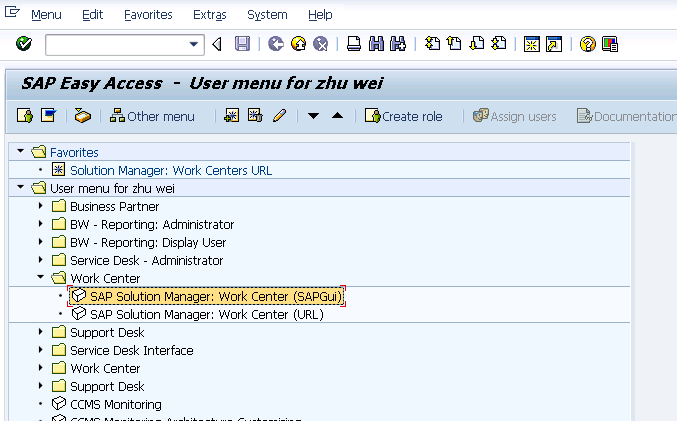
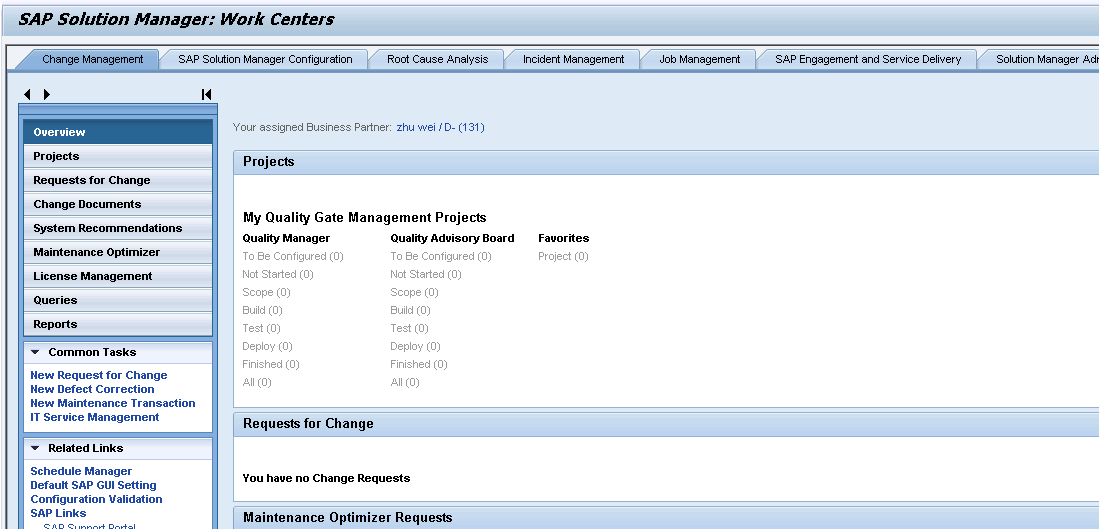
-
Click Common Tasks > IT Service Management. The SAP Solution Manager IT Service Management page opens in Explorer.
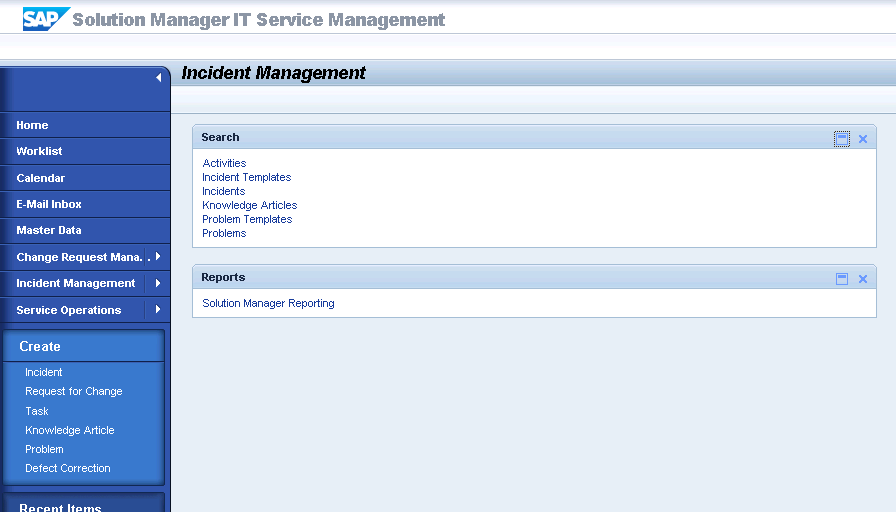
-
Click Search > Incidents to open the search window.
-
Type the incident ID in Search Criteria and then click Search. The incident is displayed in the Result List.
-
Click the incident ID link to open the incident.
-
Fill the required fields (Reporter) and change the Status to In Process.
-
Click Add Text in Text drop-down section to add description for the incident.
-
Add Refresh in Ext. Service Desk scheduled action.
-
Click Save. The incident information synchronizes with Service Manager automatically.
Note Solution Manager autosaves the text field periodically. The auto-saved text field is not synchronized with Service Manager.
-
Click Display to switch the incident to view mode.