Searching the Help
To search for information in the Help, type a word or phrase in the Search box. When you enter a group of words, OR is inferred. You can use Boolean operators to refine your search.
Results returned are case insensitive. However, results ranking takes case into account and assigns higher scores to case matches. Therefore, a search for "cats" followed by a search for "Cats" would return the same number of Help topics, but the order in which the topics are listed would be different.
| Search for | Example | Results |
|---|---|---|
| A single word | cat
|
Topics that contain the word "cat". You will also find its grammatical variations, such as "cats". |
|
A phrase. You can specify that the search results contain a specific phrase. |
"cat food" (quotation marks) |
Topics that contain the literal phrase "cat food" and all its grammatical variations. Without the quotation marks, the query is equivalent to specifying an OR operator, which finds topics with one of the individual words instead of the phrase. |
| Search for | Operator | Example |
|---|---|---|
|
Two or more words in the same topic |
|
|
| Either word in a topic |
|
|
| Topics that do not contain a specific word or phrase |
|
|
| Topics that contain one string and do not contain another | ^ (caret) |
cat ^ mouse
|
| A combination of search types | ( ) parentheses |
|
- Service Catalog management
- Service Category hierarchies
- Service Catalog items and bundles
- Defining a catalog item that results in the creation of a subscription
- Adding delivery objectives for a catalog item or bundle
- Adding Service SLAs to a catalog item or bundle
- Localizing Service Catalog items, bundles, and categories
- Service Catalog connectors
- Service Catalog status mapping
- Customizing Service Catalog search result
- Importing an existing Request Management catalog into the Service Catalog
- Importing user options for an item through Web Services
- Importing connector details for an item through Web Services
- Using the Service Catalog WSDL for external fulfillment of requests
- Service Catalog Management process
- Service Catalog security areas and roles
Service Catalog status mapping
Service Catalog status mapping enables a system administrator to set the appropriate status on Service Catalog cart item (svcCartItem) records. The status of a cart item can then be consumed by the Service Level Management module to define process targets based on the delivery targets that are defined in catalog items.
Catalog item definition
Tip To access a catalog item or bundle definition, click Service Catalog > Administration > Manage Items.
A catalog item record may have a list of delivery objectives defined on the Delivery Targets tab. Each delivery objective describes a period of time that is expected for the delivery of the catalog item or bundle. The following figure shows that a catalog item named PC Backup is expected to be delivered within three business days.
Tip For more information about delivery targets, see Adding delivery objectives for a catalog item or bundle.
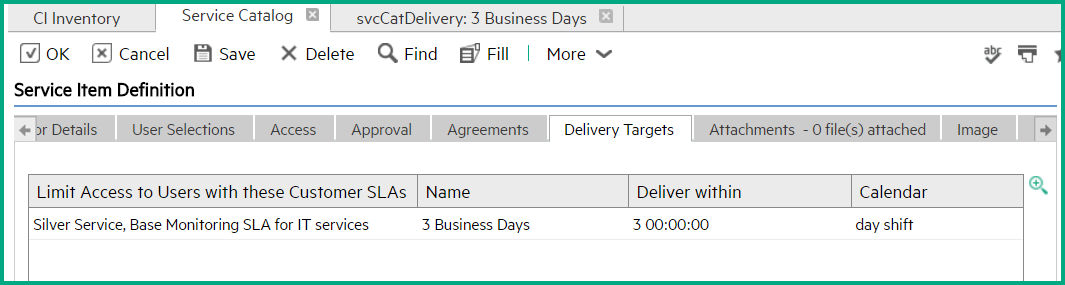
Also, the Connector Details tab defines a connector for the catalog item. A connector defines which record will be created once the user's request is approved. The following figure shows that the PC Backup catalog item uses the Open a Change connector. When a user orders this catalog item, an Interaction is created first, and, once the Interaction record is approved, a Change record is automatically created and associated to the Interaction record.
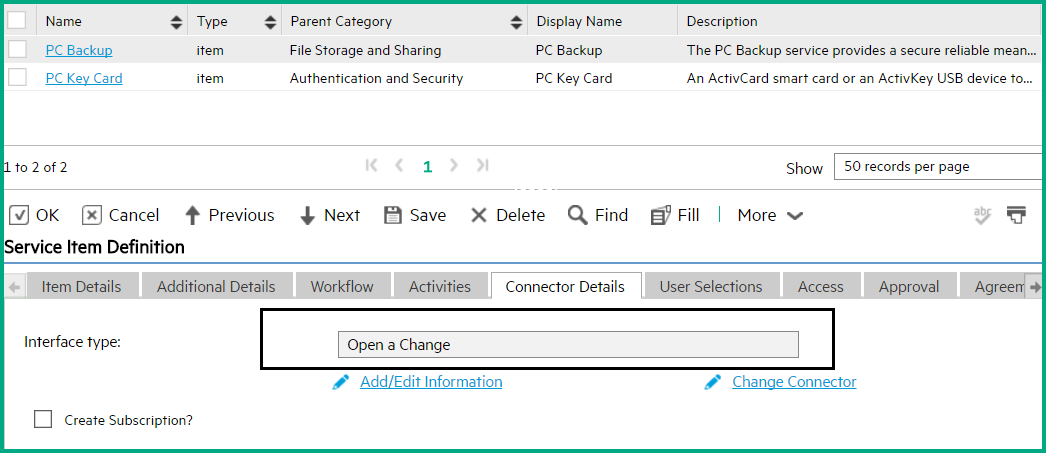
Service Catalog cart item records
Tip Cart item records are stored in the svcCartItem table. To access them, enter db in the command line, press Enter to open the Database Manager, and then perform a search by entering svcCartItem in the Table field.
When a user has submitted a request for this catalog item by using the Order from Catalog feature, a cart item record is created.
The following figure shows an example of the PC Backup catalog item, with an initial status of Requested.
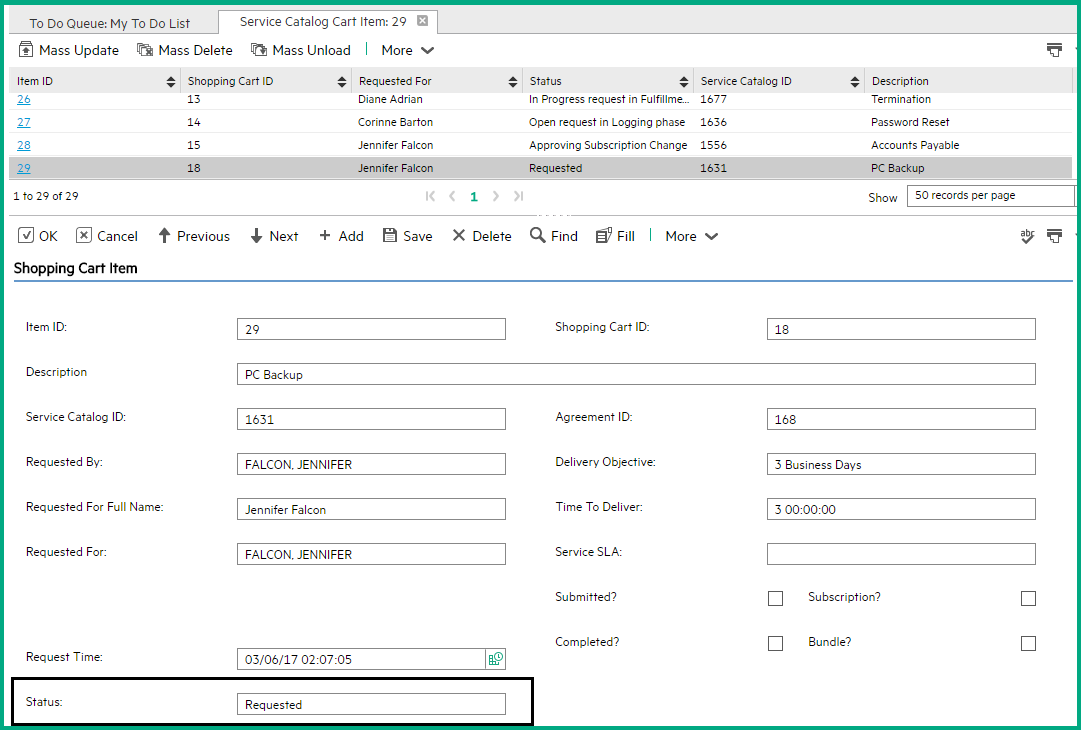
Meanwhile, an Interaction record is created. Once the Interaction is approved, a fulfillment record is automatically created and linked to the Interaction record. See the following figure for an example.
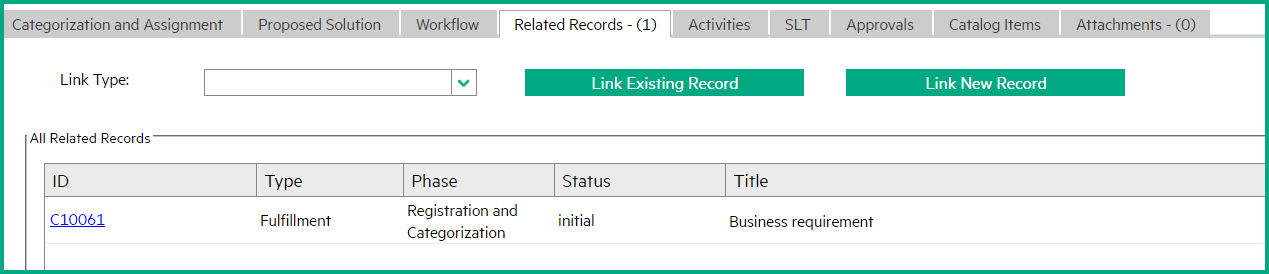
The fulfillment record goes through the phases of a workflow, which you specify in the catalog item connector. You can use the Service Catalog status mapping functionality to define status mapping between the status values of the cart item record and the phases of the fulfillment record so that you can use the cart item status values for SLA (delivery targets) monitoring.
The following figure shows an example Service Catalog status mapping record. This record maps the Registration and Categorization phase of the Standard Change workflow to the Categorization status of cart item records. When the Change record moves to this phase, the corresponding cart item automatically changes to the Categorization status.
Tip To access a Service Catalog status mapping record, click Service Catalog > Tailoring > Add Field Mapping.
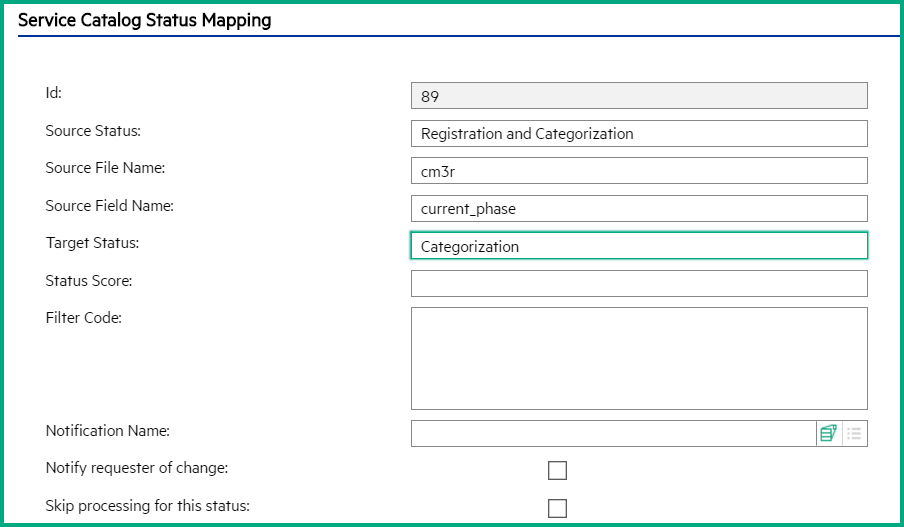
You can create a mapping record for the rest of the phases in the corresponding fulfillment record workflow, and then configure Service Catalog SLA monitoring (including suspending) based on the target status values that you have specified. For details, see Configure Service Catalog status mapping for delivery target monitoring.
Related topics
Configure Service Catalog status mapping for delivery target monitoring











