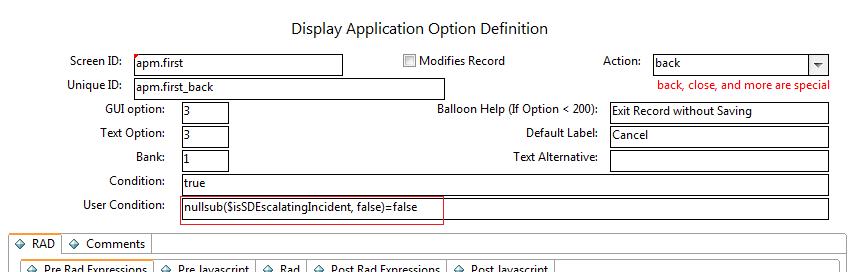Searching the Help
To search for information in the Help, type a word or phrase in the Search box. When you enter a group of words, OR is inferred. You can use Boolean operators to refine your search.
Results returned are case insensitive. However, results ranking takes case into account and assigns higher scores to case matches. Therefore, a search for "cats" followed by a search for "Cats" would return the same number of Help topics, but the order in which the topics are listed would be different.
| Search for | Example | Results |
|---|---|---|
| A single word | cat
|
Topics that contain the word "cat". You will also find its grammatical variations, such as "cats". |
|
A phrase. You can specify that the search results contain a specific phrase. |
"cat food" (quotation marks) |
Topics that contain the literal phrase "cat food" and all its grammatical variations. Without the quotation marks, the query is equivalent to specifying an OR operator, which finds topics with one of the individual words instead of the phrase. |
| Search for | Operator | Example |
|---|---|---|
|
Two or more words in the same topic |
|
|
| Either word in a topic |
|
|
| Topics that do not contain a specific word or phrase |
|
|
| Topics that contain one string and do not contain another | ^ (caret) |
cat ^ mouse
|
| A combination of search types | ( ) parentheses |
|
- Optional manual migration tasks
- Configure the Change Management module to use the new Task Planner
- Upgrade to the Process Designer related record subform
- Use the Process Designer workflow viewer in your forms
- Configure the Search form
- Migrate the solution matching configuration from security profiles to security settings
- Update reports to use Process Designer-based category tables
- Make the Category field in the Interaction form read-only
- Revert to using the "escalate to Change" wizard
- Remove the button in the Incident form that cancels the Interaction escalation process
- Migrate any customization of the knownerror table
- Remove the legacy Request Management dashboard and report definitions
- Enable legacy Request Management and Process Designer-based Request Fulfillment to run in parallel
Remove the button in the Incident form that cancels the Interaction escalation process
The Interaction escalation process in Process Designer-based systems and in Classic systems is different. In Process Designer-based systems, the interaction is added to database before the Process Designer solution matching form is displayed, and the Incident form is displayed when you select to create a new Incident (there is no longer an Escalate button on the Interaction form). When you save the Incident, the Incident is created and associated with the Interaction. If you do not want to escalate the Interaction to an Incident, you can click Cancel in the Incident form. In Classic systems, the Incident is created in the background without displaying the Incident form to the end user.
To revert to the old behavior, you must add the Escalate button back to the Interaction form and remove the Cancel button from the Incident form. To do this, follow these steps:
-
To add the Escalate button back to the Interaction form, update the user condition in the "cc.edit.incident_escalate" display option to the following:
evaluate($L.tableAccess.view) and (nullsub($G.ess, false)=false and ess.entry in $L.filed and nullsub($isnewweb, false)=true or jscall("sdUtil.isInteractionEscalatedOrFulfilled", $L.file)=false) and nullsub(category in $L.filed, "unknown")~="service catalog" and open in $L.file~="Closed" -
Remove the Cancel button from the Incident form. To do this, set a flag variable in the "escalate.interaction" process. For example, set the following flag:
$isSDEscalatingIncident=true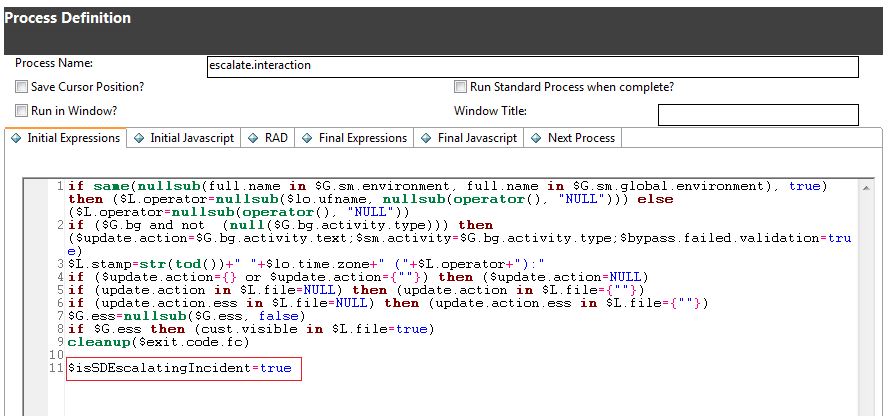
Then, check the following flag in the condition of the Cancel button ("apm.first_back" display option):
nullsub($isSDEscalatingIncident, false)=false