Searching the Help
To search for information in the Help, type a word or phrase in the Search box. When you enter a group of words, OR is inferred. You can use Boolean operators to refine your search.
Results returned are case insensitive. However, results ranking takes case into account and assigns higher scores to case matches. Therefore, a search for "cats" followed by a search for "Cats" would return the same number of Help topics, but the order in which the topics are listed would be different.
| Search for | Example | Results |
|---|---|---|
| A single word | cat
|
Topics that contain the word "cat". You will also find its grammatical variations, such as "cats". |
|
A phrase. You can specify that the search results contain a specific phrase. |
"cat food" (quotation marks) |
Topics that contain the literal phrase "cat food" and all its grammatical variations. Without the quotation marks, the query is equivalent to specifying an OR operator, which finds topics with one of the individual words instead of the phrase. |
| Search for | Operator | Example |
|---|---|---|
|
Two or more words in the same topic |
|
|
| Either word in a topic |
|
|
| Topics that do not contain a specific word or phrase |
|
|
| Topics that contain one string and do not contain another | ^ (caret) |
cat ^ mouse
|
| A combination of search types | ( ) parentheses |
|
Hot Topic Map
After you have set up Smart Analytics in your HPE Service Manager system, you can create Hot Topic Map reports. Here are the setting preferences and example for your reference.
| Tab | Fields | Description |
|---|---|---|
| Hot Topic Map Properties | Key Words | Type the key words to filter the hot topics. |
| From |
Specify a starting date to filter the data that are created after the specified date. |
|
| To |
Specify an ending date to filter the data that are created before the specified date. |
|
| Analytics Actions |
Filter data and available actions in hot topic map. The available conditions are: Set Parent, Create Problem, and Create Change/Article. Note This drop-down list is displayed only when you select Incident - probsummary in the Source Data field. To enable Hot Topic Analytics for more modules, see Enable Hot Topic Analytics for other modules. Also, to add more Analytics action queries in the Hot Topic Analytics for Incidents and other modules, see the steps described in Add more "Analytics Action" queries in the Hot Topic Analytics for Incidents as an example. |
|
| Customized Query | Shows the query content for the current report. You can click the Query Builder to define the query to display desired information. You can also write a new query directly. For more information about how to edit a query, see Build the query strings and other related topics. |
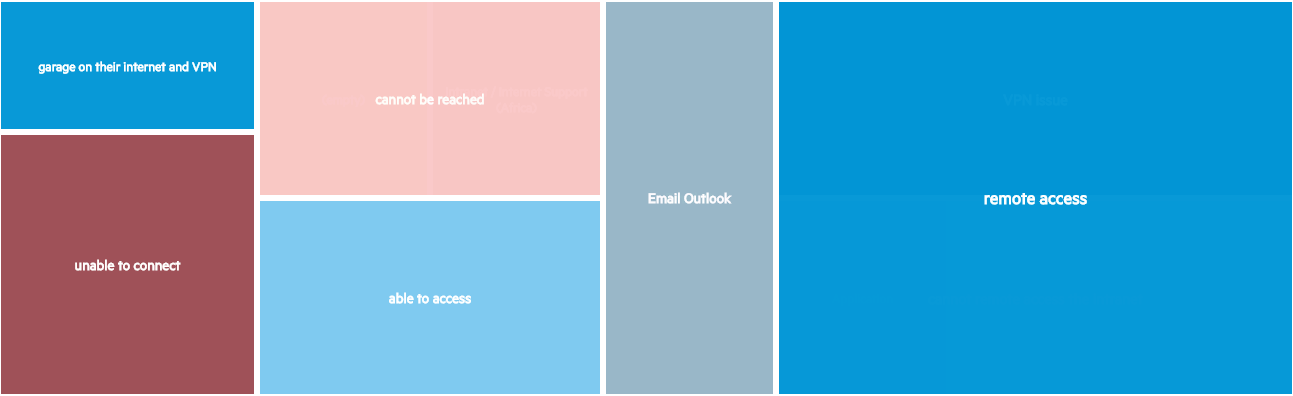
Related concepts
My reports
My dashboards
Report schedule and distribution
Report administration
Related tasks
Create a report
Create a dashboard
Create a report schedule
Related references
We welcome your comments!
To open the configured email client on this computer, open an email window.
Otherwise, copy the information below to a web mail client, and send this email to ovdoc-ITSM@hpe.com.
Help Topic ID:
Product:
Topic Title:
Feedback:





