Searching the Help
To search for information in the Help, type a word or phrase in the Search box. When you enter a group of words, OR is inferred. You can use Boolean operators to refine your search.
Results returned are case insensitive. However, results ranking takes case into account and assigns higher scores to case matches. Therefore, a search for "cats" followed by a search for "Cats" would return the same number of Help topics, but the order in which the topics are listed would be different.
| Search for | Example | Results |
|---|---|---|
| A single word | cat
|
Topics that contain the word "cat". You will also find its grammatical variations, such as "cats". |
|
A phrase. You can specify that the search results contain a specific phrase. |
"cat food" (quotation marks) |
Topics that contain the literal phrase "cat food" and all its grammatical variations. Without the quotation marks, the query is equivalent to specifying an OR operator, which finds topics with one of the individual words instead of the phrase. |
| Search for | Operator | Example |
|---|---|---|
|
Two or more words in the same topic |
|
|
| Either word in a topic |
|
|
| Topics that do not contain a specific word or phrase |
|
|
| Topics that contain one string and do not contain another | ^ (caret) |
cat ^ mouse
|
| A combination of search types | ( ) parentheses |
|
- Integrate
- Integrate NNMi with ArcSight Logger
- Integrate NNMi with Operations Manager i
- Integrate NNMi with Business Service Management
- Integrate NNMi with Universal CMDB
- Integrate NNMi with Operations Manager
- Integrate NNMi with Network Automation
- Integrate NNMi with RAMS
- Integrate NNMi with Systems Insight Manager
- Integrate NNMi with Intelligent Management Center
- Integrate NNMi with IBM Tivoli Netcool/Omnibus
Integrate NNMi with IBM Tivoli Netcool/OMNIbus
IBM Tivoli Netcool/OMNIbus consolidates events from a wide range of sources into a single view.
The NNMi Integration Module for IBM Tivoli Netcool/OMNIbus Software forwards NNMi management events as SNMPv2c traps to a Netcool/OMNIbus SNMP Probe on the NNMi management server. The probe filters the NNMi traps and forwards them to the Netcool/OMNIbus server.
While the integration can also forward the SNMP traps that NNMi receives from managed devices to the probe, it is recommended that you instead use the NNMi SNMP trap forwarding mechanism. For more information, see the hp-nnmi-nbi.mib file. The integration provides menu items that extend the Netcool event viewers for launching NNMi forms and views in the context of a selected event. The NNMi Integration Module for Netcool Software is a specific implementation of the NNMi northbound interface, which is described in the NNMi Northbound Interface section in the NNMi Deployment Reference.
The NNMi Integration Module for Netcool Software consists of the following components:
- nnmi-northbound integration module
- Configuration files for converting NNMi traps to Netcool/OMNIbus events and creating new menus in the Netcool/Webtop event lists and the Netcool/OMNIbus Event List
Value
The NNMi Integration Module for Netcool Software adds network-level fault and performance information to Netcool/OMNIbus, so that Netcool/OMNIbus users can detect and investigate potential network problems.
The primary features of the integration are as follows:
- Automatic management event forwarding from NNMi to IBM Tivoli Netcool/OMNIbus. Forwarded management events appear in the Netcool/Webtop event lists and the Netcool/OMNIbus Event List.
-
Access to the NNMi console from Netcool/Webtop and IBM Tivoli Netcool/OMNIbus.
- IBM Tivoli Netcool/OMNIbus users can open an NNMi form (for example, the Node form) in the context of a selected event and topology object.
- IBM Tivoli Netcool/OMNIbus users can open an NNMi view (for example, the Layer 2 Neighbor view) in the context of a selected event and node.
- IBM Tivoli Netcool/OMNIbus users can open the NNMi Incident form in the context of a selected event.
Integrated Products
The information in this section applies to the following products:
-
IBM Tivoli Netcool/OMNIbus
Tip: For the list of supported versions, see the NNMi Support Matrix. - Netcool/OMNIbus SNMP Probe
-
NNMi 10.30 with an NNMi Integration Module for Netcool Software license
Note: Installing NNMi enables a temporary Instant-On license key for the NNMi Integration Module for Netcool Software. To use the integration after the Instant-On license key expires, obtain and install a permanent license key for the NNMi Integration Module for Netcool Software.
NNMi and IBM Tivoli Netcool/OMNIbus must be installed on separate computers. The NNMi management server and the Netcool/OMNIbus server can be of the same or different operating systems.
The Netcool/OMNIbus SNMP Probe must be installed on the NNMi management server.
For the most recent information about supported hardware platforms and operating systems, see the NNMi support matrix and the IBM Tivoli Netcool/OMNIbus product documentation.
Enable the NNMi Integration Module for IBM Tivoli Netcool/OMNIbus Software
The NNMi Integration Module for Netcool Software includes files for configuring the Netcool/OMNIbus SNMP Probe and the Netcool event viewers. Because IBM Tivoli Netcool/OMNIbus is highly configurable, the instructions for the IBM Tivoli Netcool/OMNIbus side of the configuration might not exactly match your Netcool/OMNIbus system. It is recommended that an experienced Netcool/OMNIbus administrator complete the procedure for enabling the integration.
To enable the NNMi Integration Module for Netcool Software, follow these steps:
-
Gather the information for configuring Netcool/OMNIbus:
- On any computer, log on to the NNMi console as an NNMi user with the Administrator role.
- In the NNMi console, open the NNMi Integration Module for IBM Tivoli Netcool/OMNIbus Software Configuration Actions form (Integration Module Configuration > Netcool).
-
Download the rules include file for the Netcool/OMNIbus SNMP Probe by right-clicking the nnmi.include.rules link and then saving the file to a known place on the computer.
The
nnmi.include.rulesfile defines a rule for interpreting the SNMPv2c traps of the NNMi management events.- For information about the contents and format of the traps that NNMi sends to the probe, see the
hp-nnmi-nbi.mibfile. - For information about customizing the
nnmi.include.rulesfile, see the IBM Tivoli Netcool/OMNIbus documentation.
- For information about the contents and format of the traps that NNMi sends to the probe, see the
-
Optional. Download the information for configuring the Netcool/Webtop event lists to launch NNMi views. Do both of the following:
- Right-click the nnmi_launch.cgi link, and then save the file to a known place on the computer.
- Right-click the nnmi_launch_cfg.txt link, and then save the file to a known place on the computer.
-
Optional. Download the information for configuring the Netcool/OMNIbus Event List to launch NNMi views. Do one of the following:
-
WindowsNetcool/OMNIbus server:
Right-click the nnmi_confpack.zip link, and then save the file to a known place on the computer.
-
LinuxNetcool/OMNIbus server:
Right-click the nnmi_confpack.gz link, and then save the file to a known place on the computer.
-
-
Install the Netcool/OMNIbus SNMP Probe on the NNMi management server.
-
Configure the probe to receive SNMP traps on an available UDP port.
- Note this port number for configuring the integration in NNMi.
- Verify that the probe port is different from the port NNMi uses to receive SNMP traps. To configure the NNMi SNMP port, use the Communication Configuration form in the NNMi console.
- Copy the
nnmi.include.rulesfile from Gather the information for configuring Netcool/OMNIbus:Download the rules include file for the Netcool/OMNIbus SNMP Probe by right-clicking the nnmi.include.rules link and then saving the file to a known place on the computer. to the NNMi management server. - Back up the master rules file, and then open the file in any text editor.
- Within the Netcool/OMNIbus enterprise trap switch block, add an
includedirective for thennmi.include.rulesfile, and then save the master rules file. - Restart the probe, and then examine the probe log file to verify that there were no problems reloading the rules file.
For more information about installing and configuring the probe, see the probe documentation.
-
-
Configure NNMi incident forwarding:
- On any computer, log on to the NNMi console as an NNMi user with the Administrator role.
- In the NNMi console, open the NNMi Integration Module for IBM Tivoli Netcool/OMNIbus Software Configuration Actions form (Integration Module Configuration > Netcool).
-
Click Enable/Disable NNMi Integration Module for Netcool Software, and then click New.
(If you have selected an available destination, click Reset to make the New button available.)
- On the NNMi Integration Module for IBM Tivoli Netcool/OMNIbus Software Destination form, select the Enabled check box to make the remaining fields on the form available.
-
Enter the information for connecting to the Netcool/OMNIbus SNMP Probe.
-
Specify the sending options.
-
Click Submit at the bottom of the form.
A new window opens, showing a status message. If the message indicates a problem with the settings, click Return, and then adjust the values as suggested by the text of the error message.
Tip: Thennmi.include.rulesfile contains example rules for interpreting standard NNMi management events sent through the Northbound Interface as SNMPv2c traps. You might need to add definitions to thennmi.include.rulesfile for new NNMi management events or if NNMi management events have been customized (such as events sent from custom polls).Tip: You can select Send in the Deletions field and configure NNMi to send a deletion trap to the Netcool/OMNIbus SNMP Probe for each incident that is deleted in NNMi. Make sure to save your changes. You might need to add definitions to thennmi.include.rulesfile to recognize the deletion traps and to permit the Netcool/OMNIbus system to correctly process them.Tip SNMP traps fall into three categories:
- NNMi Management Events: These events originate within NNMi, such as
NodeDownorIncidentDownevents. These events can only be sent to Netcool/OMNIbus through the Northbound Interface. They will be sent in the NNMi Incident trap format, as documented in thehp-nnmi-nbi.mibMIB. This method is explained in more detail in the next tip. - 3rd-Party SNMP Traps: These are SNMP traps that originate outside of NNMi, and are received by the NNMi trap receiver components. These traps can be forwarded to Netcool/OMNIbus through the Northbound Interface or through the NNMi trap forwarder. This method is explained in more detail in the next tip.
-
ArcSight Logger Syslog messages: These are events that originate in ArcSight Logger and are integrated with NNMi. These events can be sent to Netcool through the Northbound Interface. They will be sent in the NNMi Incident trap format, as documented in the
hp-arcsight.mibMIB.
Tip If you must send 3rd party traps from NNMi to Netcool/OMNIbus as NNMi events, do either of the following:
-
3rd-Party SNMP Traps (NNMi trap forwarding): Configure SNMP trap forwarding to Netcool/OMNIbus from the NNMi console using the Trap Forwarding option under the Incidents folder of the Configuration workspace. For more information see Configure Trap Forwarding in the NNMi help.
- This method requires normal trap configuration, and involves loading the correct MIBs, creating incidents, and enabling these incidents. See Configure Trap Forwarding in the NNMi help.
- Traps are sent to Netcool/OMNIbus in their original format unless you configured NNMi to translate the traps into a different format (such as translating from SNMPv3 to SNMPv2c or SNMPv1). This method should permit existing Netcool trap rules (such as those published by IBM in the Netcool Knowledge Library) to work without change.
- You can configure NNMi to spoof the sending address (make the address appear as if it originated from a different source). By spoofing the sending address, the trap, when received, will appear to have come directly from the original source instead of from NNMi.
-
NNMi incidents: You can forward NNMi incidents to any application that can receive SNMPv2c traps using the NNMi northbound interface. To send 3rd party traps from NNMi to the Netcool/OMNIbus SNMP Probe using this method, do the following:
- Select 3rd Party SNMP Traps in the Incidents field. Save your changes.
- Configure the
nnmi.include.rulesfile for the specific traps you want to forward to the Netcool/OMNIbus SNMP Probe.
For more information, see the NNMi Northbound Interface section in the NNMi Deployment Reference.
This method provides the following benefits:
- NNMi sends events after they pass through NNMi functions, such as filtering and enrichment. For example, NNMi only forwards link down traps for managed interfaces on managed nodes.
- Events will contain NNMi enrichment information, including information about the associated node that might provide additional diagnostic value for other applications,
This method requires normal trap configuration, and involves loading the correct MIBs, creating incidents, and enabling these incidents. It also requires rules in the Netcool/OMNIbus system to process each varbind correctly.
Message Class Forward Using
Northbound InterfaceForward Using NNMi
Trap ForwardingNNMi Management Events
Yes - as documented in the
hp-nnmi-nbi.mibMIBNo
ArcSight Logger SNMP Trap Incidents
Yes - as documented in the
hp-nnmi-nbi.mibMIB3rd-Party Traps
Yes - as documented in the
hp-nnmi-nbi.mibMIBYes, according to the installed MIBs.
-
Optional. Configure the Netcool/Webtop event lists to launch NNMi views.
- Copy the
nnmi_launch.cgifile from Gather the information for configuring Netcool/OMNIbus:Optional. Download the information for configuring the Netcool/Webtop event lists to launch NNMi views. Do both of the following: to thecgi-bindirectory on the Netcool/Webtop server. - Follow the instructions in the
nnmi_launch_cfg.txtfile from Gather the information for configuring Netcool/OMNIbus:Optional. Download the information for configuring the Netcool/Webtop event lists to launch NNMi views. Do both of the following: to prepare the CGI file and to configure the Netcool/Webtop menus.
- Copy the
-
Optional. Configure the Netcool/OMNIbus Event List to launch NNMi views.
- Copy the
nnmi_confpack.*archive file from Gather the information for configuring Netcool/OMNIbus:Optional. Download the information for configuring the Netcool/OMNIbus Event List to launch NNMi views. Do one of the following: to the computer where the instance of the Netcool/OMNIbus ObjectServer is running. - Unpack the
nnmi_confpack.*archive file to a temporary location. -
From the temporary location, run the following command:
-
WindowsNetcool/OMNIbus server:
%OMNIBUSHOME%\bin\nco_confpack -import \
-package nnmi.confpack \
-user<objectserver_administrator_username>\
-server<objectserver_name> -
LinuxNetcool/OMNIbus server:
$OMNIBUSHOME/bin/nco_confpack -import \
-package nnmi.confpack \
-user<objectserver_administrator_username>\
-server<objectserver_name>
-
- Linux only: Verify that
$OMNIBROWSERis set to the location of the Mozilla Firefox browser.
- Copy the
Configure NNMi to Forward Logger Syslog Messages
You can configure NNMi to forward ArcSight Logger Syslog messages to a Netcool/OMNIbus SNMP Probe on the NNMi management server using NNMi’s Northbound Interface. The result is in ArcSight Logger Syslog messages being sent to Netcool/OMNIbus software.
To configure the NNMi Integration Module for Netcool Software to forward Syslog messages to NNMi’s Northbound Interface, do the following.
- Review the information shown in the NNMi Integration Module for IBM Tivoli Netcool/OMNIbus Software Destination Form Reference.
- Follow the enabling instructions shown in Enable the NNMi Integration Module for IBM Tivoli Netcool/OMNIbus Software.
- From the NNMi console, click Integration Module Configuration > NetCool. NNMi displays the NNMi Integration Module for Netcool Software Configuration Actions screen.
- Click Enable/DisableNNMi Integration Module for Netcool Software.
- Click Edit.
-
Modify the form to match the highlighted fields shown in Integrate NNMi with IBM Tivoli Netcool/OMNIbus. Completing the following configuration steps are important:
- In the Incidents Field, select the Syslog check box.
- In the Deletions Field, select the Send check box
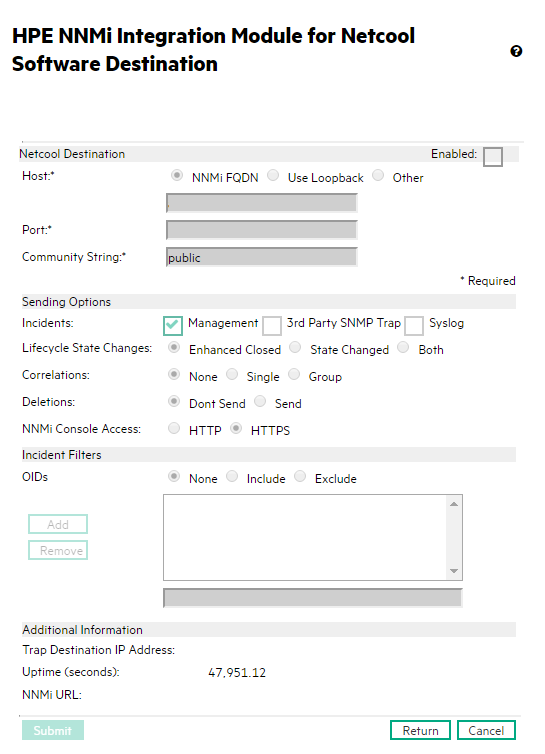
-
Configure the Netcool/OMNIbus software to listen for
nnmSyslogincidents. ThennmSyslogincident OID to listen for is .1.3.6.1.4.1.11.2.17.19.2.0.4000.Tip: You might need to add definitions to thennmi.include.rulesfile for syslog incidents or deletion traps that appear as undefined traps to the Netcool/OMNIbus SNMP Probe.
After completing Review the information shown in the NNMi Integration Module for IBM Tivoli Netcool/OMNIbus Software Destination Form Reference. through Configure the Netcool/OMNIbus software to listen for nnmSyslog incidents. The nnmSyslog incident OID to listen for is .1.3.6.1.4.1.11.2.17.19.2.0.4000., the NetCool software will be able to consume ArcSight Logger Syslog messages.
e. NNMi takes varbinds from the ArcSightEvent trap (OID is .1.3.6.1.4.1.11937.0.1) and forwards these varbinds northbound in another trap (from the hp-nnmi-nbi.mib). You can see the trap’s Custom Incident Attributes (CIAs) by viewing the 20th varbind (nnmiIncidentCias) in the comma-separated list from the nnmiSyslog incident (OID is .1.3.6.1.4.1.11.2.17.19.2.0.4000).
Use the NNMi Integration Module for IBM Tivoli Netcool/OMNIbus Software
When the NNMi Integration Module for Netcool Software is enabled, NNMi sends SNMPv2c traps to the Netcool/OMNIbus Probe. View the content forwarded from NNMi in the Netcool/Webtop event lists and the Netcool/OMNIbus Event List.
For information about the types of traps the integration module can forward to the probe, see Using the NNMi Northbound Interface in the NNMi Deployment Reference.. For information about the contents and format of these traps, see the hp-nnmi-nbi.mib file. For a comparison of trap forwarding mechanisms, see Trap and Incident Forwarding in the NNMi Deployment Reference.
NNMi sends only one copy of each management event trap (or received SNMP trap) to the Netcool/OMNIbus SNMP Probe. NNMi does not queue traps. If the probe is unavailable when NNMi forwards a trap, it loses the trap.
The integration module provides links to the NNMi console from the Netcool event viewers. Enter your NNMi user credentials to see the NNMi console views.
In Enable the NNMi Integration Module for IBM Tivoli Netcool/OMNIbus Software, add the following menu items to the Netcool event viewers:
- Source Object—Opens the NNMi form for the object in the event selected in Netcool/OMNIbus.
- Node—Opens the NNMi Node form for the node in the event selected in Netcool/OMNIbus.
- L2 Neighbors—Opens the NNMi Layer 2 Neighbor View for the node in the event selected in Netcool/OMNIbus.
- L3 Neighbors—Opens the NNMi Layer 3 Neighbor View for the node in the event selected in Netcool/OMNIbus.
- Incident Details—Opens the NNMi Incident form for the event selected in Netcool/OMNIbus
Note On Linux Netcool/OMNIbus servers:
- Mozilla Firefox must be the default web browser to support the launching of NNMi views from the Netcool/OMNIbus Event List.
- The
$OMNIBROWSERenvironment variable must be set to the location of the Mozilla Firefox browser.
Change the NNMi Integration Module for IBM Tivoli Netcool/OMNIbus Software
To change the NNMi Integration Module for Netcool Software configuration parameters, follow these steps:
- In the NNMi console, open the NNMi Integration Module for IBM Tivoli Netcool/OMNIbus Software Configuration Actions form (Integration Module Configuration > Netcool).
- Click Enable/Disable NNMi Integration Module for Netcool Software.
- Select a destination, and then click Edit.
-
Modify the values as appropriate.
-
Verify that the Enable check box at the top of the form is selected, and then click Submit at the bottom of the form.
The changes take effect immediately.
Disable the NNMi Integration Module for IBM Tivoli Netcool/OMNIbus Software
No SNMP trap queuing occurs while a destination is disabled.
To discontinue the forwarding of NNMi management events to the Netcool/OMNIbus SNMP Probe, follow these steps:
- In the NNMi console, open the NNMi Integration Module for IBM Tivoli Netcool/OMNIbus Software Configuration Actions form (Integration Module Configuration > Netcool).
- Click Enable/Disable NNMi Integration Module for Netcool Software.
-
Select a destination, and then click Edit.
Alternatively, click Delete to entirely remove the configuration for the selected destination.
-
On the NNMi Integration Module for IBM Tivoli Netcool/OMNIbus Software Destination form, clear the Enable check box at the top of the form, and then click Submit at the bottom of the form.
The changes take effect immediately.
- To conserve system resources, shut down the Netcool/OMNIbus SNMP Probe while the destination is disabled.
To permanently disable the integration, also do the following:
- Uninstall the Netcool/OMNIbus SNMP Probe as described in the probe documentation.
- Remove the NNMi menu items from the Netcool/Webtop and Netcool/OMNIbus Event List configurations.
Troubleshoot the NNMi Integration Module for IBM Tivoli Netcool/OMNIbus Software
IBM Tivoli Netcool/OMNIbus Does Not Receive Any Forwarded NNMi Management Events
If the Netcool event viewer does not contain any traps from NNMi, follow these steps:
-
Verify that the Netcool/OMNIbus SNMP Probe is receiving traps:
- Verify that the probe can send messages to the Netcool/OMNIbus server.
- Verify that the probe master rules file includes or contains the content of the
nnmi.include.rulesfile. - Verify the syntax of the master rules file.
- Examine the probe log file to verify that there were no problems loading the rules file.
- Examine the probe log file to determine whether the NNMi traps arrive at the probe.
-
Examine the probe log file to determine whether the probe processes or drops the incoming traps.
For information about troubleshooting the probe, see the Netcool/OMNIbus documentation.
-
Verify that NNMi is forwarding management events to the Netcool/OMNIbus SNMP Probe.
For information, see Troubleshooting the NNMi Northbound Interface in the NNMi Deployment Reference.
Netcool/OMNIbus Does Not Receive Some Forwarded NNMi Management Events
If one or more NNMi management event traps do not appear in the Netcool event viewer, follow these steps:
- Verify that the Netcool/OMNIbus SNMP Probe master rules file includes or contains the content of the
nnmi.include.rulesfile. -
Verify that Netcool/OMNIbus is running.
If the Netcool/OMNIbus server shuts down, the Netcool/OMNIbus SNMP Probe queues received traps. The probe forwards the queued traps when the Netcool/OMNIbus server becomes available.
NNMi relies on the probe to queue and forward traps. If the probe shuts down, the forwarded traps are lost.
- Verify that the NNMi processes are running.
Some Attributes of Netcool Traps Received from NNMi have Missing or Incorrect Data
The Netcool probe rules provided in the nnmi.include.rules configuration file are designed to operate within the framework of the Netcool Knowledge Library rule set. NNMi rules are designed to store key NNMi incident information in unused alarm columns to enable “right-click” tools to be launched from Webtop or the Web GUI.
Other rules that are distributed with the Netcool Knowledge Library and enabled in your deployment might overwrite the NNMi values and should be checked if the “right-click” tools fail to launch because of missing data.
To verify the final value of certain attributes (columns) once received, specify details($*) in the nnmi.include.rules configuration file as follows:
- Open the
nnmi.include.rulesconfiguration file. -
Insert the following line:
details($*) -
Check the following attribute values in the traps received from NetCool to determine whether the values are being overwritten by rules outside those in the
nnmi.include.rulesfile.Note: This list includes the more common attributes to check; however, there might be others.- @LocalNodeAlias
- @LocalSecObj
- @LocalPriObj
- @LocalRootObj
- @RemoteNodeAlias
- @RemotePriObj
- @RemoteSecObj
- @RemoteRootObj
- If the values are not as expected, check for any additional rules that might overwrite attribute values in your Netcool traps. For example, if it is used by your system, the
$NC_RULES_HOME/include-compatfolder might also contain rules that overwrite attribute values defined innnmi.include.rules.
Error When Launching an NNMi Form for a Layer 2 Connection
If the source object in an NNMi management event is a layer 2 connection, NNMi users with a role other than Administrator cannot open the NNMi form directly from the Source Object menu item in the Netcool event viewer. Instead, in the Netcool event viewer, use the L2 Neighbors menu item to connect to NNMi, and then double-click the connection in the Layer 2 Neighbor View.
NNMi Integration Module for IBM Tivoli Netcool/OMNIbus Software Destination Form Reference
The NNMi Integration Module for IBM Tivoli Netcool/OMNIbus Software Destination form contains the parameters for configuring communications between NNMi and a Netcool/OMNIbus SNMP Probe. When a valid NNMi Integration Module for Netcool Software license has been installed on the NNMi management server, this form is available from the Integration Module Configuration workspace. (On the NNMi Integration Module for IBM Tivoli Netcool/OMNIbus Software Configuration Actions form, click Enable/Disable NNMi Integration Module for Netcool Software. Click New, or select a destination, and then click Edit.)
The NNMi Integration Module for IBM Tivoli Netcool/OMNIbus Software Destination form collects information for the following areas:
- Netcool/OMNIbus SNMP Probe Connection Information
- Integration Content
- Destination Status Information
To apply changes to the integration configuration, update the values on the NNMi Integration Module for IBM Tivoli Netcool/OMNIbus Software Destination form, and then click Submit.
Netcool/OMNIbus SNMP Probe Connection
Table 2 Netcool/OMNIbus SNMP Probe Connection Information lists the parameters for configuring the connection to the Netcool/OMNIbus SNMP Probe.
| Field | Description |
|---|---|
|
Host |
The fully-qualified domain name (preferred) or the IP address of the NNMi management server, which is the system that the Netcool/OMNIbus SNMP Probe receives SNMP traps from NNMi. The integration supports the following methods for identifying the probe host:
Note: If the NNMi management server participates in NNMi application failover, see the NNMi Deployment Reference for information about the impact of application failover on the integration.
|
|
Port |
The UDP port where the Netcool/OMNIbus SNMP Probe receives SNMP traps. Enter the port number specific to the probe. To determine the port, examine the probe Note: This port number must be different from the port NNMi uses to receive SNMP traps, as set in the SNMP Port field on the Communication Configuration form in the NNMi console.
|
|
Community String |
A read-only community string for the Netcool/OMNIbus SNMP Probe to receive traps. If the probe configuration requires a specific community string in the received SNMP traps, enter that value. If the probe configuration does not require a specific community string, use the default value, which is |
Table 3 NNMi Integration Module for Netcool Software Content Configuration lists the parameters for configuring the content the NNMi Integration Module for Netcool Software sends to the Netcool/OMNIbus SNMP Probe.
Destination Status Information
Table 4 NNMi Integration Module for Netcool Software Status Information lists the read-only status information for the NNMi Integration Module for Netcool Software destination. This information is useful for verifying that the integration is working correctly.
We welcome your comments!
To open the configured email client on this computer, open an email window.
Otherwise, copy the information below to a web mail client, and send this email to network-management-doc-feedback@hpe.com.
Help Topic ID:
Product:
Topic Title:
Feedback:





