Searching the Help
To search for information in the Help, type a word or phrase in the Search box. When you enter a group of words, OR is inferred. You can use Boolean operators to refine your search.
Results returned are case insensitive. However, results ranking takes case into account and assigns higher scores to case matches. Therefore, a search for "cats" followed by a search for "Cats" would return the same number of Help topics, but the order in which the topics are listed would be different.
| Search for | Example | Results |
|---|---|---|
| A single word | cat
|
Topics that contain the word "cat". You will also find its grammatical variations, such as "cats". |
|
A phrase. You can specify that the search results contain a specific phrase. |
"cat food" (quotation marks) |
Topics that contain the literal phrase "cat food" and all its grammatical variations. Without the quotation marks, the query is equivalent to specifying an OR operator, which finds topics with one of the individual words instead of the phrase. |
| Search for | Operator | Example |
|---|---|---|
|
Two or more words in the same topic |
|
|
| Either word in a topic |
|
|
| Topics that do not contain a specific word or phrase |
|
|
| Topics that contain one string and do not contain another | ^ (caret) |
cat ^ mouse
|
| A combination of search types | ( ) parentheses |
|
- Use
- Log on
- Navigate the Console
- Views Available in NNMi
- Use Views to Display Data
- Use Hypervisor Diagrams and Dialogs
- Work with Objects
- Display Information About NNMi
- Display NNMi Version and License Information
- Use Actions to Perform Tasks
- NNMi's Global Network Management Feature (NNMi Advanced)
- Learn Your Network Inventory
- Access Device Details
- Schedule Outages for Nodes or Node Groups
- Explore SNMP MIB Source Information
- Use the MIB Browser
- View Maps (Network Connectivity)
- Monitor Devices for Problems
- Monitor Incidents for Problems
- Investigate and Diagnose Problems
- View Lists of the Unmanaged Objects in Your Network
- Check the Status of NNMi
- Monitor Performance with Network Reports
- Monitor with the NNM iSPI Performance for QA
- Monitor with the NNM iSPI Performance for Traffic
- Monitor with the NNM iSPI for MPLS
- Monitor with the NNM iSPI for IP Multicast
- Monitor with the NNM iSPI for IP Telephony
(NNMi Advanced) The NNMi Global Network Management feature enables multiple NNMi management servers to work together while managing different geographic areas of your network. Each NNMi management server discovers and monitors a portion of the network. Specific NNMi management servers can be designated as Global Manager to display combined Node object data. ![]() See Also
See Also
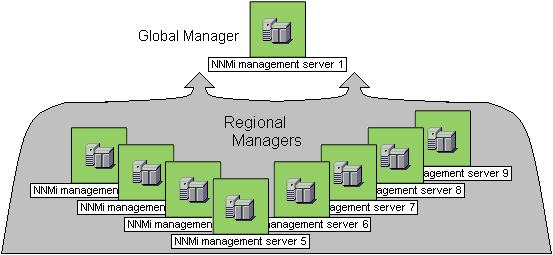
(NNMi Advanced) There are many benefits to using the NNMi Global Network Management feature:
- Provides safe and secure communication among multiple NNMi management servers.
- Provides a central big-picture view of your corporate-wide network on the Global Manager for 24-hour/7-days-per-week coverage.
-
Enables management of nodes that are configured with address translation protocols to provide their public address (resulting in overlapping addresses domains). An NNMi Regional Manager is required for each address domain configured with following protocols:
- Static Network Address Translation (NAT)
- Dynamic Network Address Translation (NAT)
- Dynamic Port Address Translation (PAT/NAPT)
-
Easy to set up:
- Each Regional Manager administrator specifies all Node object data or a specific Node Group for participation at the Global Manager level.
- Each Global Manager administrator specifies which Regional Managers are permitted to contribute information.
- Automatically combines topology from multiple NNMi management servers on the Global Manager, but keeps management responsibilities separate. (No duplication, the responsible NNMi Management server is clearly identified per Node.)
- Generates and manages Incidents independently on each server (generated within the context of topology available on each server).
- Regional Manager administrators can configure specific SNMP Traps to be forwarded from Regional Managers to Global Managers.
(NNMi Advanced - Global Network Management feature) The Global Manager and the Regional Manager maintain separate sets of data. Conclusions about each Node are derived from the available data and can sometimes be different. Regional Managers forward the results of each Spiral Discovery cycle to the Global Manager. The Regional Manager can have a Node Group filter configured to limit the amount of data that is forwarded to the Global Manager. Filters are usually unnecessary for Global Network Management. Do not filter out nodes that are important for connectivity in your network environment to ensure NNMi has the data needed for accurate root cause analysis.
- The Global Manager might know information about why a connection from one site to another is down, but the Regional Manager just knows that the router connected to that remote site has an interface that is down. Use Actions → Regional Manager Console to see the other perspective.
- When troubleshooting a Node on the Global Manager, you can use Actions → Open from Regional Manager to see the latest Node information on the Regional Manager.
After Global Network Management is set up in your network environment:
- To determine if your NNMi management server is a Global Manager or a Regional Manager, see Is the Feature Enabled ()?.
- To determine which Nodes are monitored by each NNMi management server, see View the NNMi Management Servers' Domain List ().
- To determine which Incidents were forwarded to the Global Manager, see Monitor Incidents in a Environment () .
(NNMi Advanced) The NNMi Global Network Management feature enables multiple NNMi management servers to work together while managing different geographic areas of your network. See NNMi's Global Network Management Feature (NNMi Advanced) for more information. ![]() See Also
See Also
-
Is your NNMi management server a Global Manager that displays information from other NNMi management servers (Regional Managers)? Click here to find out:
- Open the NNMi console.
- Select Help → System Information.
- Do you see a Global Network Management tab?
-
If yes, on the Global Network Management tab, do you see a Regional Managers Reporting to this Global Manager section?
- If yes, this NNMi management server is functioning as a Global Manager.
-
If no, this NNMi management server is not a Global Manager.
The NNMi administrators in your network environment determine which NNMi management server functions as a Global Manager.
-
Is your NNMi management server a Regional Manager that contributes data to one or more Global Managers? Click here to find out:
-
Open the NNMi console.
- Select Help → System Information.
- Do you see a Global Network Management tab?
-
If yes, in the Global Network Management tab, do you see the Reporting to Global Managers section?
- If yes, this NNMi management server is functioning as a Regional Manager.
-
If no, this NNMi management server is not a Regional Manager.
To make this NNMi management server a Regional Manager, the NNMi administrator for some other NNMi management server must create a Global Network Management connection to this NNMi management server.
-
(NNMi Advanced - Global Network Management feature) If your NNMi management server is a Global Manager, you can see network information from multiple NNMi management servers. You can easily determine which list of nodes each NNMi management server is discovering and monitoring. ![]() See Also
See Also
To display the list of nodes assigned to each NNMi management server, use one of the following methods:
Navigate to the Nodes by Management Server view.
- Open the NNMi console on the Global Manager (NNMi management server).
- From the workspace navigation panel, select the Inventory workspace.
- Select the Nodes by Management Server view.
-
Click the drop-down filter in the view to display a list of all NNMi management servers in your Global Network Management environment.
Local = The NNMi management server you are currently signed into.
<name> = The name your NNMi administrator assigned to a Regional Manager (NNMi management server). If you see a <name> value, it means that you are currently signed into a Global Manager, and other NNMi management servers report to this NNMi management server.
See Nodes by Management Server View (Inventory) for more information about this view.
Navigate to the Nodes view.
- Open the NNMi console on the Global Manager (NNMi management server).
- From the workspace navigation panel, select the Inventory workspace.
- Select the Nodes view.
-
At the far right of the view, click the NNMi Management Server column heading to sort the view by the responsible NNMi management server's name:
Local = The NNMi management server you are currently signed into.
<name> = The name your NNMi administrator assigned to a Regional Manager (NNMi management server). If you see a <name> value, it means that you are currently signed into a Global Manager, and other NNMi management servers report to this NNMi management server.
- Scroll up or down through the rows in this view to locate the entire list of devices being managed by each NNMi management server.
See Nodes View (Inventory) for more information about this view.
We welcome your comments!
To open the configured email client on this computer, open an email window.
Otherwise, copy the information below to a web mail client, and send this email to network-management-doc-feedback@hpe.com.
Help Topic ID:
Product:
Topic Title:
Feedback:





