Searching the Help
To search for information in the Help, type a word or phrase in the Search box. When you enter a group of words, OR is inferred. You can use Boolean operators to refine your search.
Results returned are case insensitive. However, results ranking takes case into account and assigns higher scores to case matches. Therefore, a search for "cats" followed by a search for "Cats" would return the same number of Help topics, but the order in which the topics are listed would be different.
| Search for | Example | Results |
|---|---|---|
| A single word | cat
|
Topics that contain the word "cat". You will also find its grammatical variations, such as "cats". |
|
A phrase. You can specify that the search results contain a specific phrase. |
"cat food" (quotation marks) |
Topics that contain the literal phrase "cat food" and all its grammatical variations. Without the quotation marks, the query is equivalent to specifying an OR operator, which finds topics with one of the individual words instead of the phrase. |
| Search for | Operator | Example |
|---|---|---|
|
Two or more words in the same topic |
|
|
| Either word in a topic |
|
|
| Topics that do not contain a specific word or phrase |
|
|
| Topics that contain one string and do not contain another | ^ (caret) |
cat ^ mouse
|
| A combination of search types | ( ) parentheses |
|
- Use
- Log on
- Navigate the Console
- Views Available in NNMi
- Use Views to Display Data
- Use Hypervisor Diagrams and Dialogs
- Work with Objects
- Display Information About NNMi
- Display NNMi Version and License Information
- Use Actions to Perform Tasks
- NNMi's Global Network Management Feature (NNMi Advanced)
- Learn Your Network Inventory
- Access Device Details
- Schedule Outages for Nodes or Node Groups
- Explore SNMP MIB Source Information
- Use the MIB Browser
- View Maps (Network Connectivity)
- Monitor Devices for Problems
- Monitor Incidents for Problems
- Investigate and Diagnose Problems
- View Lists of the Unmanaged Objects in Your Network
- Check the Status of NNMi
- Monitor Performance with Network Reports
- Monitor with the NNM iSPI Performance for QA
- Monitor with the NNM iSPI Performance for Traffic
- Monitor with the NNM iSPI for MPLS
- Monitor with the NNM iSPI for IP Multicast
- Monitor with the NNM iSPI for IP Telephony
Get Started with the NNM iSPI Performance for Traffic
Monitoring with the NNM iSPI Performance for Traffic
The Network Node Manager iSPI Performance for Traffic Software tracks and reports all network traffic in an enterprise that is collected via the industry-standard NetFlow, JFlow, SFlow, and IPFIX traffic data capture methodologies. The Network Node Manager iSPI Performance for Traffic Software provides aggregated and detailed reports on the volume of traffic flowing between host servers, which can be scoped by individual router interfaces. The Network Node Manager iSPI Performance for Traffic Software can characterize all applications in the system by means of powerful configurable rules and presents an integrated view of packet flow in the network.
Traffic Analysis Workspace
NNMi provides the Traffic Analysis workspace that lists all the nodes and interfaces reporting traffic data. For more information about NNM iSPI Performance for Traffic views, see View Traffic-Reporting Nodes or View Traffic-Reporting Interfaces
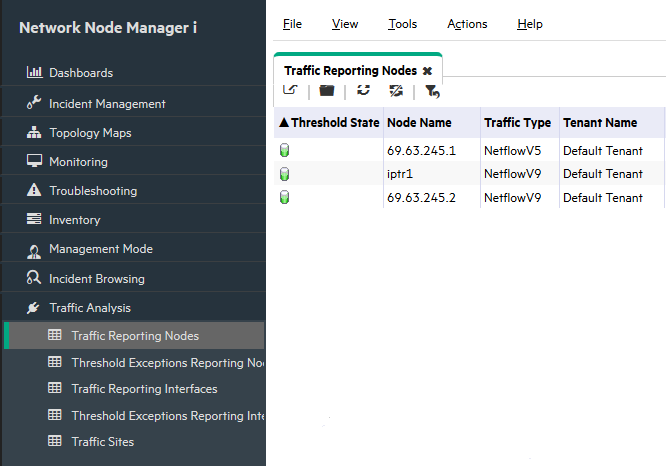
Analysis Pane
The Analysis Pane of an inventory view helps you perform a detailed analysis of an interface or node with rich pie charts and graphs created with the data collected by the NNM iSPI Performance for Traffic.
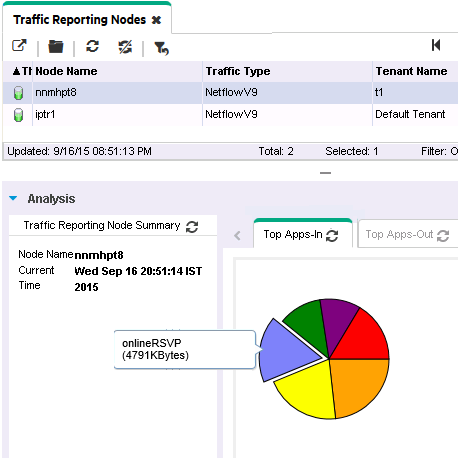
Dashboards
Open a dashboard from the Traffic Analysis inventory views to identify top contributors to network traffic. For more information about NNM iSPI Performance for Traffic dashboards, see or
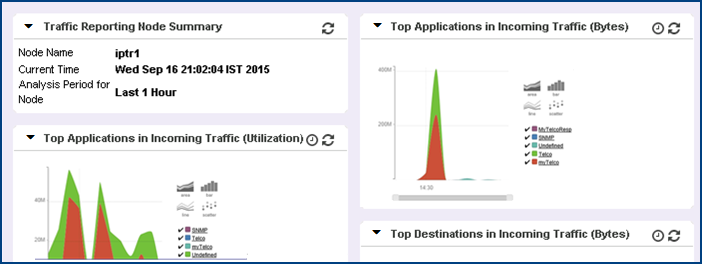
Reports
Open a report from the Traffic Analysis inventory views to analyze fine-grained data. On these reports, you can filter data by topology attributes like node group, interface group, flow version, and many more. For more information about NNM iSPI Performance for Traffic reports, see Launching Node Reports and .
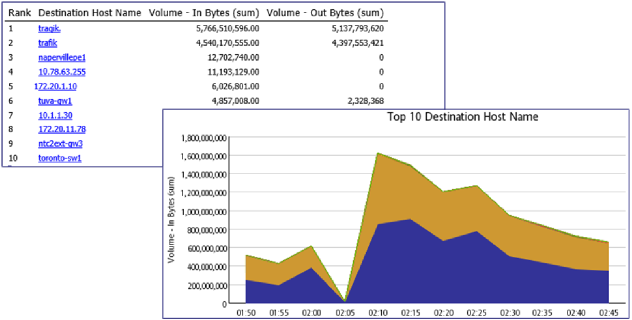
We welcome your comments!
To open the configured email client on this computer, open an email window.
Otherwise, copy the information below to a web mail client, and send this email to network-management-doc-feedback@hpe.com.
Help Topic ID:
Product:
Topic Title:
Feedback:





