Searching the Help
To search for information in the Help, type a word or phrase in the Search box. When you enter a group of words, OR is inferred. You can use Boolean operators to refine your search.
Results returned are case insensitive. However, results ranking takes case into account and assigns higher scores to case matches. Therefore, a search for "cats" followed by a search for "Cats" would return the same number of Help topics, but the order in which the topics are listed would be different.
| Search for | Example | Results |
|---|---|---|
| A single word | cat
|
Topics that contain the word "cat". You will also find its grammatical variations, such as "cats". |
|
A phrase. You can specify that the search results contain a specific phrase. |
"cat food" (quotation marks) |
Topics that contain the literal phrase "cat food" and all its grammatical variations. Without the quotation marks, the query is equivalent to specifying an OR operator, which finds topics with one of the individual words instead of the phrase. |
| Search for | Operator | Example |
|---|---|---|
|
Two or more words in the same topic |
|
|
| Either word in a topic |
|
|
| Topics that do not contain a specific word or phrase |
|
|
| Topics that contain one string and do not contain another | ^ (caret) |
cat ^ mouse
|
| A combination of search types | ( ) parentheses |
|
- Use
- Log on
- Navigate the Console
- Views Available in NNMi
- Use Views to Display Data
- Use Hypervisor Diagrams and Dialogs
- Work with Objects
- Display Information About NNMi
- Display NNMi Version and License Information
- Use Actions to Perform Tasks
- NNMi's Global Network Management Feature (NNMi Advanced)
- Learn Your Network Inventory
- Access Device Details
- Schedule Outages for Nodes or Node Groups
- Explore SNMP MIB Source Information
- Use the MIB Browser
- View Maps (Network Connectivity)
- Monitor Devices for Problems
- Monitor Incidents for Problems
- Investigate and Diagnose Problems
- View Lists of the Unmanaged Objects in Your Network
- Check the Status of NNMi
- Monitor Performance with Network Reports
- Monitor with the NNM iSPI Performance for QA
- Monitor with the NNM iSPI Performance for Traffic
- Monitor with the NNM iSPI for MPLS
- Monitor with the NNM iSPI for IP Multicast
- Monitor with the NNM iSPI for IP Telephony
NNMi offers out-of-the-box views that provide a wealth of information about devices in your network. This topic includes the following sections:
- Views Available in NNMi
- Views for Incident Management
- Views of Topology Maps
- Views for Monitoring Network Devices
- Views for Troubleshooting
- Views with Inventory Lists
- Views into Management Mode
- Views for Incident Browsing
- Views for Performance Analysis
- Views for Acme IP Telephony
- Views for Cisco IP Telephony
- Views for Nortel IP Telephony
- Views for Avaya IP Telephony
- Views for Microsoft IP Telephony
- Views for MPLS
- Views for IP Multicast
- Views for Quality Assurance
- Views for Traffic Analysis
You will see some or all of the workspaces and views described, depending on the following factors:
- Your assigned NNMi Security Group Mapping.
- The Network Node Manager i Smart Plug-in software currently installed.
Each view is described in the following topics about each Workspace:

|
Views Available in NNMi
|

|
Views Available in NNMi |

|
Views Available in NNMi |

|
Views Available in NNMi |

|
Views Available in NNMi |

|
Views Available in NNMi |

|
Views Available in NNMi |

|
Views Available in NNMi |

|
Views Available in NNMi |
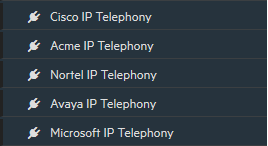
|
|

|
Views for MPLS |

|
Views for IP Multicast |

|
|

|
Views Available in NNMi |

|
(NNMi Administrators only) Views for |

|
(NNMi Administrators only) Views for the |
Some views appear under folders. To access the list of views available for a folder, click the + (plus sign) that precedes the folder name.
The following views are available in the Dashboards workspace.
Views available in the Dashboards workspace show information pertaining to the entire set of objects managed by NNMi, constrained by the Security Groups to which the logged-in user belongs.
You will see some or all of the workspaces and views described, depending on the following factors:
- Your assigned NNMi Security Group Mapping.
- The Network Node Manager i Smart Plug-in software currently installed.
The following dashboard views are provided by NNMi. Your NNMi administrator can add more:
| Panel Title | Description | ||||||||||||||
|---|---|---|---|---|---|---|---|---|---|---|---|---|---|---|---|
| Open Key Incidents |
Lists the incidents that are most important to network Operators (any Key IncidentIncidents with both: (1) Severity = other than Normal. (2) Correlation Nature = equal to Root Cause, Service Impact, Stream Correlation, Rate Stream Correlation, Info, or None.) and that often require more immediate action. The Open Key Incidents view includes those incidents that have a Correlation Nature that is any of the following:
|
||||||||||||||
| Schedule Outages | The Scheduled Node Outages view in the Management Mode workspace provides a record of all past, present, and future Scheduled Node Outages. | ||||||||||||||
| Nodes in Infrastructure Node Group | The Networking Infrastructure Device map in the Topology Maps workspace provides representative Node Groups for the Switches and for the Routers in your network. | ||||||||||||||
| Nodes in Routers Node Group | The Routers map in the Topology Maps workspace shows a graphical representation of the Layer 3 connectivity in your network. Connector devices on Layer 3 maps are routers, switch-routers, and gateways. (See About Map Symbols for more information.) | ||||||||||||||
| Top CPU Utilization (avg) |
(NNM iSPI Performance for Metrics ) If your NNMi administrator installs and configures thresholds, NNMi provides useful reports here. Threshold based on the percentage of a node's CPU usage compared to the total amount of available CPU capacity. This percentage is the average CPU utilization over the prior 5-seconds. Threshold based on the percentage of a node's CPU usage compared to the total amount of available CPU capacity. This percentage is the average CPU utilization over the prior 1-minute. Threshold based on the percentage of a node's CPU usage compared to the total amount of available CPU capacity. This percentage is the average CPU utilization over the prior 5-minutes. |
||||||||||||||
| Top CPU Utilization (avg)% |
(NNM iSPI Performance for Metrics ) If your NNMi administrator installs and configures thresholds, NNMi provides useful reports here. Threshold based on the percentage of a node's CPU usage compared to the total amount of available CPU capacity. This percentage is the average CPU utilization over the prior 5-seconds. Threshold based on the percentage of a node's CPU usage compared to the total amount of available CPU capacity. This percentage is the average CPU utilization over the prior 1-minute. Threshold based on the percentage of a node's CPU usage compared to the total amount of available CPU capacity. This percentage is the average CPU utilization over the prior 5-minutes. |
||||||||||||||
| Top Memory Utilization (avg) |
(NNM iSPI Performance for Metrics ) If your NNMi administrator installs and configures thresholds, NNMi provides useful reports here. Threshold based on the percentage of a node's memory usage compared to the total amount of available memory. |
||||||||||||||
| Top Memory Utilization (avg)% |
(NNM iSPI Performance for Metrics ) If your NNMi administrator installs and configures thresholds, NNMi provides useful reports here. Threshold based on the percentage of a node's memory usage compared to the total amount of available memory. |
||||||||||||||
| Top ICMP Response Time (msec) |
(NNM iSPI Performance for Metrics ) If your NNMi administrator installs and configures thresholds, NNMi provides useful reports here. Threshold based on elapsed time (in milliseconds) for receiving a node's reply to an Internet Control Message Protocol (ICMP) echo request. The address queried is the node's Management Address attribute value. See the node's Node form, Basic Attributes section for the currently configured address. |
||||||||||||||
| Top Interfaces by Volume |
(NNM iSPI Performance for Metrics ) If your NNMi administrator installs and configures thresholds, NNMi provides useful reports here.
|
||||||||||||||
| Top Interfaces by Utilization |
(NNM iSPI Performance for Metrics ) If your NNMi administrator installs and configures thresholds, NNMi provides useful reports here. Threshold based on the percentage of the interface's total incoming octets compared to the maximum number of octets possible (determined by the MIB being used to query Sometimes the
Threshold based on the percentage of the interface's total outgoing octets compared to the maximum number of octets possible (determined by the MIB being used to query Sometimes the
|
||||||||||||||
| Top Interfaces by Discard Rate (avg) |
(NNM iSPI Performance for Metrics ) If your NNMi administrator installs and configures thresholds, NNMi provides useful reports here. Threshold based on the percentage of the interface's discarded output packet count compared to the total number of outgoing packets. Packets might be discarded because of a variety of issues, including transmission buffer overflows, congestion, or system specific issues. |
||||||||||||||
| Top Interfaces by Error Rate (avg) |
(NNM iSPI Performance for Metrics ) If your NNMi administrator installs and configures thresholds, NNMi provides useful reports here. Threshold based on the percentage of the interface's input packet error count compared to the total number of packets received. What constitutes an error is system specific, but likely includes such issues as bad packet checksums, incorrect header information, and packets that are too small. Local Area Network interfaces only.Threshold based on the percentage of incoming frames with a bad checksum (CRCCyclic Redundancy Check value) compared to the total number of incoming frames. Possible causes include collisions at half-duplex, a duplex mismatch, bad hardware (NICNetwork Interface Controller, cable, or port), or a connected device generating frames with bad Frame Check Sequence. Wireless Local Area Network Interfaces only. Threshold based on the percentage of incoming frames with a bad checksum (CRCCyclic Redundancy Check value) compared to the total number of incoming frames. Possible causes include wireless communication interference, bad hardware (NICNetwork Interface Controller, cable or port), or a connected device generating frames with bad Frame Check Sequence. |
||||||||||||||
More Dashboards views are available when iSPIs are installed. For example:
-
Interface Performance and Component Performance dashboards with the NNM iSPI Performance for Metrics
Requires Network Node Manager iSPI Performance for Metrics Software (NNM iSPI Performance for Metrics). To populate performance data in the dashboard views or enhance NNM iSPI Performance for Metrics reports by sharing NNMi configuration settings, install the optional Network Performance Server (NPS).
-
QA Performance dashboard with the NNM iSPI Performance for QA
Requires Network Node Manager iSPI Performance for Quality Assurance Software (NNM iSPI Performance for QA) -- click here for more information.
For more information about dashboards: ![]() See Also
See Also
The following views are available in the Incident Management workspace.
You will see some or all of the workspaces and views described, depending on the following factors:
- Your assigned NNMi Security Group Mapping.
- The Network Node Manager i Smart Plug-in software currently installed.
| View Title | Description | ||||||||||||||
|---|---|---|---|---|---|---|---|---|---|---|---|---|---|---|---|
| Open Key Incidents |
Lists the incidents that are most important to network Operators (any Key IncidentIncidents with both: (1) Severity = other than Normal. (2) Correlation Nature = equal to Root Cause, Service Impact, Stream Correlation, Rate Stream Correlation, Info, or None.) and that often require more immediate action. The Open Key Incidents view includes those incidents that have a Correlation Nature that is any of the following:
|
||||||||||||||
| Unassigned Open Key Incidents | Lists any open Key IncidentIncidents with both: (1) Severity = other than Normal. (2) Correlation Nature = equal to Root Cause, Service Impact, Stream Correlation, Rate Stream Correlation, Info, or None. that has not yet been assigned. This view is useful for identifying the most recent Key Incidents that must be assigned. | ||||||||||||||
| My Open Incidents | Lists the incidents that have been assigned to the name associated with the current user. | ||||||||||||||
The following views are available in the Topology Maps workspace.
You will see some or all of the workspaces and views described, depending on the following factors:
- Your assigned NNMi Security Group Mapping.
- The Network Node Manager i Smart Plug-in software currently installed.
(See Help → Help for Operators for more information about Node Group Maps.)
| View Title | Description | |||||||||||||||||||
|---|---|---|---|---|---|---|---|---|---|---|---|---|---|---|---|---|---|---|---|---|
| Node Group Overview |
Displays a map containing all top-level Node Groups. Child groups are not visible until you double-click the parent map link: |
|||||||||||||||||||
|
Network Overview |
By default, this map displays a maximum of the 250 most highly connected nodes in the Layer 3 network. The NNMi administrator configures aspects of this map:
|
|||||||||||||||||||
|
Node Group Maps (Maps that have been saved at some point in time.) Lists the Node Group Maps that your NNMi Administrator saved at some point in time. When using the Node Group Maps folder, note the following:
These Node Group maps include the Node Group maps provided by NNMi as well as the custom Node Group maps that were created using the Node Group Map Settings option. If you are an Network Node Manager i Software administrator, see Define Node Group Map Settings for more information about configuring Node Group Map Settings.
|
||||||||||||||||||||
|
Quick Access Maps (Maps that have an assigned Ordering Number.) When the NNMi Administrator assigns a Topology Maps Ordering number to the Node Group’s map (Configuration > User Interface > Node Group Map Settings): • The link to that Node Group’s map automatically shows up under the Topology Maps > Quick Access Maps folder in the assigned order. The Quick Access Maps folder is visible to all NNMi users.
|
||||||||||||||||||||
|
All Node Groups (Links to all defined Node Groups. Visible only to NNMi Administrators.) When NNMi Administrators create a Node Group:
When using the All Node Groups folder, note the following:
|
||||||||||||||||||||
For more information about workspaces: ![]() See Also
See Also
The following views are available in the Monitoring workspace.
You will see some or all of the workspaces and views described, depending on the following factors:
- Your assigned NNMi Security Group Mapping.
- The Network Node Manager i Smart Plug-in software currently installed.
(See Help → Help for Operators for more information about Node Group Maps.)
| View Title | Description |
|---|---|
| Non-Normal Node Sensors | (NNM iSPI Performance for Metrics) Lists nodes that might need operator attention due to a problem with the Node's buffers, CPU, disk, Memory, etc. |
| Non-Normal Physical Sensors | Lists chassis or cards that might need operator attention due to a problem with the chassis's such as backplane, fan, power supply, temperature, and voltage. |
| Non-Normal Chassis | Lists Chassis that might need operator attention due to a problem with the health objects within the chassis. |
| Non-Normal Cards | Lists cards that might need operator attention. |
| Non-Normal Interfaces | Lists interfaces that might need operator attention. |
| Non-Normal Nodes | Lists nodes that might need operator attention. |
| Non-Normal SNMP Agents | Lists SNMP Agents that have a state other than Normal. |
| Not Responding Addresses | Lists addresses that have a state of Not Responding. A Not Responding state indicates that the address is not responding to ICMP ping. |
| Interface Performance | (NNM iSPI Performance for Metrics) Helps you identify the over-used and under-used interfaces for the nodes in your managed network. |
| Chassis Redundancy Groups |
Lists the Chassis Redundancy Groups that NNMi discovered. See Help → Help for Operators for more information about Chassis Redundancy Groups. |
| Card Redundancy Groups |
Lists the Card Redundancy Groups that NNMi discovered. See Help → Help for Operators for more information about Card Redundancy Groups. |
| Router Redundancy Groups |
Lists the available Router Redundancy Groups created by the NNMi administrator. Each Router Redundancy Group is a set of two or more routers that use one or more virtual IP addresses to help ensure that information packets reach their intended destination. See Help → Help for Operators for more information about Router Redundancy Groups. |
| Node Groups |
Lists the Node Groups created by the NNMi administrator. Node Groups enable the NNMi administrator to define groups of nodes based on several criteria, including by host name or location. See About Node and Interface Groups for more information about Node Groups. |
| Custom Node Collections |
Lists the Custom Node Collections that have been created using NNMi's Custom Poller. A Custom Node Collection identifies a topology node that has at least one associated Custom Poller Policy. See Help → Help for Operators for more information about Custom Node Collections. |
| Custom Polled Instances |
Lists the Custom Polled Instances that have been created using NNMi's Custom Poller. NNMi creates Custom Polled Instances the first time a MIB Expression is validated with discovery information. See Help → Help for Operators for more information about Custom Polled Instances. |
For more information about workspaces: ![]() See Also
See Also
The following views are available in the Troubleshooting workspace.
You will see some or all of the workspaces and views described, depending on the following factors:
- Your assigned NNMi Security Group Mapping.
- The Network Node Manager i Smart Plug-in software currently installed.
(See Help → Help for Operators for more information about Node Group Maps.)
| View Title | Description |
|---|---|
| Layer 2 Neighbor View |
Displays a map view of a selected device and its connector devices within a specified number of hops from the selected device. This view is useful for understanding the switch connectivity between devices. The background color of a node in a network map indicates the node's or interface's status. For example, green indicates the node is up. Red indicates the node or interface is down. |
| Layer 3 Neighbor View |
Displays a map view of a selected device and its connector devices within a specified number of hops from the selected device. This view is useful for understanding the router connectivity between devices. The background color of a node in a network map indicates the node's or interface's status. For example, green indicates the node is up. Red indicates the node or interface is down. |
| Path View |
Displays an active network path between a source and destination end point. Do not specify a switch as a Source or Destination node in Path View maps. To view connectivity between switches, use the Layer 2 Neighbor View.This view is useful for diagnosing connectivity problems; for example, when one node cannot communicate with another or when you are not able to access a particular node, such as a client PC not being able to contact the Microsoft Exchange server. (NNMi Advanced) Path View works only with IPv4 addresses. The NNMi Advanced IPv6 address values are not valid choices for Path View. Any devices in your network that are configured with IPv6 addresses cannot be displayed on Path View maps. |
| Node Group Map |
Displays the pre-defined members of a Node Group in the context of not only status and connectivity, but of a pre-defined background image (for example, a map of North America). See Help Help for Operators for more information about Node Group Maps. |
For more information about workspaces: ![]() See Also
See Also
The following views are available in the Inventory workspace.
You will see some or all of the workspaces and views described, depending on the following factors:
- Your assigned NNMi Security Group Mapping.
- The Network Node Manager i Smart Plug-in software currently installed.
| View Title | Description |
|---|---|
| Nodes |
Lists the status for all nodes discovered by NNMi. Sorting this view by status lets you see all of the nodes that are down or somehow disabled. |
| Interfaces |
Lists the information about all network interfaces discovered by NNMi. Sorting this view by associated node Name value (Hosted on Node) lets you see all of the network interfaces per node. Sorting the view by Administrative or Operations Status helps you determine the interfaces or nodes that are down or somehow disabled. |
| IP Addresses | Lists the status for all IP addresses hosted on Nodes that are discovered by NNMi. (The Node form: IP Addresses tab also displays relevant addresses from this view.) |
| SNMP Agents | List the status for each SNMP Agent that is enabled |
| IP Subnets |
Lists the status for all IP subnets. Sorting this view by status lets you quickly see all of the IP addresses that have a status that indicates there is a current or potential problem. |
| VLANs | Lists the switch port VLANs discovered in your network environment. A device can participate in multiple VLANs. And a port can be assigned to multiple VLANs. |
| Chassis | Lists the chassis NNMi discovered in your network environment. |
| Cards | Lists the cards NNMi discovered in your network environment. |
| Ports | Lists the ports NNMi discovered in your network environment. |
| Node Sensors | (NNM iSPI Performance for Metrics) Lists information about aspects of nodes such as buffers, CPU, disks, and memory. |
| Physical Sensors | Lists aspects of chassis such as backplanes, fans, power supplies, temperature, and voltage. |
| Layer 2 Connections |
Lists the Layer 2 connections discovered or added in your network environment.
|
| Nodes (All Attributes) | Provides a Node view of most Node attributes. Sort and filter this view to meet your needs. |
| Interfaces (All Attributes) | Provides an Interface view of most Interface attributes. Sort and filter this view to meet your needs. |
| IP Addresses
(All Attributes) |
Provides an IP Address view of most IP Address attributes. Sort and filter this view to meet your needs. One column shows any currently configured Mapped Addresses. If static Network Address Translation (NAT) is part of your network, your NNMi administrator can configure NNMi to display the NAT internal IP address assigned (mapped) to the selected external IP address. |
| MIB Variables | Lists the MIB variables available from the MIBs that are loaded in the NNMi database. |
| Chassis Redundancy Groups |
Lists the Chassis Redundancy Groups that NNMi discovered. See Help → Help for Operators for more information about Chassis Redundancy Groups. |
| Card Redundancy Groups |
Lists the Card Redundancy Groups that NNMi discovered. See Help → Help for Operators for more information about Card Redundancy Groups. |
| Router Redundancy Groups | (NNMi Advanced) Lists the available Router Redundancy Groups created by the NNMi administrator. Each Router Redundancy Group is a set of two or more routers that use one or more protected (virtual) IP addresses to help ensure that information packets reach their intended destination. See Help → Help for Operators for more information about Router Redundancy Groups. |
| Router Redundancy Members | (NNMi Advanced) Lists the members of the Router Redundancy Groups created by the NNMi administrator. |
| Node Groups |
Lists the Node Groups provided by NNMi and created by the NNMi administrator. See About Node and Interface Groups for more information about Node Groups. |
| Interface Groups |
Lists the Interface Groups provided by NNMi and created by the NNMi administrator. See Help → Help for Operators for more information about Interface Groups. |
| MPLS WAN Clouds (RAMS) |
[Text displayed in "Views with Inventory Lists" (nmConVwsNNM05-Inventory). This text is about the MPLS WAN Clouds (RAMS) table view.] (NNMi Advanced, plus Route Analytics Management System (RAMS) for MPLS WAN) Shows the information about all MPLS WANs discovered by NNMi. |
For more information about workspaces: ![]() See Also
See Also
The following views are available in the Management Mode workspace.
You will see some or all of the workspaces and views described, depending on the following factors:
- Your assigned NNMi Security Group Mapping.
- The Network Node Manager i Smart Plug-in software currently installed.
| View Title | Description |
|---|---|
| Unmanaged Nodes | Lists all of the nodes that have a management mode set to |
| Unmanaged Interfaces | Lists all of the interfaces that have a management mode set to |
| Unmanaged IP Addresses | Lists all of the addresses that have a management mode set to |
| Unmanaged Chassis | Lists all of the chassis that have a management mode set to |
| Unmanaged Cards | Lists all of the cards that have a management mode set to |
| Unmanaged Node Sensors | (NNM iSPI Performance for Metrics) Lists all of the node sensors that have a management mode set to |
| Unmanaged Physical Sensors | Lists all of the physical sensors that have a management mode set to |
| Scheduled Node Outages |
Lists all past, present, and future Scheduled Node Outages. During the Scheduled Outage time period, NNMi suspends any Discovery and Monitoring of that Node and changes the following:
When the specified time period ends, NNMi gathers current information and updates the Node data. |
For more information about workspaces: ![]() See Also
See Also
The following views are available in the Incident Browsing workspace.
You will see some or all of the workspaces and views described, depending on the following factors:
- Your assigned NNMi Security Group Mapping.
- The Network Node Manager i Smart Plug-in software currently installed.
| View Title | Description | ||||||||||||||
|---|---|---|---|---|---|---|---|---|---|---|---|---|---|---|---|
| Open Key Incidents |
Shows the incidents that are most important to network Operators (any Key IncidentIncidents with both: (1) Severity = other than Normal. (2) Correlation Nature = equal to Root Cause, Service Impact, Stream Correlation, Rate Stream Correlation, Info, or None.) and that often require more immediate action. The Open Key Incidents view includes those incidents that have a Correlation Nature that is any of the following:
|
||||||||||||||
| Closed Key Incidents | Shows the key incidents that have been closed. This view is useful for identifying the root cause incidents that have been resolved. This view might be particularly useful for reporting on how many incidents were closed within a given time period. | ||||||||||||||
| Open Root Cause Incidents | Shows the root cause incidents that have not yet been closed. This view is useful for identifying the root cause incidents that need to be resolved. | ||||||||||||||
| Service Impact Incidents |
Indicates incidents that have a relationship to other incidents in which a network service is affected. For example, an Interface Down incident can effect a Router Redundancy Group that is part of an HSRP service. The Service Impact incident helps to identify the service that is affected. This Correlation Nature is available for use by Network Node Manager i Software Smart Plug-ins (iSPIs). See Help → Help for Administrators for more information about NNM iSPIs. |
||||||||||||||
| All Incidents | Shows all incidents. This view is useful for determining all of the incidents that have been generated within a certain time period. | ||||||||||||||
| Custom Open Incidents | Enables you to choose the columns of incident information for all Open incidents, to better meet your needs. For example, you might want to filter the view to display only the incidents related to a particular set of devices. You might also want to filter the view to display only the incidents assigned to you. | ||||||||||||||
| Custom Incidents | Lets you create a customized view for your incident information. For example, you might want to filter this view to include only the incidents assigned to you. | ||||||||||||||
| Syslog Messages | (ArcSight ) The NNMi–ArcSight integration adds syslog message information to NNMi so that you can view these syslog messages and investigate potential problems. | ||||||||||||||
| SNMP Traps | Lists all of the traps that were received from devices in your network environment. Your NNMi administrator must configure specific traps before they are displayed within NNMi incident views. | ||||||||||||||
For more information about workspaces: ![]() See Also
See Also
Requires Network Node Manager iSPI Performance for Metrics Software (NNM iSPI Performance for Metrics). To populate performance data in the dashboard views or enhance NNM iSPI Performance for Metrics reports by sharing NNMi configuration settings, install the optional Network Performance Server (NPS).
The following views are available in the Performance Analysis workspace.
You will see some or all of the workspaces and views described, depending on the following factors:
- Your assigned NNMi Security Group Mapping.
- The Network Node Manager i Smart Plug-in software currently installed.
| View Title | Description |
|---|---|
| Node Performance Metrics | Lists the statuses of nodes on which performance monitoring is configured. |
| Interface Performance Metrics | Lists the statuses of interfaces on which performance monitoring is configured. |
For more information about workspace: ![]() See Also
See Also
Requires Network Node Manager iSPI for IP Telephony Software (NNM iSPI for IP Telephony) -- click here for more information.
The following views are available in the Acme IP Telephony workspace. You can view this workspace only after installing the NNM iSPI for IP Telephony.
To check that the NNM iSPI for IP Telephony is installed:
- Select the Help → System Information in the menu toolbar.
- In the System Information popup, go to the Extensions tab. If you can see
iSPI for IP Telephonyunder the NNM iSPI Software Deployed section, the NNM iSPI for IP Telephony is installed.
Click Help → Help for NNM iSPIs → IP Telephony Online Help for an explanation about these views added by the NNM iSPI for IP Telephony.
You will see some or all of the workspaces and views described, depending on the following factors:
- Your assigned NNMi Security Group Mapping.
- The Network Node Manager i Smart Plug-in software currently installed.
| View Title | Description |
|---|---|
| Session Director | Lists the Acme Session Directors that are discovered and monitored in your environment. |
For more information about workspace: ![]() See Also
See Also
Requires Network Node Manager iSPI for IP Telephony Software (NNM iSPI for IP Telephony) -- click here for more information.
The following views are available in the Cisco IP Telephony workspace. You can view this workspace only after installing the NNM iSPI for IP Telephony.
To check that the NNM iSPI for IP Telephony is installed:
- Select the Help → System Information in the menu toolbar.
- In the System Information popup, go to the Extensions tab. If you can see
iSPI for IP Telephonyunder the NNM iSPI Software Deployed section, the NNM iSPI for IP Telephony is installed.
Click Help → Help for NNM iSPIs → IP Telephony Online Help for an explanation about these views added by the NNM iSPI for IP Telephony.
You will see some or all of the workspaces and views described, depending on the following factors:
- Your assigned NNMi Security Group Mapping.
- The Network Node Manager i Smart Plug-in software currently installed.
| View Title | Description |
|---|---|
| UCM Clusters | Lists the Cisco Unified Communications Manager clusters discovered on the network. |
| UCMEs | Lists the available Unified Call Manager Expresses (UCMEs) on the network. |
| IP Phones | Lists the discovered Cisco IP phones on the network. |
| Gatekeepers | Lists the discovered Cisco gatekeeper devices on the network. |
| Unity Devices | Lists the discovered Cisco unity devices on the network. |
For more information about workspace: ![]() See Also
See Also
Requires Network Node Manager iSPI for IP Telephony Software (NNM iSPI for IP Telephony) -- click here for more information.
The following views are available in the Nortel IP Telephony workspace. You can view this workspace only after installing the NNM iSPI for IP Telephony.
To check that the NNM iSPI for IP Telephony is installed:
- Select the Help → System Information in the menu toolbar.
- In the System Information popup, go to the Extensions tab. If you can see
iSPI for IP Telephonyunder the NNM iSPI Software Deployed section, the NNM iSPI for IP Telephony is installed.
Click Help → Help for NNM iSPIs → IP Telephony Online Help for an explanation about these views added by the NNM iSPI for IP Telephony.
You will see some or all of the workspaces and views described, depending on the following factors:
- Your assigned NNMi Security Group Mapping.
- The Network Node Manager i Smart Plug-in software currently installed.
| View Title | Description |
|---|---|
| Call Servers | Lists the Nortel Call Servers discovered on the network. |
| Signaling Servers | Lists the Nortel Signaling Servers discovered on the network. |
| IP Phones | Lists the Nortel IP phones discovered on the network. |
| Media Gateways | Lists the Nortel Media Gateways discovered on the network. |
For more information about workspace: ![]() See Also
See Also
Requires Network Node Manager iSPI for IP Telephony Software (NNM iSPI for IP Telephony) -- click here for more information.
The following views are available in the Avaya IP Telephony workspace. You can view this workspace only after installing the NNM iSPI for IP Telephony.
To check that the NNM iSPI for IP Telephony is installed:
- Select the Help → System Information in the menu toolbar.
- In the System Information popup, go to the Extensions tab. If you can see
iSPI for IP Telephonyunder the NNM iSPI Software Deployed section, the NNM iSPI for IP Telephony is installed.
Click Help → Help for NNM iSPIs → IP Telephony Online Help for an explanation about these views added by the NNM iSPI for IP Telephony.
You will see some or all of the workspaces and views described, depending on the following factors:
- Your assigned NNMi Security Group Mapping.
- The Network Node Manager i Smart Plug-in software currently installed.
| View Title | Description |
|---|---|
| Call Controllers | Lists the Avaya Call Controllers discovered on the network. |
| IP Phones | Lists the Avaya IP phones discovered on the network. |
| Media Gateways | Lists the Avaya Media Gateways discovered on the network. |
For more information about workspace: ![]() See Also
See Also
Requires Network Node Manager iSPI for IP Telephony Software (NNM iSPI for IP Telephony) -- click here for more information.
The following views are available in the Microsoft IP Telephony workspace. You can view this workspace only after installing the NNM iSPI for IP Telephony.
To check that the NNM iSPI for IP Telephony is installed:
- Select the Help → System Information in the menu toolbar.
- In the System Information popup, go to the Extensions tab. If you can see
iSPI for IP Telephonyunder the NNM iSPI Software Deployed section, the NNM iSPI for IP Telephony is installed.
Click Help → Help for NNM iSPIs → IP Telephony Online Help for an explanation about these views added by the NNM iSPI for IP Telephony.
You will see some or all of the workspaces and views described, depending on the following factors:
- Your assigned NNMi Security Group Mapping.
- The Network Node Manager i Smart Plug-in software currently installed.
| View Title | Description |
|---|---|
| Lync Sites | Lists the Lync sites discovered on the network. |
| Servers | Lists the servers discovered from all the server pools associated with the Lync server on the network. |
| Gateways | Lists the gateways discovered on the network. |
| Lync End Users | Lists the end users discovered on the network for the Lync Server. |
| End User Groups | Lists the end user groups discovered on the network for the Lync Server. |
| Sites | Lists the sites defined by the iSPI administrator. |
| SIP Trunck Configurations | Lists the SIP trunks discovered on the network. |
| Dial Plans | Lists the dial plans discovered on the network. |
| Voice Routes | Lists the voice routes discovered on the network. |
| Voice Policies | Lists the voice policies discovered on the network. |
For more information about workspace: ![]() See Also
See Also
Requires Network Node Manager iSPI for MPLS Software (NNM iSPI for MPLS) -- click here for more information.
If you are on a service provider's team, the NNM iSPI for MPLS.helps your team ensure that customer obligations are met. The following views are available in the MPLS workspace. You can view this workspace only after installing the NNM iSPI for MPLS.
To check that the NNM iSPI for MPLS is installed:
- Select the Help → System Information in the menu toolbar.
- In the System Information popup, go to the Extensions tab. If you can see
iSPI for MPLSunder the NNM iSPI Software Deployed section, the NNM iSPI for MPLS is installed.
Click Help → Help for NNM iSPIs → iSPI for MPLS Help for an explanation about these views added by the NNM iSPI for MPLS.
You will see some or all of the workspaces and views described, depending on the following factors:
- Your assigned NNMi Security Group Mapping.
- The Network Node Manager i Smart Plug-in software currently installed.
| View Title | Description |
|---|---|
| LSR Inventory | Lists all the MPLS-enabled routers managed by the NNM iSPI for MPLS. |
| L3 VPN Inventory | Lists all available Level 3 (L3) virtual private network (VPNs) on the network. |
| MVPN Inventory | Lists all available multicast virtual private networks (MVPNs) on the network. |
| VPLS VPN Inventory | Lists all available Virtual Private LAN Service (VPLS) virtual private networks (VPNs) on the network. |
| VPWS VPN Inventory | Lists all available Virtual Private Wire Service (VPWS) virtual private networks (VPNs) on the network. |
| Pseudowire VC Inventory | Lists all available Pseudowire Virtual Circuits (VCs) on the network. |
| TE Tunnel Inventory | Lists all available Traffic Engineering (TE) tunnels on the network. |
| Monitored LSP Inventory | Lists all monitored MPLS Label Switched Paths (LSPs) on the network. |
| SDP Inventory | Lists all available telecommunications service delivery platforms (SDPs) on the network |
For more information about workspace: ![]() See Also
See Also
Requires Network Node Manager iSPI for IP Multicast Software (NNM iSPI for IP Multicast) -- click here for more information.
The following views are available in the IP Multicast workspace. You can view this workspace only after installing the NNM iSPI for IP Multicast.
To check that the NNM iSPI for IP Multicast is installed:
- Select the Help → System Information in the menu toolbar.
- In the System Information popup, go to the Extensions tab. If you can see
IP Multicast SPIunder the NNM iSPI Software Deployed section, the NNM iSPI for IP Multicast is installed.
Click Help → Help for NNM iSPIs → iSPI for IP Multicast Help for an explanation about these views added by the NNM iSPI for IP Multicast.
You will see some or all of the workspaces and views described, depending on the following factors:
- Your assigned NNMi Security Group Mapping.
- The Network Node Manager i Smart Plug-in software currently installed.
| View Title | Description |
|---|---|
| IP Multicast Nodes | Lists multicast-enabled nodes on the network. |
| IP Multicast Interfaces | Lists PIM interfaces on the network. |
| IP Multicast Flows | Lists multicast traffic flows on the network. |
For more information about workspace: ![]() See Also
See Also
Requires Network Node Manager iSPI Performance for Quality Assurance Software (NNM iSPI Performance for QA) -- click here for more information.
The following views are available in the Quality Assurance workspace. You can view this workspace only after installing the NNM iSPI Performance for QA.
To check that the NNM iSPI Performance for QA is installed:
- Select the Help → System Information in the menu toolbar.
- In the System Information popup, go to the Extensions tab. If you can see
NNM iSPI Performance for Quality Assuranceunder the NNM iSPI Software Deployed section, the NNM iSPI Performance for QA is installed.
Click Help → Help for NNM iSPIs → iSPI Performance for QA Help for Operators for an explanation about these views added by the NNM iSPI Performance for QA
You will see some or all of the workspaces and views described, depending on the following factors:
- Your assigned NNMi Security Group Mapping.
- The Network Node Manager i Smart Plug-in software currently installed.
| View Title | Description |
|---|---|
| Probes | Lists all quality assurance probes discovered on the network. |
| Probes Critical | Lists all quality assurance probes that are in critical condition. |
| Probes Threshold Exceptions | Lists all quality assurance probes that experienced threshold violation. |
| Probes Baseline Exceptions | Lists all quality assurance probes that experienced baseline exceptions. |
| QoS Interfaces | Lists all discovered interfaces for which the QoS Policies are configured. |
| QoS Policies | Lists all QoS policies that are configured on interfaces. |
| QoS Actions | Lists details of QoS Actions that are applied to interfaces based on particular traffic flows and policies. |
| QoS Interfaces Threshold Exception |
Lists QoS interfaces for which any of the actions crossed the threshold.
|
| QoS Actions Threshold Exceptions | Lists QoS actions that crossed the threshold. |
| Ping Latency Pairs | Lists ping latency pairs configured by the iSPI administrator. |
| QA Groups | Lists QA groups configured by the iSPI administrator. |
For more information about workspace: ![]() See Also
See Also
Requires Network Node Manager iSPI Performance for Traffic Software (NNM iSPI Performance for Traffic) -- click here for more information.
The following views are available in the Traffic Analysis workspace. You can view this workspace only after installing the NNM iSPI Performance for Traffic.
To check that the NNM iSPI Performance for Traffic is installed:
- Select the Help → System Information in the menu toolbar.
- In the System Information popup, go to the Extensions tab. If you can see
NNM iSPI Performance for Trafficunder the NNM iSPI Software Deployed section, the NNM iSPI Performance for Traffic is installed.
Click Help → Help for NNM iSPIs → NNM iSPI Performance for Traffic for an explanation about these views added by NNM iSPI Performance for Traffic.
You will see some or all of the workspaces and views described, depending on the following factors:
- Your assigned NNMi Security Group Mapping.
- The Network Node Manager i Smart Plug-in software currently installed.
| View Title | Description |
|---|---|
| Traffic Reporting Nodes | Lists the nodes that host flow collector interfaces that are capable of exporting traffic data. |
| Threshold Exceptions Reporting Nodes | Lists traffic data-reporting nodes that experienced threshold exceptions. |
| Traffic Reporting Interfaces | Lists the flow collector interfaces that are capable of exporting traffic data. |
| Threshold Exceptions Reporting Interfaces | Lists traffic data-reporting interfaces that experienced threshold exceptions. |
| Traffic Sites | Lists the sites defined by the iSPI administrator using the NNM iSPI Performance for Traffic Configuration Console. |
We welcome your comments!
To open the configured email client on this computer, open an email window.
Otherwise, copy the information below to a web mail client, and send this email to network-management-doc-feedback@hpe.com.
Help Topic ID:
Product:
Topic Title:
Feedback:





