Searching the Help
To search for information in the Help, type a word or phrase in the Search box. When you enter a group of words, OR is inferred. You can use Boolean operators to refine your search.
Results returned are case insensitive. However, results ranking takes case into account and assigns higher scores to case matches. Therefore, a search for "cats" followed by a search for "Cats" would return the same number of Help topics, but the order in which the topics are listed would be different.
| Search for | Example | Results |
|---|---|---|
| A single word | cat
|
Topics that contain the word "cat". You will also find its grammatical variations, such as "cats". |
|
A phrase. You can specify that the search results contain a specific phrase. |
"cat food" (quotation marks) |
Topics that contain the literal phrase "cat food" and all its grammatical variations. Without the quotation marks, the query is equivalent to specifying an OR operator, which finds topics with one of the individual words instead of the phrase. |
| Search for | Operator | Example |
|---|---|---|
|
Two or more words in the same topic |
|
|
| Either word in a topic |
|
|
| Topics that do not contain a specific word or phrase |
|
|
| Topics that contain one string and do not contain another | ^ (caret) |
cat ^ mouse
|
| A combination of search types | ( ) parentheses |
|
- Use
- Log on
- Navigate the Console
- Views Available in NNMi
- Use Views to Display Data
- Use Hypervisor Diagrams and Dialogs
- Work with Objects
- Display Information About NNMi
- Display NNMi Version and License Information
- Use Actions to Perform Tasks
- NNMi's Global Network Management Feature (NNMi Advanced)
- Learn Your Network Inventory
- Access Device Details
- Schedule Outages for Nodes or Node Groups
- Explore SNMP MIB Source Information
- Use the MIB Browser
- View Maps (Network Connectivity)
- Monitor Devices for Problems
- Monitor Incidents for Problems
- Investigate and Diagnose Problems
- View Lists of the Unmanaged Objects in Your Network
- Check the Status of NNMi
- Monitor Performance with Network Reports
- Monitor with the NNM iSPI Performance for QA
- Monitor with the NNM iSPI Performance for Traffic
- Monitor with the NNM iSPI for MPLS
- Monitor with the NNM iSPI for IP Multicast
- Monitor with the NNM iSPI for IP Telephony
Check the Status of NNMi
To confirm that NNMi is running properly, check NNMi status. If one or more of the NNMi processes or services are not running, contact your NNMi administrator to have the process or service restarted.
To check the health of NNMi:
-
From the NNMi console, select Tools → NNMi Status.
NNMi displays a list showing the status of each process and service.
Each process and service should be running. If one is not, contact your NNMi administrator.
To check the health of the State Poller and Custom Poller:
- From the NNMi console, select Help → System Information.
-
Navigate to the State Poller tab.
NNMi displays the status of the State Poller, including details about collections, queues, and currently managed objects.
-
Navigate to the Custom Poller tab.
NNMi displays the status of the Custom Poller, including details about collections, queues, and currently managed objects.
Hide Connections or Connection Labels from an Exported Visio Diagram
Requires Network Node Manager iSPI Network Engineering Toolset Software (NNM iSPI NET).
When viewing an NNMi topology map that was exported to Visio, you can temporarily hide the Connections or Connection Labels using the View menu.
To hide the Connections or Connection Labels from a map that was exported to Visio:
-
Open the Visio diagram of interest.
- Select Home → Layers → Layer Properties.
-
To hide the Connections from the Visio Diagram clear the check box that appears in the Visible column next to the Connector name as shown in the following example.
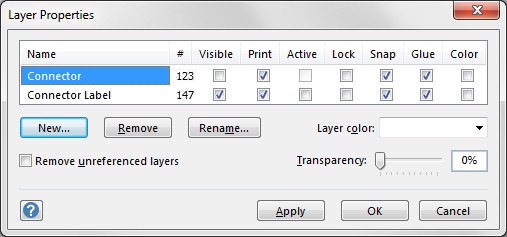
To hide the Connector Labels, clear the check box that appears in the Visible column next to the Connector Label name.
- Click Apply to apply the changes.
- Click OK to close the dialog.
-
We welcome your comments!
To open the configured email client on this computer, open an email window.
Otherwise, copy the information below to a web mail client, and send this email to network-management-doc-feedback@hpe.com.
Help Topic ID:
Product:
Topic Title:
Feedback:





