Searching the Help
To search for information in the Help, type a word or phrase in the Search box. When you enter a group of words, OR is inferred. You can use Boolean operators to refine your search.
Results returned are case insensitive. However, results ranking takes case into account and assigns higher scores to case matches. Therefore, a search for "cats" followed by a search for "Cats" would return the same number of Help topics, but the order in which the topics are listed would be different.
| Search for | Example | Results |
|---|---|---|
| A single word | cat
|
Topics that contain the word "cat". You will also find its grammatical variations, such as "cats". |
|
A phrase. You can specify that the search results contain a specific phrase. |
"cat food" (quotation marks) |
Topics that contain the literal phrase "cat food" and all its grammatical variations. Without the quotation marks, the query is equivalent to specifying an OR operator, which finds topics with one of the individual words instead of the phrase. |
| Search for | Operator | Example |
|---|---|---|
|
Two or more words in the same topic |
|
|
| Either word in a topic |
|
|
| Topics that do not contain a specific word or phrase |
|
|
| Topics that contain one string and do not contain another | ^ (caret) |
cat ^ mouse
|
| A combination of search types | ( ) parentheses |
|
- Administer
- License
- Set Up Application Failover
- Configure NNMi in a High Availability Cluster
- NNMi and NNM iSPI Default Ports
- General Concepts for Configuration
- Configure NNMi to Use a Different Java Development Kit
- NNMi Communications
- NNMi Discovery
- NNMi State Polling
- NNMi Incidents
- Configure NNMi Console
- NNMi Auditing
- Manage Certificates
- Use Single Sign-On (SSO) with NNMi
- Configure NNMi to Support Public Key Infrastructure User Authentication
- Configuring the Telnet and SSH Protocols for Use by NNMi
- Integrate NNMi with a Directory Service through LDAP
- Multihomed NNMi Management Server
- Managing Overlapping IP Addresses in NAT Environments
- NNMi Security and Multi-Tenancy
- Configure NNMi to Work in a GNM Environment
- Configuring NNMi Advanced for IPv6
- Quick Start Configuration Wizard
- Manage environment variables
- Console features useful for configuration tasks
- Actions provided by NNMi
- Processes and services
- Connect multiple NNMi Management Servers (NNMi Advanced)
- Configure communication protocol
- Discover your network
- Configure Device Profiles (sysObjectIDs)
- Create Groups of Nodes or Interfaces
- Monitor Network Health
- Configure the NNMi User Interface
- Configure Security
- Configure Incidents
- Use RAMS with NNMi Advanced
- Extend NNMi Capabilities
- Integrate NNMi Elsewhere with URLs
- Administer SNMP Traps
- Maintain NNMi
- Security Configuration
- Modify Default Settings
- NNMi Logging
- NNMi Northbound Interface
- Use Operations Bridge Reporter to View Reports
- Network Node Manager i Reference Pages
- Administer NPS
- Administer the NNM iSPI Performance for QA
- Administer the NNM iSPI Performance for Traffic
- Administer the NNM iSPI for MPLS
- Administer the NNM iSPI for IP Multicast
- Administer the NNM iSPI for IP Telephony
Administer the NNM iSPI Performance for QA
The Quality Assurance Configuration console is a separate console that contains links to user interfaces for configuring the NNM iSPI Performance for QA specific objects. Examples of objects are sites, threshold, discovery filters, and regional managers. You can do the configuration task only if you have Administrator privileges. This console also gives the configuration summary details, which displays the statistic details of the configuration.
The following configuration tasks can be performed directly in the NNMi console:
- Probe Configuration
- Probe Maintenance
- Threshold configuration for Probes
The thresholds for probes can be edited in the Probe Specific Thresholds form in the Quality Assurance Configuration console.
Launch the Quality Assurance Configuration Console
To launch the Quality Assurance Configuration console:
-
Log on to NNMi console using your user name and password.
You must have administrator privileges.
- From the workspace navigation panel, select the Configuration workspace.
-
Select Quality Assurance Configuration Console.
The Quality Assurance Configuration console opens.
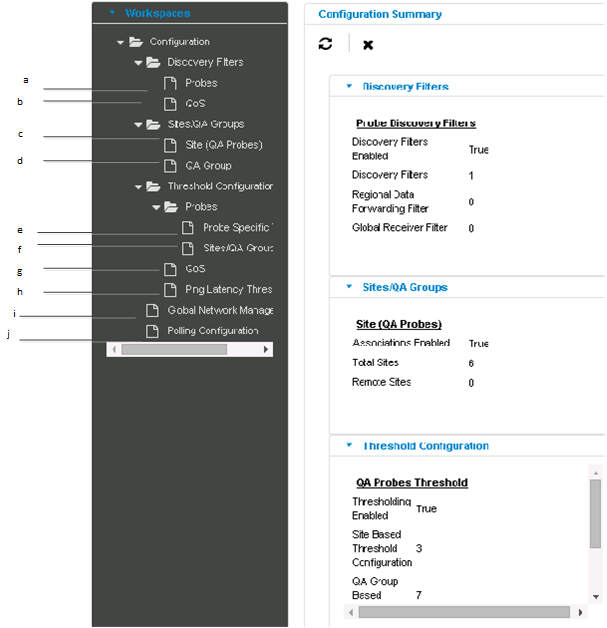
The list of configuration links appear below the Configuration workspace in the left pane. They are grouped into four sections namely, Discovery Filter, Sites/QA Groups, Threshold Configuration, and Global Network Management.
- Probe Discovery Filter Configuration: You can configure a discovery filter to exclude the QA probes based on some of the attributes of the QA probe.
- QoS Discovery Filter Configuration: You can configure a discovery filter to exclude the QoS elements based on some of the attributes of the QoS element.
- Site (QA Probes) Configuration: You can configure sites for a global manager or a regional manager. By grouping the networking devices into sites, you can get an overview of the network performance.
- QA Group Configuration: You can configure a QA Group based on a specific NNM iSPI Performance for QA entity type and assign all probes that belong to the same group.
- Probe Specific Threshold Configuration: You can view the list of QA probes for which you have configured the threshold, and you can edit the probe-specific threshold, if required.
- QA Probes Threshold Configuration: You can configure thresholds for all the configured sites and QA Groups.
- QoS Threshold Configuration: You can configure thresholds for the available QoS elements in your network.
- Ping Latency Threshold Configuration: You can configure thresholds for the ping latency pairs in your network.
- Polling Frequency Configuration: You can apply the QA Group based polling frequency on all the QA Groups.
-
Click the link in the left pane for configuration summary details.
The configuration summary details appear as given below:
-
Probe Discovery Filters
Field Name Description Discovery Filters Enabled Displays the value True if discovery filters are enabled, otherwise displays the value False. Discovery Filters Indicates the number of discovery filters configured. Regional Data Forwarding Filter Indicates the number of regional data forwarding filter configured. Global Receiver Filter Indicates the number of global receiver filters configured. -
QoS Discovery Filters
Field Name
Description QoS Discovery Filter Indicates the number of QoS discovery filters configured. -
Site (QA Probes)
Field Name Description Associations Enabled Displays the value True if the site associations are enabled, otherwise displays the value False. Total Sites Indicates the total number of local sites and remote sites configured in the NNMi management server. Remote Sites Indicates the number of remote sites configured. -
QA Group
Field Name
Description Probe based Indicates the number of probes-based QA groups configured. CBQoS based Indicates the number of CBQoS-based QA groups configured. PL Pair Based Indicates the number of Ping Latency pair-based QA groups configured. -
QA Probes Threshold
Field Name Description Thresholding Enabled Displays the value True if threshold computation and association are enabled, otherwise displays the value False. Site Based Threshold Configuration Indicates the number of site-based thresholds configured. QA Group Based Threshold Indicates the number of QA group-based QA probe thresholds configured. Probes with specific Thresholds Configured Indicates the number of probes based threshold configured. -
QoS Threshold
Field Name
Description QoS Condition Based Threshold Indicates the number of QoS thresholds configured. QA Group Based Threshold Indicates the number of QA group-based QoS thresholds configured. -
Ping Latency Threshold
Field Name
Description QA Group Based Threshold Indicates the number of QA group-based Ping Latency thresholds configured. -
Global Network Management
Field Name
Description Regional Managers Indicates the number of regional managers configured (if any) for the NNMi management server you are logged into. -
Polling Configuration
Field Name
Description QA Group Specific Polling Displays the value True if the QA Group specific polling is enabled, otherwise displays the value False. -
You can perform the following actions in the Quality Assurance Configuration console:
Icons Description  Close
CloseCloses the Quality Assurance Configuration console.  Refresh
RefreshRetrieves the last saved configuration details from the database, updates the summary details and displays the data in the Quality Assurance Configuration console.
Enable Single Sign-On
To enable Single Sign-On between NNMi and the NNM iSPI Performance for QA (for easy access of the Quality Assurance Configuration Console):
-
Go to the following location on the NNMi management server:
On Windows:
%nnmdatadir%\shared\nnm\conf\propsOn Linux:
/var/opt/OV/shared/nnm/conf/props - Open the
nms-ui.propertiesfile with a text editor. - Make sure that the
com.hp.nms.ui.sso.isEnabledproperty is set totrue. - Run the following commands on the NNMi management server:
nnmsso.ovpl –reloadnmsqassoreload.ovpl
Do not enable the Single Sign-On feature when NNMi and the NNM iSPI Performance for QA are configured to use the Public Key Infrastructure (PKI) authentication.
We welcome your comments!
To open the configured email client on this computer, open an email window.
Otherwise, copy the information below to a web mail client, and send this email to network-management-doc-feedback@hpe.com.
Help Topic ID:
Product:
Topic Title:
Feedback:





