Searching the Help
To search for information in the Help, type a word or phrase in the Search box. When you enter a group of words, OR is inferred. You can use Boolean operators to refine your search.
Results returned are case insensitive. However, results ranking takes case into account and assigns higher scores to case matches. Therefore, a search for "cats" followed by a search for "Cats" would return the same number of Help topics, but the order in which the topics are listed would be different.
| Search for | Example | Results |
|---|---|---|
| A single word | cat
|
Topics that contain the word "cat". You will also find its grammatical variations, such as "cats". |
|
A phrase. You can specify that the search results contain a specific phrase. |
"cat food" (quotation marks) |
Topics that contain the literal phrase "cat food" and all its grammatical variations. Without the quotation marks, the query is equivalent to specifying an OR operator, which finds topics with one of the individual words instead of the phrase. |
| Search for | Operator | Example |
|---|---|---|
|
Two or more words in the same topic |
|
|
| Either word in a topic |
|
|
| Topics that do not contain a specific word or phrase |
|
|
| Topics that contain one string and do not contain another | ^ (caret) |
cat ^ mouse
|
| A combination of search types | ( ) parentheses |
|
- Use
- Log on
- Navigate the Console
- Views Available in NNMi
- Use Views to Display Data
- Use Hypervisor Diagrams and Dialogs
- Work with Objects
- Display Information About NNMi
- Display NNMi Version and License Information
- Use Actions to Perform Tasks
- NNMi's Global Network Management Feature (NNMi Advanced)
- Learn Your Network Inventory
- Access Device Details
- Schedule Outages for Nodes or Node Groups
- Explore SNMP MIB Source Information
- Use the MIB Browser
- View Maps (Network Connectivity)
- Monitor Devices for Problems
- Monitor Incidents for Problems
- Investigate and Diagnose Problems
- View Lists of the Unmanaged Objects in Your Network
- Check the Status of NNMi
- Monitor Performance with Network Reports
- Monitor with the NNM iSPI Performance for QA
- Monitor with the NNM iSPI Performance for Traffic
- Monitor with the NNM iSPI for MPLS
- Monitor with the NNM iSPI for IP Multicast
- Monitor with the NNM iSPI for IP Telephony
View Lists of the Unmanaged Objects in Your Network
NNMi provides the Management Mode workspace so you can quickly see lists of unmanaged nodes, interfaces, IP addresses, chassis, cards, node sensors, or physical sensors. This topic includes the following sections:
- Unmanaged Nodes View
- Unmanaged Interfaces View
- Unmanaged IP Addresses View
- Unmanaged Chassis View
- Unmanaged Cards View
- Unmanaged Node Sensors View
- Unmanaged Physical Sensors View
- Scheduled Node Outages View
- Stop or Start Managing an Object
For more information about these views:
The object might be unmanaged because of either of the following:
See also Understand the Effects of Setting the Management Mode to Not Managed or Out of Service.
See Node Form for more information about the attributes that appear in each column in this view.
The Unmanaged Nodes view in the Management Mode workspace identifies all of the nodes with a management mode of either ![]() Not Managed or
Not Managed or ![]() Out of Service. These are the nodes that are no longer being discovered or monitored. This includes nodes currently participating in a scheduled outage (Scheduled Node Outages View).
Out of Service. These are the nodes that are no longer being discovered or monitored. This includes nodes currently participating in a scheduled outage (Scheduled Node Outages View).
Use this view to select nodes and change the Management Mode to Managed.
To display the Unmanaged Nodes view:
- In the Workspaces navigation pane, select the Management Mode workspace.
- Select the Unmanaged Nodes view.
For each node, you can identify its overall status ( for example, Normal, Warning, Minor, Major, Critical and Unknown), device category (for example, switch), Node Management Mode, name, system name, management address, system location (the current value of the sysLocation MIB variable), device profile, whether the SNMP Agent is enabled, the date and time the status was last modified, and any notes included for the node.
See Nodes View (Inventory) for more information about uses for nodes views.
Management Mode Workspace Views: ![]() See Also
See Also
See Interface Form for more information about the attributes that appear in each column in this view.
The Unmanaged Interfaces view in the Management Mode workspace identifies all of the interfaces with a Management Mode of either ![]() Not Managed or
Not Managed or ![]() Out of Service. These are the interfaces that are no longer being discovered or monitored. This includes interfaces currently affected by a scheduled outage (Scheduled Node Outages View).
Out of Service. These are the interfaces that are no longer being discovered or monitored. This includes interfaces currently affected by a scheduled outage (Scheduled Node Outages View).
Use this view to select interfaces and change the Management Mode to Managed.
To display the Unmananaged Interfaces view:
- In the Workspaces navigation pane, select the Management Mode workspace.
- Select the Unmanaged Interfaces view.
For each interface, you can identify the interface's overall status (for example, Normal, Warning, Minor, Major, Critical, and Unknown), administrative state, operational state, the management mode of the interface, the management mode of the associated node, the node on which the interface resides (Hosted on Node), the interface name, type, speed, index, description, and alias, the date the interface status and state was last changed, and any notes included for the interface.
See Interfaces View (Inventory) for more information about uses for the interfaces views.
Management Mode Workspace Views: ![]() See Also
See Also
See IP Address Form for more information about the attributes that appear in each column in this view.
The Unmanaged Addresses view in the Management Mode workspace identifies all of the addresses with a Management Mode of either ![]() Not Managed or
Not Managed or ![]() Out of Service. These are the addresses that are no longer being discovered or monitored. This includes IP addresses currently affected by a scheduled outage (Scheduled Node Outages View).
Out of Service. These are the addresses that are no longer being discovered or monitored. This includes IP addresses currently affected by a scheduled outage (Scheduled Node Outages View).
Use this view to select addresses and change the Management Mode to Managed.
To display the Unmananaged IP Addresses view:
- In the Workspaces navigation pane, select the Management Mode workspace.
- Select the Unmanaged IP Addresses view.
For each IP address, you can identify its status, state, management mode, interface direct management mode, the management mode of its associated node, the IP address value, the name of the interface on which the address resides (In Interface), the name of the node on which the address resides (Hosted on Node), subnet (In Subnet) and prefix length (PL), the date and time in which the status was last modified, and any notes included for the IP address.
See IP Addresses View (Inventory) for more information about uses for address views.
Management Mode Workspace Views: ![]() See Also
See Also
See Chassis Form for more information about the attributes that appear in each column in this view.
The Unmanaged Chassis view in the Management Mode workspace identifies all of the chassis with a Management Mode of either ![]() Not Managed or
Not Managed or ![]() Out of Service. These are the chassis that are no longer being discovered or monitored. This includes chassis currently affected by a scheduled outage (Scheduled Node Outages View).
Out of Service. These are the chassis that are no longer being discovered or monitored. This includes chassis currently affected by a scheduled outage (Scheduled Node Outages View).
Use this view to select chassis and change the Management Mode to Managed.
To display the Unmanaged Chassis view:
- In the Workspaces navigation pane, select the Management Mode workspace.
- Select the Unmanaged Chassis view.
For each chassis, you can identify its status, management mode, the management mode of the node on which it resides, the administrative state, the operational state, the name of the node using the chassis (Managed By), the date and time the status was last modified, its name, model, type, serial number, firmware version, hardware version, software version, index, the name of the chassis on which the chassis resides, if any, any Redundant Group to which the chassis belongs, the date and time the state was last modified, the chassis Description, and any notes included for the chassis.
See Chassis View for more information about uses for chassis views.
Management Mode Workspace Views: ![]() See Also
See Also
See Card Form for more information about the attributes that appear in each column in this view.
The Unmanaged Cards view in the Management Mode workspace identifies all of the cards with a Management Mode of either ![]() Not Managed or
Not Managed or ![]() Out of Service. These are the cards that are no longer being discovered or monitored. This includes cards currently affected by a scheduled outage (Scheduled Node Outages View).
Out of Service. These are the cards that are no longer being discovered or monitored. This includes cards currently affected by a scheduled outage (Scheduled Node Outages View).
Use this view to select cards and change the Management Mode to Managed.
To display the Unmanaged Cards view:
- In the Workspaces navigation pane, select the Management Mode workspace.
- Select the Unmanaged Cards view.
For each card, you can identify its status, management mode, the management mode of the node on which it resides, the administrative state, the operational state, the name of the node using that Card (Managed By), the date and time the status was last modified, its name, model, type, serial number, firmware version, hardware version, software version, index, the name of the card on which the card resides, if any, any Redundant Group to which the card belongs, the date and time the state was last modified, the card Description, and any notes included for the card.
See Cards View for more information about uses for card views.
Management Mode Workspace Views: ![]() See Also
See Also
See Node Sensor Form for more details about the node sensor attributes that appear in this view's column headings. Node Sensors are displayed in three views: Node Sensors View, Non-Normal Node Sensors View, and Unmanaged Node Sensors View.
The Unmanaged Node Sensors view in the Management Mode workspace identifies all of the Node Sensors with a Direct Management Mode of either ![]() Not Managed or
Not Managed or ![]() Out of Service. These are the Node Sensors that are no longer being discovered or monitored. This includes node sensors currently affected by a scheduled outage (Scheduled Node Outages View).
Out of Service. These are the Node Sensors that are no longer being discovered or monitored. This includes node sensors currently affected by a scheduled outage (Scheduled Node Outages View).
Use this view to select Node Sensors and change the Direct Management Mode to Inherited.
To display the Unmanaged Node Sensors view:
- In the Workspaces navigation pane, select the Management Mode workspace.
- Select the Unmanaged Node Sensors view.
For each Node Sensor, you can identify its Status, Direct Management Mode, the Management Mode of the node on which it resides, its Name, type, the name of the node on which it resides (Hosted On Node), and the date and time the Status was last modified.
See Non-Normal Node Sensors View for more information about uses for node sensor views.
Management Mode Workspace Views: ![]() See Also
See Also
See Physical Sensor Form for more details about the node sensor attributes that appear in this view's column headings. Node Sensors are displayed in three views: Physical Sensors View, Non-Normal Physical Sensors View, and Unmanaged Physical Sensors View.
The Unmanaged Physical Sensors view in the Management Mode workspace identifies all of the Physical Sensors with a Direct Management Mode of either ![]() Not Managed or
Not Managed or ![]() Out of Service. These are the Physical Sensors that are no longer being discovered or monitored. This includes physical sensors currently affected by a scheduled outage (Scheduled Node Outages View).
Out of Service. These are the Physical Sensors that are no longer being discovered or monitored. This includes physical sensors currently affected by a scheduled outage (Scheduled Node Outages View).
Use this view to select Physical Sensors and change the Direct Management Mode to Inherited.
To display the Unmanaged Physical Sensors view:
- In the Workspaces navigation pane, select the Management Mode workspace.
- Select the Unmanaged Physical Sensors view.
For each Physical Sensor, you can identify its Status, Direct Management Mode, the Management Mode of the node on which it resides, its Name, type, the name of the node on which it resides (Hosted On Node), and the date and time the Status was last modified.
See Non-Normal Physical Sensors View for more information about uses for node sensor views.
Management Mode Workspace Views: ![]() See Also
See Also
See Schedule Outages for Nodes or Node Groups for more information about the attributes that appear in each column in this view. For the alternate method of configuring a Scheduled Node Outage, see the nnmscheduledoutage.ovpl Reference Page.
The Scheduled Node Outages view in the Management Mode workspace provides a record of all past, present, and future Scheduled Node Outages.
To display the Scheduled Node Outages view:
- In the Workspaces navigation pane, select the Management Mode workspace.
- Select the Scheduled Node Outages view.
During the Scheduled Outage time period, NNMi suspends any Discovery and Monitoring of that Node and changes the following:
- Node Status =
 No Status
No Status - Node Management Mode =
 Out of Service
Out of Service
When the specified time period ends, NNMi gathers current information and updates the Node data.
See Understand the Effects of Setting the Management Mode to Not Managed or Out of Service.
You cannot modify a past or current Scheduled Outage. NNMi administrators and Level 2 Operators can delete an inaccurate past record and create a new past Scheduled Outage (see Schedule Outages for Nodes or Node Groups).
Dashboards Workspace Views: ![]() See Also
See Also
Management Mode Workspace Views: ![]() See Also
See Also
Stop or Start Managing an Object
NNMi administrators or Level 2 Operators can specify that a node, interface, IP address, chassis, card, node sensor, or physical sensor should not be discovered or monitored. For additional information see the form for each object: ![]() See Also
See Also
Reasons you might want to change the Management Mode include:
- Unmanaged = You determine that NNMi should never monitor a particular node, interface, chassis, card, IP address, node sensor, or physical sensor.
- Out of Service = You manually set the node to out of service or schedule a node outage for a particular block of time.
The following illustration shows the possibilities for the influence of Management Mode settings.
Hierarchy of Management Mode Settings
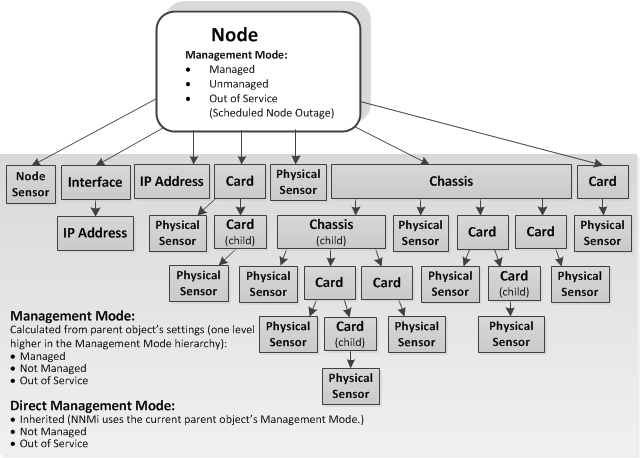
NNMi provides one level of management mode for nodes and two levels of management mode settings for other object types: (as described in the table).
| Name | Description |
|---|---|
| Node Management Mode |
For Node objects, this value is set by the NNMi administrator. The Node Management Mode affects other objects in the hierarchy associated with that node. Possible values include: Managed - Indicates that NNMi can discover and monitor the Node and associated objects lower in the object hierarchy. Not Managed - Indicates that NNMi should not discover or monitor the Node nor the associated objects lower in the object hierarchy. For example, the object might not be accessible because it is in a private network. Out of Service - Indicates a Node is out of service. NNMi does not discover or monitor the Node nor the associated objects lower in the hierarchy. To change the Node Management Mode back to Managed, right-click the Node in a table or map view and select:Management Mode → Managed (Reset All) to manage all associated objects in the hierarchy. Management Mode → Managed to maintain any manually configured Direct Management Mode settings for associated objects in the hierarchy. |
| Management Mode |
Appears on the forms of interface, IP address, chassis, card, node sensor, or physical sensors. This value is calculated by NNMi from the settings higher in the hierarchy: Managed Not Managed Out of Service |
| Direct Management Mode |
Setting provided for interfaces, IP addresses, chassis, cards, node sensors, or physical sensors. NNMi uses this value to compute the Management Mode of this object and any other objects below this object in the hierarchy. This value can be set by the NNMi administrator. Possible values include: Inherited - NNMi calculated the Direct Management Mode from settings for objects higher up the management hierarchy. Not Managed - Indicates that NNMi should not discover or monitor the object nor the associated objects lower in the hierarchy. For example, the object might not be accessible because it is in a private network. Out of Service - Indicates an object is out of service. NNMi does not discover or monitor the object nor the associated objects lower in the hierarchy. To change the Direct Management Mode back to Inherited, right-click the object in a table or map view and select:Management Mode → Managed (Reset All) to allow NNMi to manage all associated objects lower in the hierarchy. Management Mode → Managed to maintain any manually configured Direct Management Mode settings for associated objects lower in the hierarchy. |
For more information, see the following topics:
- Understand the Effects of Setting the Management Mode to Not Managed or Out of Service
- How NNMi Assigns the Management Mode to an Object
- How NNMi Users Change a Management Mode
- Schedule Outages for Nodes or Node Groups
See also View Lists of the Unmanaged Objects in Your Network.
Effects of Setting the Management Mode to Unmanaged or Out of Service
NNMi administrators or Level 2 Operators can instruct NNMi to no longer manage a node, interface, card, address, node sensor, or physical sensor by selecting a Management Mode value on the object's form or by using Actions → Management Mode or by configuring a Scheduled Outage.
You can also right-click any object in a table or map view to access the items available within the Actions menu.The results of setting the management mode to Not Managed or Out of Service for an object, depends on whether you are setting the value for a node, interface, address, card, node sensor, or physical sensor:
Nodes: Management Mode
For nodes, setting the Management Mode to Not Managed or Out of Service has the following effects:
- No incidents are generated for the node
- The node's SNMP Agent is excluded from fault polling.
- All monitored objects associated with the node are excluded from fault and performance polling.
- The Active State for any Custom Poller Nodes associated with the Not Managed or Out of Service node becomes Inactive.
- Traps related to the node, interface, card, address, node sensor, or physical sensor (for example, coldStart or warmStart) are not stored.
- The node is excluded from discovery.
- Actions → Polling → Configuration Poll is no longer available for this node.
- The status of the node is set to No Status.
- Actions → Polling → Status Poll is no longer available for the node or incident related to that node.
Interfaces: Direct Management Mode
For interfaces, setting the Direct Management Mode to Not Managed or Out of Service has the following effects:
- No incidents are generated for the interface.
- The interface and any related addresses are excluded from fault and performance polling.
- All the states of the interface are set to Not Polled.
- The Status of the interface is set to No Status.
- Traps related to the interface (for example, LinkUp or LinkDown), will not be stored.
IPv4 / IPv6 Addresses: Direct Management Mode
For addresses, setting the Direct Management Mode to Not Managed or Out of Service has the following effects:
- No incidents are generated for the address.
- The State of the address is set to Not Polled.
- The address is excluded from fault and performance polling.
- Traps related to the address are not stored.
Chassis: Direct Management Mode
For Chassis, setting the Direct Management Mode to Not Managed or Out of Service has the following effects:
- No incidents are generated for the chassis.
- The State of the object is set to Not Polled.
- The chassis is excluded from fault and performance polling.
- The status of the chassis is set to No Status.
- Traps related to the chassis are not stored.
Cards: Direct Management Mode
For Cards, setting the Direct Management Mode to Not Managed or Out of Service has the following effects:
- No incidents are generated for the card.
- The State of the object is set to Not Polled.
- The card is excluded from fault and performance polling.
- The status of the card is set to No Status.
- Traps related to the card are not stored.
Node Sensor and Physical Sensor: Inherited Management Mode
For Node Sensor or Physical Sensor, setting the Direct Management Mode to Not Managed or Out of Service has the following effects:
- No incidents are generated for the Node Sensor and Physical Sensor.
- The State of the object is set to Not Polled.
- The Node Sensor and Physical Sensor is excluded from fault and performance polling.
- The status of the node sensor or physical sensor is set to No Status.
- Traps related to the Node Sensor and Physical Sensor are not stored.
NNMi provides the Management Mode workspace so that you can quickly view lists of all nodes, interfaces, IP address, chassis, card, node sensor, or physical sensor that NNMi is not currently discovering or monitoring. For information about these views: ![]() See Also
See Also
To change the Management Mode back to Managed, use the Actions → Management Mode → Managed.
Some objects have child objects (for example, nodes contain interfaces, and interfaces can contain IP addresses). To change the Management Mode back to Managed or Inherited for the selected object and all associated child objects, use the Actions → Management Mode → Managed (Reset All).
How NNMi Assigns the Management Mode to an Object
NNMi discovers nodes according to current settings for Communication Configuration and Monitoring Configuration.
NNMi administrators and Level 2 Operators can fine tune NNMi results: How NNMi Users Change a Management Mode.
NNMi then calculates each object's Management Mode based on the cumulative settings of all the associated objects higher in the Node's object hierarchy.
For example, NNMi uses the following strategy to determine the Management Mode value for an IP address:
- Direct Management Mode of the IP address (if other than Inherited)
- Direct Management Mode of any associated interface (if other than Inherited)
- Node Management Mode of the parent node
The following illustration show the possibilities for the influence of Management Mode settings.
Hierarchy of Management Mode Settings
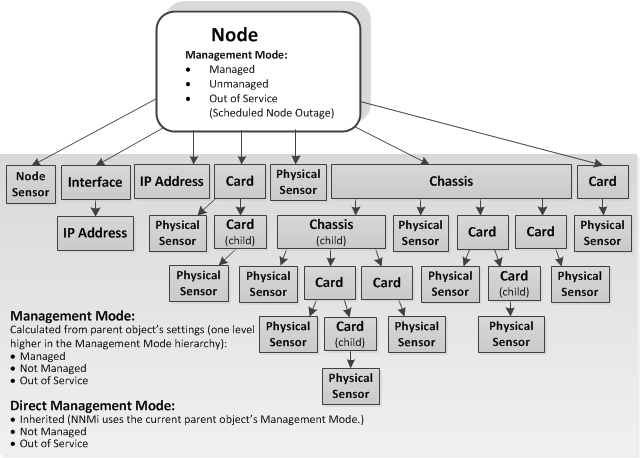
How NNMi Users Change a Management Mode
(NNMi Advanced - Global Network Management feature) If your NNMi console is a Global Manager and the selected object is being managed by a Regional Manager (another NNMi management server in your network environment), you cannot change the Management Mode setting unless you log on to the Regional Manager (NNMi management server).
NNMi administrators and Level 2 Operators can change objects management mode.
First review this information: Understand the Effects of Setting the Management Mode to Not Managed or Out of Service.
There are three methods of fine-tuning the NNMi management calculations:
Open the object's form, do one of the following, and then select File → Save and Close:
Use the drop-down menu to choose a setting:
- Node form's Node Management Mode drop-down.
Interface, IP address, chassis, card, node sensor, or physical sensor form's Direct Management Mode drop-down.
If you are changing the Direct Management Mode, NNMi also updates that object's Management Mode value after you reopen or refresh the form.
Use Actions → Management Mode and choose an available setting for that object.
Open a view that contains the objects and do the following:
Select the objects of interest:
In a table view, select the row or
Ctrl-clickthe rows representing the object information. Right-click a column heading and select Filter to quickly generate a list of all nodes with some common aspect.- In a map view, single-click the object icon or
Ctrl-clickmultiple object icons.
- Right-click within the selected block of objects, select Actions → Management Mode, and choose an available setting for management mode.
- Use the nnmmanagementmode.ovpl command line tool. The next time NNMi polls those devices, the management mode state changes.
Related Topics
Understand the Effects of Setting the Management Mode to Not Managed or Out of Service
How NNMi Users Change a Management Mode
How NNMi Assigns the Management Mode to an Object
We welcome your comments!
To open the configured email client on this computer, open an email window.
Otherwise, copy the information below to a web mail client, and send this email to network-management-doc-feedback@hpe.com.
Help Topic ID:
Product:
Topic Title:
Feedback:





