Searching the Help
To search for information in the Help, type a word or phrase in the Search box. When you enter a group of words, OR is inferred. You can use Boolean operators to refine your search.
Results returned are case insensitive. However, results ranking takes case into account and assigns higher scores to case matches. Therefore, a search for "cats" followed by a search for "Cats" would return the same number of Help topics, but the order in which the topics are listed would be different.
| Search for | Example | Results |
|---|---|---|
| A single word | cat
|
Topics that contain the word "cat". You will also find its grammatical variations, such as "cats". |
|
A phrase. You can specify that the search results contain a specific phrase. |
"cat food" (quotation marks) |
Topics that contain the literal phrase "cat food" and all its grammatical variations. Without the quotation marks, the query is equivalent to specifying an OR operator, which finds topics with one of the individual words instead of the phrase. |
| Search for | Operator | Example |
|---|---|---|
|
Two or more words in the same topic |
|
|
| Either word in a topic |
|
|
| Topics that do not contain a specific word or phrase |
|
|
| Topics that contain one string and do not contain another | ^ (caret) |
cat ^ mouse
|
| A combination of search types | ( ) parentheses |
|
- Node Form
- Node Form: General Tab
- Node Form: IP Addresses Tab
- Node Form: Interfaces Tab
- Node Form: Virtual Switches Tab
- Node Form: Chassis Tab
- Node Form: Cards Tab
- Node Form: Ports Tab
- Node Form: VLAN Ports Tab
- Node Form: Router Redundancy Tab (NNMi Advanced)
- Node Form: Capabilities Tab
- Node Form: Node Groups Tab
- Node Form: Node Sensors Tab
- Node Form: Hosted Nodes Tab
- Node Form: Custom Attributes Tab
- Node Form: Custom Polled Instances Tab
- Node Form: Diagnostics Tab (Flow Runs)
- Node Form: Incidents Tab
- Node Form: Status Tab
- Node Form: Conclusions Tab
- Node Form: Scheduled Outage Tab
- Node Form: Outage History Tab
- Node Form: Registration Tab
- Device Profile Form
[This is the Context-Sensitive Help topic for the Node form, Chassis tab.]
The Node Form provides details about the selected node.
When more than one Chassis is listed in this tab, the map icon changes to a stacked image:
 Node Node |
 Switch Switch |
 Switch-Router Switch-Router |
Click ![]() to display the entire group of Chassis. If your NNMi role allows, click the
to display the entire group of Chassis. If your NNMi role allows, click the ![]() Save Map toolbar button to keep the Chassis visible when you return to that map in the future. For example:
Save Map toolbar button to keep the Chassis visible when you return to that map in the future. For example:
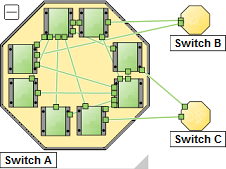
For information about each tab: ![]() See Also
See Also
Tip If the current node reports a list of Hosted Nodes, this is the group of chassis used by this node and all its hosted nodes.
|
Attribute |
Description |
|---|---|
|
Chassis |
Table view of all of the Chassis associated with the current Node. Double-click the row representing a Chassis. The Chassis Form displays all details about the selected Chassis. |
We welcome your comments!
To open the configured email client on this computer, open an email window.
Otherwise, copy the information below to a web mail client, and send this email to network-management-doc-feedback@hpe.com.
Help Topic ID:
Product:
Topic Title:
Feedback:





