Searching the Help
To search for information in the Help, type a word or phrase in the Search box. When you enter a group of words, OR is inferred. You can use Boolean operators to refine your search.
Results returned are case insensitive. However, results ranking takes case into account and assigns higher scores to case matches. Therefore, a search for "cats" followed by a search for "Cats" would return the same number of Help topics, but the order in which the topics are listed would be different.
| Search for | Example | Results |
|---|---|---|
| A single word | cat
|
Topics that contain the word "cat". You will also find its grammatical variations, such as "cats". |
|
A phrase. You can specify that the search results contain a specific phrase. |
"cat food" (quotation marks) |
Topics that contain the literal phrase "cat food" and all its grammatical variations. Without the quotation marks, the query is equivalent to specifying an OR operator, which finds topics with one of the individual words instead of the phrase. |
| Search for | Operator | Example |
|---|---|---|
|
Two or more words in the same topic |
|
|
| Either word in a topic |
|
|
| Topics that do not contain a specific word or phrase |
|
|
| Topics that contain one string and do not contain another | ^ (caret) |
cat ^ mouse
|
| A combination of search types | ( ) parentheses |
|
Create and Delete User Groups Using the Security Wizard
For more information about User Accounts, see About User Groups.
Tip NNMi administrators can also use the User Groups view or command line to complete this task. See Configure User Groups (User Group Form) or nnmsecurity.ovpl.
-
From the Security Wizard page, do one of the following:
- Select the Map User Accounts and Security Groups option.
- Select the Map User Groups and Security Groups option.
- Navigate to the User Groups table.
- Click
 New.
New. -
In the Create User Group dialog box, enter the following:
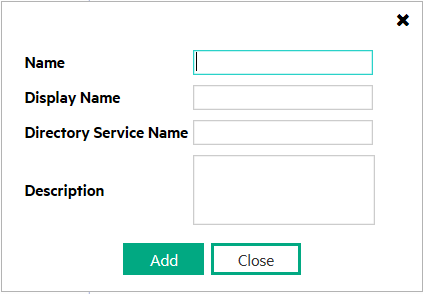
- Name: Enter the name that uniquely identifies the User Group. Enter a maximum of 40 alpha-numeric characters. Spaces are not allowed.
- Display Name: Enter the name that should be displayed in the NNMi console to identify this User Group. Enter a maximum of 50 characters. Alpha-numeric, spaces, and special characters (~ ! @ # $ % ^ & * ( ) _+ -) are permitted.
-
Directory Service Name: Optional. When a directory service defines this User Group, enter the group’s Distinguished Name. NNMi communicates with the directory service using Lightweight Directory Access Protocol (LDAP). See one of the following topics:
- Description: Type a maximum of 2048 characters to describe this User Group. Alpha-numeric, spaces, and special characters (~ ! @ # $ % ^ & * ( ) _+ -) are permitted.
- Click Add.
- Repeat to add each User Group.
- When you finish adding User Groups, in the Create User Group dialog box, click Close.
-
When you finish, click the Save and Close button to save your security configuration.
Note NNMi does not save any configuration changes until you click Save and Close to save your security configuration.
- Select a row in the User Groups table.
- Click
 Delete.
Delete. -
When you finish, click the Save and Close button to save your security configuration.
Note NNMi does not save any configuration changes until you click Save and Close to save your security configuration.
We welcome your comments!
To open the configured email client on this computer, open an email window.
Otherwise, copy the information below to a web mail client, and send this email to network-management-doc-feedback@hpe.com.
Help Topic ID:
Product:
Topic Title:
Feedback:





