Searching the Help
To search for information in the Help, type a word or phrase in the Search box. When you enter a group of words, OR is inferred. You can use Boolean operators to refine your search.
Results returned are case insensitive. However, results ranking takes case into account and assigns higher scores to case matches. Therefore, a search for "cats" followed by a search for "Cats" would return the same number of Help topics, but the order in which the topics are listed would be different.
| Search for | Example | Results |
|---|---|---|
| A single word | cat
|
Topics that contain the word "cat". You will also find its grammatical variations, such as "cats". |
|
A phrase. You can specify that the search results contain a specific phrase. |
"cat food" (quotation marks) |
Topics that contain the literal phrase "cat food" and all its grammatical variations. Without the quotation marks, the query is equivalent to specifying an OR operator, which finds topics with one of the individual words instead of the phrase. |
| Search for | Operator | Example |
|---|---|---|
|
Two or more words in the same topic |
|
|
| Either word in a topic |
|
|
| Topics that do not contain a specific word or phrase |
|
|
| Topics that contain one string and do not contain another | ^ (caret) |
cat ^ mouse
|
| A combination of search types | ( ) parentheses |
|
- Create Custom Polling Configurations
Create a Custom Poller Collection
[This is the context-sensitive help topic for the Custom Poller Collection form]
A Custom Poller Collection defines the information you want to gather (poll) as well as how NNMi reacts to the gathered data. For example, by default, you can specify whether you want to do either of the following:
Tip These features require that the Custom Poller Collection Type is Instance. See Configure Basic Settings for a Custom Poller Collection for more information.
- Configure Thresholds or Comparison Maps that map polled MIB Expression values to States and optionally causes incidents to be generated.
- Include State changes in calculations for the source Node's Status.
Each Custom Poller Collection can have one or more Policies. Each Policy specifies the Node Group from which you want to gather the additional information.
Instance Custom Poller Collection Type only. The first time a MIB Expression is validated with discovery information, the results appear in a Custom Polled Instance object. The Polled Instance object is updated whenever a change in State occurs and includes the most recent polled value that caused the State to change.
Tip You can also use nnmcustompollerconfig.ovpl to create a Custom Poller configuration. When using nnmcustompollerconfig.ovpl to create Custom Poller Policies, you must first create the Node Group to which you want to gather the additional information. Use nnmcustompollerconfig.ovpl to also enable, disable, configure, list, update, and delete Custom Poller configurations.
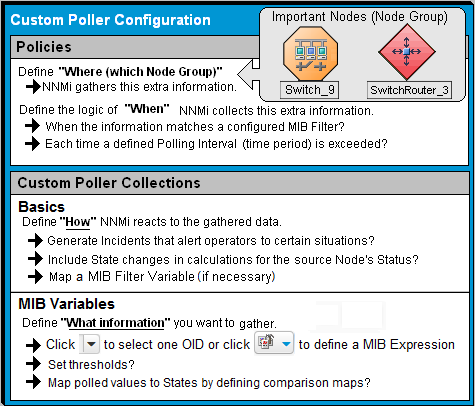
To create a Custom Poller Collection, do the following:
-
 Navigate to the Custom Poller Collections tab.
Navigate to the Custom Poller Collections tab.
- From the workspace navigation panel, select the
 Configuration workspace.
Configuration workspace. - Expand the Monitoring folder.
- Select the Custom Poller Configuration form.
- Select the Custom Poller Collections tab.
- Do one of the following:
- To create a Custom Poller Collection, click the
 New icon.
New icon. - To edit a Custom Poller Collection, double-click the row representing the configuration you want to edit.
- From the workspace navigation panel, select the
- Make your configuration choices (see table).
-
Click
 Save and Close.
Save and Close.Note When you save a Collection configuration, each Policy for that Collection changes to Active State Suspended. When you are finished making your Custom Poller Configuration changes, set the Active State to Active for each of the policies in the Custom Poller Collection that you want to be in use. To make a Policy active, access the Custom Poller Configuration: Policy tab, open each associated Policy, and change the Active State to Active. See Create a Policy for more information.
To verify that Custom Poller is working as expected, see the report on the Custom Poller tab in Help → System Information.
| Task | How |
|---|---|
| Configure Basic Settings for a Custom Poller Collection | Provide the basic information for a Custom Poller Collection configuration. |
| Specify the MIB Variable Information for a Custom Poller Collection | You specify the MIB Expression you want to poll. Use the MIB Expression editor to specify the MIB Variable and any constant or arithmetic operator you want to use in the MIB Expression. Navigate the  MIB Tree to select each MIB OID you need to define your MIB Variable. MIB Tree to select each MIB OID you need to define your MIB Variable. |
| Configure Threshold Information for a Custom Poller Collection | Optional. Instance Custom Poller Collection Type only. Specify minimum and maximum threshold values for the MIB Expression results and assign these thresholds to States. |
| Configure Comparison Maps for a Custom Poller Collection | Optional. Instance Custom Poller Collection Type only. Use Comparison Maps to assign a State value to a potential polled value of a MIB Expression. |
Note Thresholds and Comparison Maps contribute to State calculations. If you configure both Thresholds and Comparison Maps, NNMi first checks Threshold settings to determine State values. If the Threshold evaluates to non-Normal, NNMi uses the Threshold settings to determine State values. If the Threshold evaluates to Normal, NNMi checks for a non-Normal State using any Comparison Maps configuration.
We welcome your comments!
To open the configured email client on this computer, open an email window.
Otherwise, copy the information below to a web mail client, and send this email to network-management-doc-feedback@hpe.com.
Help Topic ID:
Product:
Topic Title:
Feedback:





