Searching the Help
To search for information in the Help, type a word or phrase in the Search box. When you enter a group of words, OR is inferred. You can use Boolean operators to refine your search.
Results returned are case insensitive. However, results ranking takes case into account and assigns higher scores to case matches. Therefore, a search for "cats" followed by a search for "Cats" would return the same number of Help topics, but the order in which the topics are listed would be different.
| Search for | Example | Results |
|---|---|---|
| A single word | cat
|
Topics that contain the word "cat". You will also find its grammatical variations, such as "cats". |
|
A phrase. You can specify that the search results contain a specific phrase. |
"cat food" (quotation marks) |
Topics that contain the literal phrase "cat food" and all its grammatical variations. Without the quotation marks, the query is equivalent to specifying an OR operator, which finds topics with one of the individual words instead of the phrase. |
| Search for | Operator | Example |
|---|---|---|
|
Two or more words in the same topic |
|
|
| Either word in a topic |
|
|
| Topics that do not contain a specific word or phrase |
|
|
| Topics that contain one string and do not contain another | ^ (caret) |
cat ^ mouse
|
| A combination of search types | ( ) parentheses |
|
Matching Criteria Configuration Form (Identify Incident Pairs)
[This is the Context-Sensitive Help topic for the Incident Config: Pairwise: Matching Criteria Configuration form.]
Tip When configuring the Matching Criteria, you do not need to specify any of the ciaNames that NNMi automatically takes into account .
When matching incidents, NNMi automatically takes into account the following values:
-
SNMP Trap incidents. NNMi takes into account from which device the trap originated using the
cia.addressvalue of the source address of the trap. -
Management Event incidents. NNMi takes into account the name of the incident's Source Object and Source Node.
Tip NNMi displays the Name value used to identify the Source Node and Source Object in the Source Node and Source Object attribute for each incident in the Incident form.
-
Syslog Message incidents. NNMi does not automatically use any matching criteria.
Some incident pairs require additional details to verify an accurate match. If both Pairwise incidents have custom incident attributes, you can use the Matching Criteria Configuration form to refine the matching criteria beyond what NNMi includes automatically.
Tip You can also use Payload Filters to define incident pairs. See Configure a Payload Filter to Enrich a Pairwise Incident Configurationfor more information.
Specify one or more values for NNMi to use as a filter when identifying a valid pair of incidents.
You can use any Custom Incident Attributes (CIAs) displayed on the Incident form of the two incidents you are associating into a logical pair. The group of available CIAs depends on which incidents you select. There are two categories of possible CIAs:
- SNMP trap varbinds identified by the Abstract Syntax Notation value (ASN.1) or position. For example, a varbind OID of .1.3.6.1.2.1.2.2.1.1 or a position number of 25.
-
Custom attributes provided by NNMi (Name = cia.*). See Custom Incident Attributes Provided by NNMi (Information for Administrators).
The group of available CIAs depends on which incident you are configuring (for example,
CiscoLinkDown). To see which CIAs are available, navigate to an Incident view, double-click an instance of that incident-type to open the Incident form, and navigate to the Custom Attributes tab. The items listed in the table are the CIAs for that particular incident-type. For example, allCiscoLinkDownincidents would have the same group of CIAs shown in the illustration below.
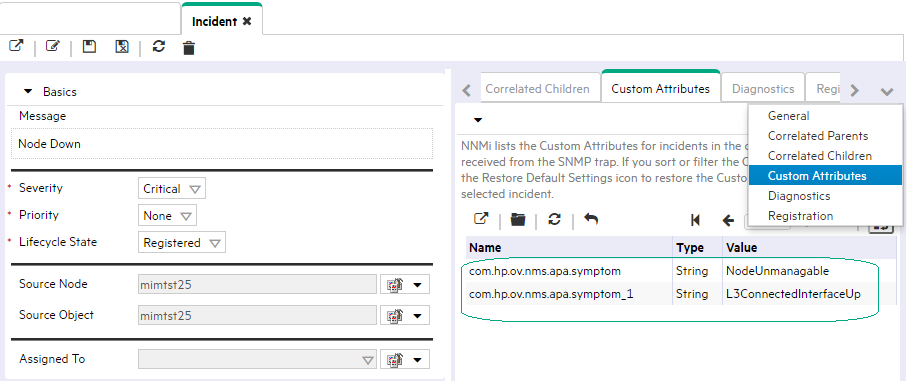
For example:
- If you specify a First Incident Criteria and Second Incident Criteria of .1.3.6.1.2.1.2.2.1.1, the first incident's varbind value for the specified OID must match the second incident's varbind value for the specified OID to confirm a match.
- If you specify two custom attribute sets (one with both First Incident Criteria and Second Incident Criteria set to position 7, and one with both First Incident Criteria and Second Incident Criteria set to position 25), then the values for both custom attributes (varbind position 7 and varbind position 25) in both Incidents must match to confirm the logical pair.
To configure which attributes NNMi uses to verify incident identity:
- Complete the steps in Prerequisites for Pairwise Configurations so your choices for this Item Pair configuration are displayed in the NNMi console. (Two Incident forms should be open before you proceed to step 2.)
-
 Navigate to the Matching Criteria Configuration form.
Navigate to the Matching Criteria Configuration form.
- From the workspace navigation panel, select the Configuration workspace.
- Expand the Incidents folder.
- Select Pairwise Configurations.
-
Do one of the following:
- To create a new pairwise configuration, click the
 New icon.
New icon. - To edit a pairwise configuration, double-click the row representing the configuration you want to edit.
- To create a new pairwise configuration, click the
- Navigate to the Matching Criteria tab.
-
Do one of the following:
- To create a new matching criteria configuration, click the
 New icon.
New icon. - To edit a matching criteria configuration, double-click the row representing the configuration you want to edit.
- To create a new matching criteria configuration, click the
- Specify the Object Identifier (OID) or trap varbind position number you want NNMi to use to confirm the identity of the pair of incidents (see table).
- Click
 Save and Close to save your changes and return to the previous form.
Save and Close to save your changes and return to the previous form. - Repeat steps 1-3 any number of times. The incidents must pass all Matching Criteria, plus have identical Source Node and Source Object attribute values.
| Attribute | Description |
|---|---|
| First Incident Criterion |
Type the specification required to confirm the identify of the first incident in this logical pair of incidents. Provide one of the following:
|
| Second Incident Criterion |
Type the specification required to confirm the identify of the second incident in this logical pair of incidents. Provide one of the following:
|
Related Topics
We welcome your comments!
To open the configured email client on this computer, open an email window.
Otherwise, copy the information below to a web mail client, and send this email to network-management-doc-feedback@hpe.com.
Help Topic ID:
Product:
Topic Title:
Feedback:





