Searching the Help
To search for information in the Help, type a word or phrase in the Search box. When you enter a group of words, OR is inferred. You can use Boolean operators to refine your search.
Results returned are case insensitive. However, results ranking takes case into account and assigns higher scores to case matches. Therefore, a search for "cats" followed by a search for "Cats" would return the same number of Help topics, but the order in which the topics are listed would be different.
| Search for | Example | Results |
|---|---|---|
| A single word | cat
|
Topics that contain the word "cat". You will also find its grammatical variations, such as "cats". |
|
A phrase. You can specify that the search results contain a specific phrase. |
"cat food" (quotation marks) |
Topics that contain the literal phrase "cat food" and all its grammatical variations. Without the quotation marks, the query is equivalent to specifying an OR operator, which finds topics with one of the individual words instead of the phrase. |
| Search for | Operator | Example |
|---|---|---|
|
Two or more words in the same topic |
|
|
| Either word in a topic |
|
|
| Topics that do not contain a specific word or phrase |
|
|
| Topics that contain one string and do not contain another | ^ (caret) |
cat ^ mouse
|
| A combination of search types | ( ) parentheses |
|
Unload MIBs
To unload MIB files from the NNMi console, select the ![]() Configuration workspace,, MIBs folder, Loaded MIBs view. Then, use the Tools → Load/Unload MIB menu. The Load/Unload MIB option also enables you to view the MIB files that are available to load or unload.
Configuration workspace,, MIBs folder, Loaded MIBs view. Then, use the Tools → Load/Unload MIB menu. The Load/Unload MIB option also enables you to view the MIB files that are available to load or unload.
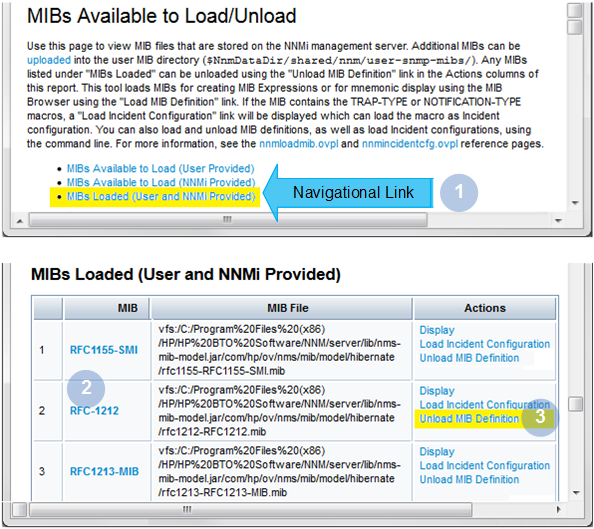
| Feature | Description |
|---|---|

|
If any MIB files are stored on the NNMi management server (available for loading or already loaded), click the link to display the appropriate table. |

|
If any MIB includes a conforming SNMPv2c SMI MODULE-IDENTITY, a text string displays that describes the MODULE-IDENTITY. For example, the MODULE-IDENTITY in row 1 is ianaifType |

|
Select Unload MIB Definition to unload the selected MIB. |
To unload MIBs from the NNMi console:
-
Do one of the following:
- Navigate to the MIB view or form. For example, Select
 Configuration workspace, MIBs folder, Loaded MIBs view.
Configuration workspace, MIBs folder, Loaded MIBs view. - Navigate to the MIB Variable view or form. For example, Select
 Inventory workspace, MIB Variables view.
Inventory workspace, MIB Variables view.
- Navigate to the MIB view or form. For example, Select
-
Select Tools → Load/Unload MIB.
NNMi displays the following information:
- MIBs (User provided) that are stored on the NNMi management server and that were provided by the NNMi administrator.
- MIBs (NNMi provided) that NNMi has stored on the NNMi management server during installation.
-
MIBs that are loaded in the NNMi database.
See Click here for more details for more information.
- Navigate to the Loaded MIBs view.
- In the MIB colum, find the MIB you want to unload.
-
To view the MIB before unloading, in the Actions column, click Display.
NNMi displays the MIB fileManagement Information Base files are the basic building block of SNMP communication protocol. SNMP Agents are configured to respond to requests defined by a group of supported MIB files. (source text file).
-
To unload the MIB, in the Actions column, click Unload MIB Definition.
NNMi displays the MIB file load progress including the following:
- Name of the MIB file
- Whether the unload MIB command was successful
Also see the nnmloadmib.ovpl command.
We welcome your comments!
To open the configured email client on this computer, open an email window.
Otherwise, copy the information below to a web mail client, and send this email to network-management-doc-feedback@hpe.com.
Help Topic ID:
Product:
Topic Title:
Feedback:





