Searching the Help
To search for information in the Help, type a word or phrase in the Search box. When you enter a group of words, OR is inferred. You can use Boolean operators to refine your search.
Results returned are case insensitive. However, results ranking takes case into account and assigns higher scores to case matches. Therefore, a search for "cats" followed by a search for "Cats" would return the same number of Help topics, but the order in which the topics are listed would be different.
| Search for | Example | Results |
|---|---|---|
| A single word | cat
|
Topics that contain the word "cat". You will also find its grammatical variations, such as "cats". |
|
A phrase. You can specify that the search results contain a specific phrase. |
"cat food" (quotation marks) |
Topics that contain the literal phrase "cat food" and all its grammatical variations. Without the quotation marks, the query is equivalent to specifying an OR operator, which finds topics with one of the individual words instead of the phrase. |
| Search for | Operator | Example |
|---|---|---|
|
Two or more words in the same topic |
|
|
| Either word in a topic |
|
|
| Topics that do not contain a specific word or phrase |
|
|
| Topics that contain one string and do not contain another | ^ (caret) |
cat ^ mouse
|
| A combination of search types | ( ) parentheses |
|
Add Boolean Operators in the Additional Filters Editor
When adding or deleting Boolean Operators using the Additional Filters Editor, note the following:
-
Add your highest level Boolean operator first. For example, AND is the highest level Boolean operator in the following expression
(sysName like cisco* OR sysName like hp*) AND ( sysLocation = Boston OR sysContact in Johnson,Hickman)
- Add each additional Boolean Operator before the expressions to which it applies.
- Select the appropriate Boolean Operator in the expression before you add the expressions to which the Boolean Operator applies.
-
When a Boolean Operator is selected and you click Delete, any expressions that are associated with the Boolean Operator are also deleted.
In the example expression below, If you select AND and then click Delete, the Additional Filters Editor deletes the entire expression.
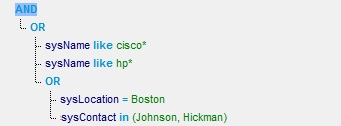
Node Group Additional Filters Expression Example
((sysName like cisco* OR sysName like hp*) AND (sysLocation = Boston OR sysContact in (Johnson, Hickman)))
To add the expression above, after you are in the Additional Filters Editor, follow these steps:
- Click AND.
- Click OR.
- Select the OR you just added to the expression.
- In the Attribute field select sysName from the drop-down list.
- In the Operator field, select like from the drop-down list.
- In the Value field, enter cisco*.
- Click Append.
- In the Attribute field, select sysName from the drop-down list.
- In the Operator field, select like from the drop-down list.
- In the Value field, enter hp*.
- Click Append.
- Select the AND that you previously added to the expression.
- Click OR.
- Select the OR you just added to the expression.
- In the Attribute field, select sysLocation from the drop-down list.
- In the Operator field, select = from the drop-down list.
- In the Value field, enter Boston.
- Click Append.
- In the Attribute field, select sysContact from the drop-down list.
- In the Operator field, select in from the drop-down list.
-
In the Value field:
- enter Johnson and press <Enter>.
- On the new line, enter Hickman.
- Click Append.
- Click Save to save your Additional Filters.
-
Select Actions > Preview Members (Current Group Only) to view the members of the Node Group that is a result of this filter.
Tip To test the effects of your Node Group definition on Child Node Groups, in the Node Group form, select Save, then Actions > Node Group Details > Show Members (Include Child Groups). NNMi displays the members of the current Node Group members as well as the members of each associated Child Node Group. Depending on the complexity of your Node Group hierarchy, NNMi might take some time to complete updating the results. Click
 Refresh to check for the most recent changes to Node Group contents.
Refresh to check for the most recent changes to Node Group contents. - Click
 Refresh to check for the most recent changes to Node Group contents.
Refresh to check for the most recent changes to Node Group contents.
Interface Group Additional Filters Expression Example
((ifName like ATM* AND ifName != ATMS/O/A) AND (ifSpeed = 10 OR ifSpeed = 100))
To add the expression above, follow these steps:
- Click AND.
- Click AND.
- Select the AND you just added to the expression.
- In the Attribute field select ifName from the drop-down list.
- In the Operator field, select like from the drop-down list.
- In the Value field, enter ATM*.
- Click Append.
- In the Attribute field, select ifName from the drop-down list.
- In the Operator field, select !=not equal to from the drop-down list.
- In the Value field, enter ATMS/0/A.
- Click Append.
- Select the first AND that you added to the expression.
- Click OR.
- Select the OR you just added to the expression.
- In the Attribute field, select ifSpeed from the drop-down list.
- In the Operator field, select = from the drop-down list.
- In the Value field, enter 10.
- Click Append.
- In the Attribute field, select ifSpeed from the drop-down list.
- In the Operator field, select = from the drop-down list.
- In the Value field, enter 100.
- Click Append.
- Click Save to save your Additional Filters.
- Select Actions >Show Members to view the members of the Interface Group that is a result of this filter.
We welcome your comments!
To open the configured email client on this computer, open an email window.
Otherwise, copy the information below to a web mail client, and send this email to network-management-doc-feedback@hpe.com.
Help Topic ID:
Product:
Topic Title:
Feedback:





