Searching the Help
To search for information in the Help, type a word or phrase in the Search box. When you enter a group of words, OR is inferred. You can use Boolean operators to refine your search.
Results returned are case insensitive. However, results ranking takes case into account and assigns higher scores to case matches. Therefore, a search for "cats" followed by a search for "Cats" would return the same number of Help topics, but the order in which the topics are listed would be different.
| Search for | Example | Results |
|---|---|---|
| A single word | cat
|
Topics that contain the word "cat". You will also find its grammatical variations, such as "cats". |
|
A phrase. You can specify that the search results contain a specific phrase. |
"cat food" (quotation marks) |
Topics that contain the literal phrase "cat food" and all its grammatical variations. Without the quotation marks, the query is equivalent to specifying an OR operator, which finds topics with one of the individual words instead of the phrase. |
| Search for | Operator | Example |
|---|---|---|
|
Two or more words in the same topic |
|
|
| Either word in a topic |
|
|
| Topics that do not contain a specific word or phrase |
|
|
| Topics that contain one string and do not contain another | ^ (caret) |
cat ^ mouse
|
| A combination of search types | ( ) parentheses |
|
- Configure Security
- Choose a Mode for NNMi Access
- Determine Your Security Strategy
- About User Accounts
- About User Groups
- About User Account Mappings
- About Security Groups
- Use Security Groups
- About Security Group Mappings
- Using the Security Folder
- Using the Security Wizard View
- User Account Tasks
- User Group Tasks
- User Account Mapping Tasks
- Security Group Tasks
- Security Group Mapping Tasks
- Control Menu Access
- Set Up Command Line Access to NNMi
- Communicate Console Access Information to Your Team
- Monitor NNMi Access
About Security Group Mappings
Required only for Operator or Guest users:
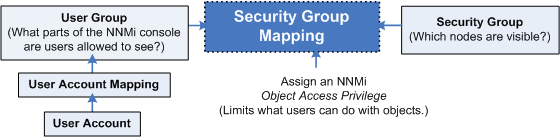
Security Group Mappings control which nodes are visible to NNMi operators and guests, and what NNMi operators and guests can do with those visible nodes. (Security Group Mappings are irrelevant to users assigned to the NNMi Administrators User Group. NNMi administrators automatically see all nodes and have full access rights.)
Security Group Mappings have three settings:
NNMi provides the following default Security Group Mappings that allow all NNMi operators and guests to see all Nodes and all incidents that are not associated with any particular node. NNMi administrators can delete these default mappings and create new mappings that provide more limited control. (Deleting a Security Group Mapping does not delete the associated User Group or Security Group, so NNMi administrators can then map those User Groups and Security Groups in other ways with more limited control.)
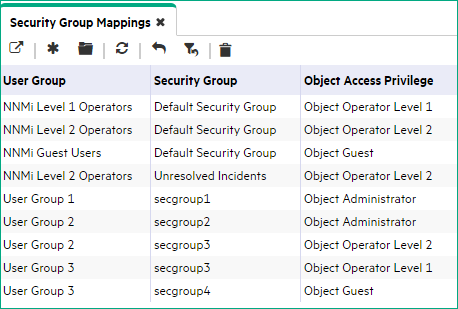
NNMi provides predefined Object Access Privileges. The Object Access Privilege determines the level of access that each User Group has to the visible nodes. Level of node access includes the actions that can be performed on the nodes. See Object Access Privileges Provided in NNMi.
For example, if an NNMi operator is mapped to a User Group with NNMi Level 2 Operators, but their Security Group Mapping's Object Access Privilege is Object Operator Level 1 (with more limited access privileges than Level 2), that NNMi operator sees all of the actions available to NNMi Level 2 Operators, but can run only those actions allowed for NNMi Level 1 Operators.
If an NNMi operator or guest is assigned to multiple Security Group Mappings
- Multiple predefined NNMi User GroupNNMi User Groups are those User Groups provided by NNMi. Users cannot access the NNMi console until their User Account is mapped to at least one of the following NNMi User Groups: NNMi Administrators, NNMi Level 2 Operators, NNMi Level 1 Operators (with more limited access privileges than Level 2 Operators), and NNMi Guest Userss, the NNMi console displays all the parts of NNMi that are available to the highest User Group.
- Multiple Object Access Privileges, actions available for each node are determined by the node's Security Group Mapping. If mapped to the same Security Group multiple times, the highest access level is available.
NNMi administrators can map User Groups to Security Groups using the following methods:
- The Configuration Wizard (Map User Groups and Security Groups )
- The Security Accounts view (Map User Groups to Security Groups (Security Group Mapping Form))
- The nnmsecurity.ovpl command line tool
Next step: Check Security Configuration
We welcome your comments!
To open the configured email client on this computer, open an email window.
Otherwise, copy the information below to a web mail client, and send this email to network-management-doc-feedback@hpe.com.
Help Topic ID:
Product:
Topic Title:
Feedback:





