Searching the Help
To search for information in the Help, type a word or phrase in the Search box. When you enter a group of words, OR is inferred. You can use Boolean operators to refine your search.
Results returned are case insensitive. However, results ranking takes case into account and assigns higher scores to case matches. Therefore, a search for "cats" followed by a search for "Cats" would return the same number of Help topics, but the order in which the topics are listed would be different.
| Search for | Example | Results |
|---|---|---|
| A single word | cat
|
Topics that contain the word "cat". You will also find its grammatical variations, such as "cats". |
|
A phrase. You can specify that the search results contain a specific phrase. |
"cat food" (quotation marks) |
Topics that contain the literal phrase "cat food" and all its grammatical variations. Without the quotation marks, the query is equivalent to specifying an OR operator, which finds topics with one of the individual words instead of the phrase. |
| Search for | Operator | Example |
|---|---|---|
|
Two or more words in the same topic |
|
|
| Either word in a topic |
|
|
| Topics that do not contain a specific word or phrase |
|
|
| Topics that contain one string and do not contain another | ^ (caret) |
cat ^ mouse
|
| A combination of search types | ( ) parentheses |
|
When the Interface Form provides details about a virtual switch, two additional tabs appear:
- Uplinks
- Virtual Ports
The virtual switch is identified with the Virtual Bridge capability (see Interface Form: Capabilities Tab).
You can launch the virtual switch's Interface form from the following locations:
- A table of Interfaces
- A map view by double-clicking the
 Switch icon
Switch icon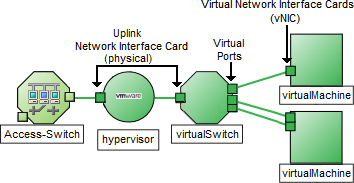
For additional information about the hypervisorThe virtual machine manager in charge of delegating various aspects from a pool of resources to become virtual devices. The delegations might be static or dynamic, depending on the manufacture's implementation. The type of virtual machines being generated depends on the manufacturer's implementation. providing this virtual switch, see:
For information about each tab: ![]() See Also
See Also
| Attribute | Description |
|---|---|
| Name | The most accurate interface name available to the initial discovery process. First choice is the IF MIB ifName value. Second choice is the ifAlias value. Third choice is a combination of the ifType[ifIndex] value (for example, ethernetCsmacd[17]).
|
| Status |
Overall status for the current interface. NNMi follows the ISO standard for status classification. See the Interface Form: Status Tab for more information. Possible values are:
Interface status is derived from SNMP polling results for ifAdminStatus and IfOperStatus, as well as from any conclusions. Status reflects the most serious outstanding conclusion. See the Interface Form: Conclusions Tab for information about how the current status was determined. See Watch Status Colors for more information about possible status values. The icons are displayed only in table views. |
| Management Mode |
The calculated Management Mode for the interface according to the Management Mode Hierarchy. This value reflects the current management mode of this interface's parent object (the Hosted On Node). See How NNMi Assigns the Management Mode to an Object. (NNMi Advanced - Global Network Management feature) Any change to this Management Mode setting is sent from a Regional Manager to the Global Manager during the next Spiral Discovery cycle on the Regional Manager. If the NNMi Security configuration permits, you can change this setting using Actions → Management Mode.You can also right-click any object in a table or map view to access the items available within the Actions menu. |
| Direct Management Mode |
Indicates whether or not NNMi is currently monitoring the interface. Possible values are:
NNMi administrators and Level 2 Operators can use the drop-down selection list to change the current setting. If you change the Direct Management Mode using Actions → Management Mode, NNMi updates the calculated Management Mode on the form. If you manually set the Direct Management Mode and then Save your changes, the Management Mode value is not updated until you refresh the form. |
| Hosted On Node |
The node in which the interface resides. This is the current value in the NNMi database for the Name attribute of the host device. The value could be a DNS name, a MIB-II sysName, or an address (depending on how your NNMi administrator configured the discovery process). Click the |
| Physical Address |
The interface address at the physical layer, also known as the MAC address. This is the globally unique serial number assigned to each interface at the factory. |
| Layer 2 Connection |
Used to indicate whether the selected interface is part of a Layer 2 Connection. If the interface is part of a connection, use this attribute to access information about its Layer 2 Connection and the neighboring device. Click here for instructions.
|
| Attribute | Description |
|---|---|
| Administrative State |
The current Administrative State provided by:
This value contributes towards the status calculation for this interface. See the Interface Form: Status Tab for more information. Possible values are:
The following values indicate NNMi could not gather the required data:
|
| Operational State |
The current Operational State provided by:
This value contributes towards the status calculation for this interface. See the Interface Form: Status Tab for more information. Possible values are:
The following values indicate NNMi could not gather the required data:
|
| State Last Modified |
(NNMi Advanced - Global Network Management feature) The text you enter here is not sent from a Regional Manager (NNMi management server) to the Global Manager. NNMi administrators for the Global Manager can add notes that are stored in the NNMi database on the Global Manager. The date and time when the Administrative State, Operational State, or both were last modified. |
| Notes |
Provided for network operators to use for any additional notes required to further explain the interface. Information might include to what service or customer the interface is connected. Type a maximum of 1024 characters. Alpha-numeric, spaces, and special characters (~ ! @ # $ % ^ & * ( ) _+ -) are permitted. You can sort your interface table views based on this value. Therefore, you might want to include keywords for this attribute value. |
[This is the Context-Sensitive Help topic for the Interfaces form, Uplinks tab.]
The Interface Form provides details about the selected interface.
The Uplinks tab appears only for those interfaces that represent virtual switches. Use this tab to view the list of physical interfaces associated with that virtual switch. These interfaces are identified using the Virtual Bridge Port capability.
For information about each tab: ![]() See Also
See Also
|
Attribute |
Description |
|---|---|
|
Interfaces |
Table view of all of the interfaces representing the uplink associated with the virtual switch. Double-click the row representing an interface. The Interface Form displays all details about the selected interface. |
[This is the Context-Sensitive Help topic for the Interface form, Virtual Ports tab.]
The Interface Form provides details about the selected network interface.
The Virtual Ports tab appears only for those interfaces that represent virtual switches. Use this tab to view the list of virtual interfaces on the virtual switch that connect to virtual machineA device that utilizes components from multiple physical devices. Depending on the manufacture's implementation, the virtual machine may be static or dynamic. nodes. Virtual Ports are identified using the Virtual Bridge Port capability.
For information about each tab: ![]() See Also
See Also
|
Attribute |
Description |
|---|---|
|
Ports |
Table view of all of the virtual interfaces that connect to a virtual switch. Use this table to access information about each virtual interface associated with the selected virtual switch. Double-click the row in the Virtual Ports table. The Interface Form displays all details about the selected virtual interface that is acting as a virtual port. |
We welcome your comments!
To open the configured email client on this computer, open an email window.
Otherwise, copy the information below to a web mail client, and send this email to network-management-doc-feedback@hpe.com.
Help Topic ID:
Product:
Topic Title:
Feedback:





