Searching the Help
To search for information in the Help, type a word or phrase in the Search box. When you enter a group of words, OR is inferred. You can use Boolean operators to refine your search.
Results returned are case insensitive. However, results ranking takes case into account and assigns higher scores to case matches. Therefore, a search for "cats" followed by a search for "Cats" would return the same number of Help topics, but the order in which the topics are listed would be different.
| Search for | Example | Results |
|---|---|---|
| A single word | cat
|
Topics that contain the word "cat". You will also find its grammatical variations, such as "cats". |
|
A phrase. You can specify that the search results contain a specific phrase. |
"cat food" (quotation marks) |
Topics that contain the literal phrase "cat food" and all its grammatical variations. Without the quotation marks, the query is equivalent to specifying an OR operator, which finds topics with one of the individual words instead of the phrase. |
| Search for | Operator | Example |
|---|---|---|
|
Two or more words in the same topic |
|
|
| Either word in a topic |
|
|
| Topics that do not contain a specific word or phrase |
|
|
| Topics that contain one string and do not contain another | ^ (caret) |
cat ^ mouse
|
| A combination of search types | ( ) parentheses |
|
Monitored LSP Form
The monitored LSP form provides details about selected LSP .
Use the LSP form for the following tasks:
- Monitor the status of the LSPs.
- View the service type associated with the LSPs.
- View the node and the services to which an LSP is mapped.
| Attributes | Description |
|---|---|
| Status |
Each row in the Monitored LSP Inventory represents a service being monitored. This column shows direct impact of status of an LSP on the selected service. |
| Management Mode | Management mode of the selected LSP |
| Service Type |
Type of service, to which the LSP is mapped. Services available are:
|
| LSP Name | Name of the selected LSP. |
| Source VRF | Source VRF from where the LSP originates. Click |
| Source VC | Source VC from where the LSP originates. Click |
| Source Node | Source node from where the LSP originates. Click |
| Destination VRF | Destination VRF where the LSP ends. Click |
| Destination VC | Destination VC where the LSP ends. Click |
| Destination Node | Destination node where the LSP ends. Click |
Analysis Pane
Analysis Pane is same for Monitored LSP form is same as available in the Monitored LSP Inventory.
Status Tab
You can use the Status tab to view the status summary of the monitored LSP.
| Attribute | Description |
|---|---|
| Status | Status of the Monitored LSP. |
| Time Stamp | Date and time when the LSP went up, down, or was re-routed. |
Analysis Pane
Analysis Pane is not implemented for the Status tab.
Conclusions Tab
The Conclusions tab shows the results of the overall derived status. You can view a quick summary of the status and problem description for the monitored LSP.
| Attribute | Description |
|---|---|
| Status | Status of the Monitored LSP. |
| Time Stamp | Date and time when the LSP went up, down, or was re-routed. |
| Conclusion |
Shows if an LSP is one of the following:
|
Analysis Pane
Analysis Pane is not implemented for the Conclusions tab.
Incident Tab
The Incidents tab is useful for obtaining a quick summary of the incident and problem description for Monitored LSP. You can click on the incidents to open the Incident Form. For more information see, Incident Form in NNMi Online Help.
| Attribute | Description |
|---|---|
| Severity | Severity of the incident. An incident is Criticalif an LSP is Down or is a Warning if the LSP is Re-routed. |
| Lifecycle State | Identifies where the incident is in the incident lifecycle. For more information see, Incident Form in NNMi Online Help. |
| Last Occurrence Time | Time and date when the incident last occurred. |
| Correlation Nature | The incident's contribution to a root-cause calculation, if any. For more information see, Incident Form: General Tab in NNMi Online Help. |
| Source Node | Indicated the node on which the incident was generated. |
| Messages | Relevant message that provides information about the incident. |
Click the incident to open the Incident Form. For more information see, Incident Form in the NNMi Online Help.
To understand the cases in which an LSP re-route incident will be generated, see the following examples:
-
LSP Re-routed at the PE

In the example, the fault occurred at Provider Edge router (PE1) and the LSP got re-routed to alternate Provider routers ( PP1-PP2-PP3). In this case, a Re-route incident is generated for the LSP originating from PE1.
-
LSP Re-routed at a Provider router (P router)
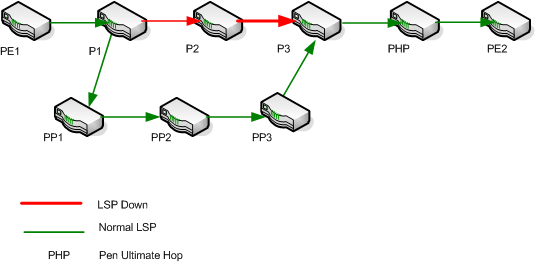
In the example, the fault occurred at Provider router (P1) and the LSP got re-routed to alternate Provider routers ( PP1-PP2-PP3). In this case, a Re-route incident is generated for the LSP originating from P1.
-
LSP Re-routed at PE and again at a P router
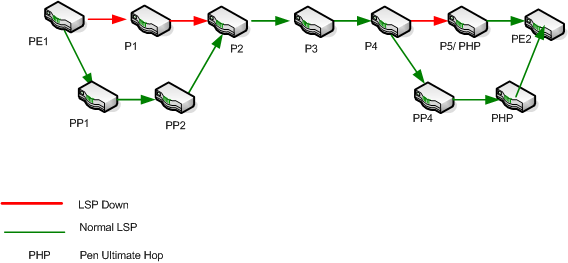
The re-route incident is generated only the first time, in this case the LSP is first Re-routed at PE1 and then again at P4. The re-route incident is generated at PE1.
Analysis Pane
Information shown in the Analysis Pane is inherited from the Network Node Manager i-Software (NNMi). For more information, see About the Analysis Pane in NNMi Online Help.
We welcome your comments!
To open the configured email client on this computer, open an email window.
Otherwise, copy the information below to a web mail client, and send this email to network-management-doc-feedback@hpe.com.
Help Topic ID:
Product:
Topic Title:
Feedback:





