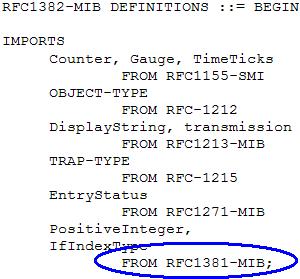Searching the Help
To search for information in the Help, type a word or phrase in the Search box. When you enter a group of words, OR is inferred. You can use Boolean operators to refine your search.
Results returned are case insensitive. However, results ranking takes case into account and assigns higher scores to case matches. Therefore, a search for "cats" followed by a search for "Cats" would return the same number of Help topics, but the order in which the topics are listed would be different.
| Search for | Example | Results |
|---|---|---|
| A single word | cat
|
Topics that contain the word "cat". You will also find its grammatical variations, such as "cats". |
|
A phrase. You can specify that the search results contain a specific phrase. |
"cat food" (quotation marks) |
Topics that contain the literal phrase "cat food" and all its grammatical variations. Without the quotation marks, the query is equivalent to specifying an OR operator, which finds topics with one of the individual words instead of the phrase. |
| Search for | Operator | Example |
|---|---|---|
|
Two or more words in the same topic |
|
|
| Either word in a topic |
|
|
| Topics that do not contain a specific word or phrase |
|
|
| Topics that contain one string and do not contain another | ^ (caret) |
cat ^ mouse
|
| A combination of search types | ( ) parentheses |
|
Load MIBs from the Console
To load additional MIBs, go to the Configuration workspace, click MIBs → Loaded MIBs, and then use the Tools → Load/Unload MIB... menu item. The Load/Unload MIBs option enables you to view the MIBs that are available to load or unload.
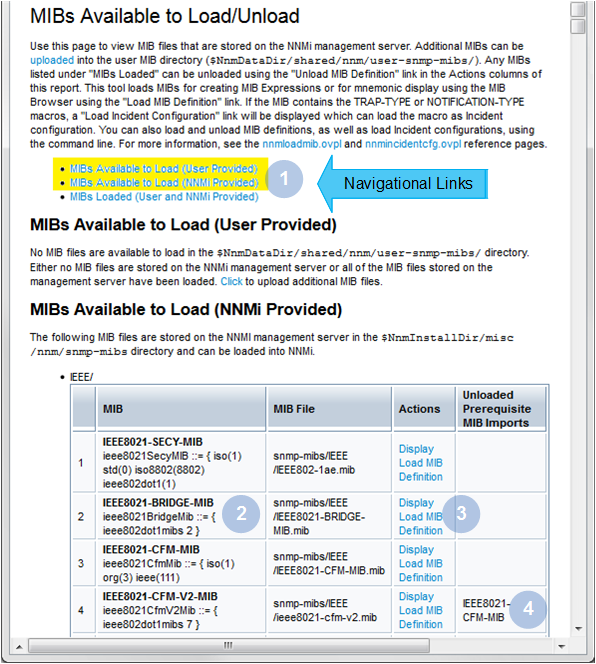
| Feature | Description |
|---|---|

|
If any MIBs are stored on the NNMi management server (available for loading or already loaded), click the link to display the appropriate table. |

|
If any MIB includes a conforming SNMPv2c SMI MODULE-IDENTITY, a text string displays that describes the MODULE-IDENTITY. |

|
Possible actions:
|

|
This column displays any MIBs that are "prerequisites" for the listed MIB, and still need to be manually loaded before you can load the listed MIB. These dependencies are gathered from the MIB's IMPORTS statement. For example:
|
You can also use the Tools → Load/Unload MIB... menu item to load any incident configuration associated with the MIB. See Load SNMP Trap Incident Configurations using the Console for more information.
To enable NNMi's use of a MIB file from the NNMi console:
-
Click the Tools → Load/Unload MIB... menu item.
NNMi displays the following information:
- MIBs (User provided) that are stored on the NNMi management server and that were provided by the NNMi administrator.
- MIBs (NNMi provided) that NNMi has stored on the NNMi management server during installation.
-
MIBs that are loaded in the NNMi database.
See Click here for more details for more information.
- Navigate to the Unloaded MIB view of interest. For example, MIBs Available to Load (NNMi Provided).
- In the MIB column, find the MIB you want to load. For example, RFC1381-MIB.
- To view the MIB file (source text file) before loading, in the Actions column, click Display.
-
To load the MIB file in the Actions column, click Load MIB Definition.
NNMi displays the MIB file load progress including the following:
- The MIB root object identification (OID) number.
- Number of MIBs, MIB variables, enumerated values, table indices, and parent/child hierarchies created.
- Whether the MIB successfully loaded.
Also see the nnmloadmib.ovpl command.
To upload a local MIB file so that it is stored on the NNMi management server and available for loading, see Upload MIB Files for NNMi's Use.
To unload a MIB file, see Unload MIBs.
We welcome your comments!
To open the configured email client on this computer, open an email window.
Otherwise, copy the information below to a web mail client, and send this email to network-management-doc-feedback@hpe.com.
Help Topic ID:
Product:
Topic Title:
Feedback: