Searching the Help
To search for information in the Help, type a word or phrase in the Search box. When you enter a group of words, OR is inferred. You can use Boolean operators to refine your search.
Results returned are case insensitive. However, results ranking takes case into account and assigns higher scores to case matches. Therefore, a search for "cats" followed by a search for "Cats" would return the same number of Help topics, but the order in which the topics are listed would be different.
| Search for | Example | Results |
|---|---|---|
| A single word | cat
|
Topics that contain the word "cat". You will also find its grammatical variations, such as "cats". |
|
A phrase. You can specify that the search results contain a specific phrase. |
"cat food" (quotation marks) |
Topics that contain the literal phrase "cat food" and all its grammatical variations. Without the quotation marks, the query is equivalent to specifying an OR operator, which finds topics with one of the individual words instead of the phrase. |
| Search for | Operator | Example |
|---|---|---|
|
Two or more words in the same topic |
|
|
| Either word in a topic |
|
|
| Topics that do not contain a specific word or phrase |
|
|
| Topics that contain one string and do not contain another | ^ (caret) |
cat ^ mouse
|
| A combination of search types | ( ) parentheses |
|
There are a variety of methods to limit Launch Actions: ![]() See Also
See Also
Custom Incident Attributes (CIAs) are used to provide the following types of information within incidents:
- SNMP trap varbinds identified by the Abstract Syntax Notation value, ASN.1 (Name = the MIB varbind identifier, Type = asn_*)
- Custom attributes provided by NNMi (Name = cia.*, Type=String). See Custom Incident Attributes Provided by NNMi (Information for Administrators).
To determine which group of CIAs is available for a specific incident-type (for example, CiscoLinkDown), navigate to an Incident view, double-click an instance of that incident-type to open the Incident form, and navigate to the Custom Attributes tab. The items listed in the table are the CIAs for that particular incident-type. For example, all CiscoLinkDown incidents would have the same group of CIAs shown in the illustration below.
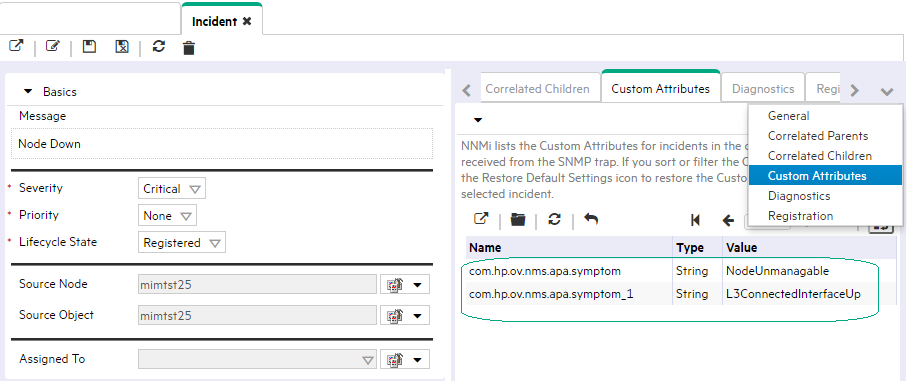
To pass CIA data within the Full URL, type (or copy and paste) the exact text string from the Incident form, Custom Attribute tab, Name attribute value:
${cias[name=<cia_name>].value}
Place the CIA into a location in the Full URL that enables the result your want:
Note If the NNMi Web server uses the https protocol, use https instead of http.
http://<serverName>:<portNumber>/ <application>?<yourURLparameter1>= ${cias[name=<cia_name_1>].value}&<yourURLparameter2>= ${cias[name=<cia_name_2>].value}
Note If you copy/paste this URL, remove the spaces that were added for line-ending purposes in the documentation.
Note To extend the NNMi environment with additional applications, you must deploy them into a separate web-server or application-server on the same or different physical server from where the NNMi web-server or application-server is installed. See the Network Node Manager Developer Toolkit for more information.
<serverName> = the appropriate fully-qualified domain name
<portNumber> = the appropriate port number
Note If the CIA that you request in the Full URL does not exist for the selected Incident, the resulting URL passes an empty string.
We welcome your comments!
To open the configured email client on this computer, open an email window.
Otherwise, copy the information below to a web mail client, and send this email to network-management-doc-feedback@hpe.com.
Help Topic ID:
Product:
Topic Title:
Feedback:





