Searching the Help
To search for information in the Help, type a word or phrase in the Search box. When you enter a group of words, OR is inferred. You can use Boolean operators to refine your search.
Results returned are case insensitive. However, results ranking takes case into account and assigns higher scores to case matches. Therefore, a search for "cats" followed by a search for "Cats" would return the same number of Help topics, but the order in which the topics are listed would be different.
| Search for | Example | Results |
|---|---|---|
| A single word | cat
|
Topics that contain the word "cat". You will also find its grammatical variations, such as "cats". |
|
A phrase. You can specify that the search results contain a specific phrase. |
"cat food" (quotation marks) |
Topics that contain the literal phrase "cat food" and all its grammatical variations. Without the quotation marks, the query is equivalent to specifying an OR operator, which finds topics with one of the individual words instead of the phrase. |
| Search for | Operator | Example |
|---|---|---|
|
Two or more words in the same topic |
|
|
| Either word in a topic |
|
|
| Topics that do not contain a specific word or phrase |
|
|
| Topics that contain one string and do not contain another | ^ (caret) |
cat ^ mouse
|
| A combination of search types | ( ) parentheses |
|
(This is the help topic for the Using the User Accounts form)
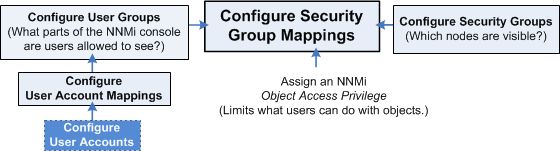
NNMi User Account configurations provide NNMi user name and password settings, as well as indicate whether NNMi should use an external resource for password information. See About User Accounts.
Tip NNMi administrators can also use the Security Wizard or command line to complete this task. See Create and Delete User Accounts Using the Security Wizard or nnmsecurity.ovpl.
To configure NNMi user names and passwords use the following instructions:
-
 Navigate to the User Accounts view.
Navigate to the User Accounts view.
- From the workspaces navigation panel, select the Configuration workspace.
- Expand Security.
- Select User Accounts.
Tip You can filter the User Accounts table view by User Group or Security Group.
-
Do one of the following:
- To create a new configuration, click the
 New icon.
New icon. - To edit an existing configuration, double-click the User Account definition you want to edit.
- To delete a User Account, see Delete a User Account.
- To create a new configuration, click the
-
Make your configuration choices. See the User Account Attributes table.
-
Click
 Save and Close to save your changes and return to the User Accounts view.
Save and Close to save your changes and return to the User Accounts view.Note You must click Save and Close to save your changes each time you create a User Account.
- NNMi users can belong to more than one User Group. You must assign each User Account to a preconfigured User Group provided by NNMi before that user can access NNMi. See User Groups Provided in NNMi and for more information.
| Attribute | Description |
|---|---|
| Name |
Enter the user name to be assigned to this user: Type up to 40 alpha-numeric characters. Other valid characters include periods (.), underscores (_), the @ symbol, and hyphens (-). Tip Although additional characters and spaces are valid, not all systems accept such values. As a best practice, avoid including spaces and other punctuation in user names. |
| Directory Service Account |
|
| Password |
Enter the Password value. Type any amount of printable alpha-numeric characters or symbols. Note If you enabled Directory Service Account Tip When NNMi is configured with Directory Service Account Object Access Privilege = one of the following:
|
| Re-type the Password value. |
Related Topics:
We welcome your comments!
To open the configured email client on this computer, open an email window.
Otherwise, copy the information below to a web mail client, and send this email to network-management-doc-feedback@hpe.com.
Help Topic ID:
Product:
Topic Title:
Feedback:





