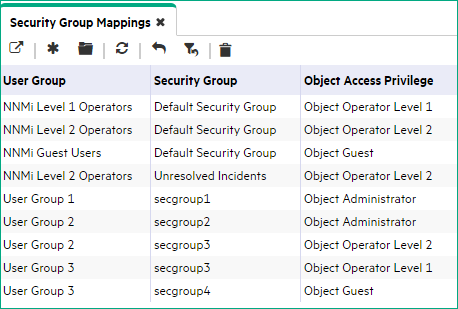Searching the Help
To search for information in the Help, type a word or phrase in the Search box. When you enter a group of words, OR is inferred. You can use Boolean operators to refine your search.
Results returned are case insensitive. However, results ranking takes case into account and assigns higher scores to case matches. Therefore, a search for "cats" followed by a search for "Cats" would return the same number of Help topics, but the order in which the topics are listed would be different.
| Search for | Example | Results |
|---|---|---|
| A single word | cat
|
Topics that contain the word "cat". You will also find its grammatical variations, such as "cats". |
|
A phrase. You can specify that the search results contain a specific phrase. |
"cat food" (quotation marks) |
Topics that contain the literal phrase "cat food" and all its grammatical variations. Without the quotation marks, the query is equivalent to specifying an OR operator, which finds topics with one of the individual words instead of the phrase. |
| Search for | Operator | Example |
|---|---|---|
|
Two or more words in the same topic |
|
|
| Either word in a topic |
|
|
| Topics that do not contain a specific word or phrase |
|
|
| Topics that contain one string and do not contain another | ^ (caret) |
cat ^ mouse
|
| A combination of search types | ( ) parentheses |
|
Configure Security: Limit Node Access
To limit node access, use these guidelines. Ways you might limit node access include the following:
- To permit a subset of users to access only a subset of nodes.
- To divide node access between two or more User Groups
Note You can also use the nnmsecurity.ovpl command to configure User Accounts, User Groups, Security Groups, and Tenants.
Tip Select Help → System Information to view the User Name, NNMi Role, and User Group for the current NNMi session.
To configure Security:
- Navigate to the Security workspace.
- Make your configuration choices .
- Click
 Save and Close.
Save and Close.
| Task | Description |
|---|---|
| Determine your users, their privileges, and the nodes that each user each should access. |
See Determine Your Security Strategy and the following topics: |
| Remove the Default Security Group Mapping to NNMi User Groups |
To ensure that none of your NNMi operators or guests can see nodes assigned to the Default Security Group, remove the out-of box Security mappings.
Note Deleting a Security Group Mapping does not delete the associated predefined NNMi User Group nor the Object Access Privilege definition. |
| Configure User Accounts |
You must create a User Account for each NNMi user. |
| Configure Additional User Groups |
Out-of-box, all operators and guests can access all nodes discovered by NNMi. However, the NNMi administrator can limit visibility to parts of the network for operators and guests with User Groups and Security Groups. Examples of when additional User Groups are needed include the following circumstances:
|
| Map User Accounts to the Predefined NNMi User Groups |
A particular user cannot access the NNMi console until their User Account is mapped to at least one predefined NNMi User GroupNNMi User Groups are those User Groups provided by NNMi. Users cannot access the NNMi console until their User Account is mapped to at least one of the following NNMi User Groups: NNMi Administrators, NNMi Level 2 Operators, NNMi Level 1 Operators (with more limited access privileges than Level 2 Operators), and NNMi Guest Users:
Note NNMi provides two additional User Groups:
|
| Map User Accounts to Additional User Groups | Map the appropriate User Accounts to each User Group that you created. |
| Configure Security Groups |
Configure a Security Group for each set of nodes that requires limited access. Note Each node can be mapped to one and only one Security Group. For example, if you want to limit access to nodes in a single location, such as Los Angeles, create a Los Angeles Security Group. |
| Assign Nodes to Security Groups |
If you create Security Groups to limit node access, you must assign nodes to the appropriate Security Group. Note Each node can be mapped to one and only one Security Group. |
| Map Security Groups to User Groups |
Users can view a node only if one of the User Groups to which they belong is associated with that node's Security Group. Map each User Group to one or more Security Groups. Note When NNMi administrators map a User Group to a Security Group, they assign the Object Access Privilege for this Security Group Mapping. The Object Access Privilege determines the level of access that each User Group has to the nodes that are visible to it. |
| Verify Your Configuration Changes |
NNMi provides a report that includes information about any of the following potential problems:
|
We welcome your comments!
To open the configured email client on this computer, open an email window.
Otherwise, copy the information below to a web mail client, and send this email to network-management-doc-feedback@hpe.com.
Help Topic ID:
Product:
Topic Title:
Feedback: