Searching the Help
To search for information in the Help, type a word or phrase in the Search box. When you enter a group of words, OR is inferred. You can use Boolean operators to refine your search.
Results returned are case insensitive. However, results ranking takes case into account and assigns higher scores to case matches. Therefore, a search for "cats" followed by a search for "Cats" would return the same number of Help topics, but the order in which the topics are listed would be different.
| Search for | Example | Results |
|---|---|---|
| A single word | cat
|
Topics that contain the word "cat". You will also find its grammatical variations, such as "cats". |
|
A phrase. You can specify that the search results contain a specific phrase. |
"cat food" (quotation marks) |
Topics that contain the literal phrase "cat food" and all its grammatical variations. Without the quotation marks, the query is equivalent to specifying an OR operator, which finds topics with one of the individual words instead of the phrase. |
| Search for | Operator | Example |
|---|---|---|
|
Two or more words in the same topic |
|
|
| Either word in a topic |
|
|
| Topics that do not contain a specific word or phrase |
|
|
| Topics that contain one string and do not contain another | ^ (caret) |
cat ^ mouse
|
| A combination of search types | ( ) parentheses |
|
- Configure Security
- Choose a Mode for NNMi Access
- Determine Your Security Strategy
- About User Accounts
- About User Groups
- About User Account Mappings
- About Security Groups
- Use Security Groups
- About Security Group Mappings
- Using the Security Folder
- Using the Security Wizard View
- User Account Tasks
- User Group Tasks
- User Account Mapping Tasks
- Security Group Tasks
- Security Group Mapping Tasks
- Control Menu Access
- Set Up Command Line Access to NNMi
- Communicate Console Access Information to Your Team
- Monitor NNMi Access
About Security Groups
Required only for Operator or Guest users:
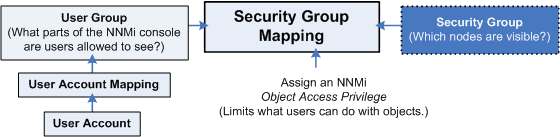
The NNMi administrator configures Security Groups as part of the Security Configuration that controls which nodes are accessed in the NNMi console. (NNMi administrators automatically see all nodes.)
Security Groups define sets of nodes within your network environment. Each node is assigned to only one Security Group. Your security strategy determines the number of Security Groups required for your network environment. See Determine Your Security Strategy. Out-of-box, NNMi assigns all nodes to the Default Security Group and all NNMi users see those nodes (based on the out-of-box Security Group Mappings).
NNMi administrators can configure Security Groups to limit node access by using the following methods:
- The Configuration Wizard (Create and Delete Security Groups Using the Security Wizard)
- The Security Accounts view (Configure Security Groups (Security Group Form))
- The nnmsecurity.ovpl command line tool
The NNMi administrator can assign Nodes to Security Groups. See Methods for Assigning Nodes to Security Groups.
Next step: About Security Group Mappings (only for Operator or Guest users)
We welcome your comments!
To open the configured email client on this computer, open an email window.
Otherwise, copy the information below to a web mail client, and send this email to network-management-doc-feedback@hpe.com.
Help Topic ID:
Product:
Topic Title:
Feedback:





