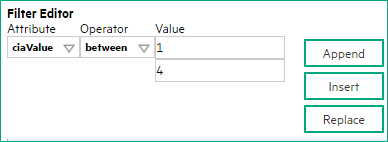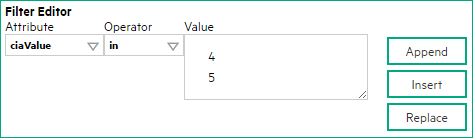Searching the Help
To search for information in the Help, type a word or phrase in the Search box. When you enter a group of words, OR is inferred. You can use Boolean operators to refine your search.
Results returned are case insensitive. However, results ranking takes case into account and assigns higher scores to case matches. Therefore, a search for "cats" followed by a search for "Cats" would return the same number of Help topics, but the order in which the topics are listed would be different.
| Search for | Example | Results |
|---|---|---|
| A single word | cat
|
Topics that contain the word "cat". You will also find its grammatical variations, such as "cats". |
|
A phrase. You can specify that the search results contain a specific phrase. |
"cat food" (quotation marks) |
Topics that contain the literal phrase "cat food" and all its grammatical variations. Without the quotation marks, the query is equivalent to specifying an OR operator, which finds topics with one of the individual words instead of the phrase. |
| Search for | Operator | Example |
|---|---|---|
|
Two or more words in the same topic |
|
|
| Either word in a topic |
|
|
| Topics that do not contain a specific word or phrase |
|
|
| Topics that contain one string and do not contain another | ^ (caret) |
cat ^ mouse
|
| A combination of search types | ( ) parentheses |
|
- Management Event form
- Configure basic settings for a management event incident
- Configure interface settings for a management event incident
- Configure node settings for a management event incident
- Configure suppression settings for a management event incident
- Configure enrichment settings for a management event incident
- Configure dampening settings for a management event incident
- Configure deduplication for a management event incident
- Configure rate for a management event incident
- Configure actions for a management event incident
[This is the Context-Sensitive Help topic for the Incident Config: Suppress Tab for all Incident Configurations.]
NNMi enables you to suppress incidents based on Interface Group, Node Group, or default Suppression settings. NNMi applies your Suppression settings in the following order. Only the first match applies.
- Interface Group (Management Event Configuration Form: Interface Settings tab)
- Node Group (Management Event Configuration Form: Node Settings tab)
- Suppression configuration settings without specifying an Interface Group or Node Group (Management Event Configuration Form: Suppresion tab)
A Payload Filter enables you to use the data that is included with any of the following items before they are stored as incidents in NNMi:
- Traps generated from an SNMP agent
- Syslog Messages
- Management incidents that are generated by NNMi
Examples of the type of data that can be used as a Payload Filter include SNMP trap varbind names and values as well as CIA (Custom Incident Attribute) names and values. For example, you might want NNMi to suppress a particular status change notification trap for a specified Node Group or Interface Group. To do so, you could include the name of the trap varbind that stores this information as well as the particular status change value string the traps that you want to suppress should contain.
To configure suppression for an incident using a Payload Filter without an Interface Group or Node Group Filter:
-
Navigate to the Management Event Configuration form:
- From the workspace navigation panel, select the Configuration workspace.
- Expand the Incidents folder.
- Select Management Event Configurations .
- Do one of the following:
- To create an incident configuration, click the
 New icon, and continue.
New icon, and continue. - To edit an incident configuration, select a row, click the
 Open icon, and continue.
Open icon, and continue. - To delete an incident configuration, select a row, and click the
 Delete icon.
Delete icon.
- Select the Suppression tab.
- Provide the required information (see table)
- Click
 Save and Close to save your changes and return to the previous form.
Save and Close to save your changes and return to the previous form.
Related topics
We welcome your comments!
To open the configured email client on this computer, open an email window.
Otherwise, copy the information below to a web mail client, and send this email to network-management-doc-feedback@hpe.com.
Help Topic ID:
Product:
Topic Title:
Feedback: