Searching the Help
To search for information in the Help, type a word or phrase in the Search box. When you enter a group of words, OR is inferred. You can use Boolean operators to refine your search.
Results returned are case insensitive. However, results ranking takes case into account and assigns higher scores to case matches. Therefore, a search for "cats" followed by a search for "Cats" would return the same number of Help topics, but the order in which the topics are listed would be different.
| Search for | Example | Results |
|---|---|---|
| A single word | cat
|
Topics that contain the word "cat". You will also find its grammatical variations, such as "cats". |
|
A phrase. You can specify that the search results contain a specific phrase. |
"cat food" (quotation marks) |
Topics that contain the literal phrase "cat food" and all its grammatical variations. Without the quotation marks, the query is equivalent to specifying an OR operator, which finds topics with one of the individual words instead of the phrase. |
| Search for | Operator | Example |
|---|---|---|
|
Two or more words in the same topic |
|
|
| Either word in a topic |
|
|
| Topics that do not contain a specific word or phrase |
|
|
| Topics that contain one string and do not contain another | ^ (caret) |
cat ^ mouse
|
| A combination of search types | ( ) parentheses |
|
- Configure Discovery
- Establish Global Defaults for Spiral Discovery
- Configure Schedule Settings
- Configure Auto-Discovery Rules
- Configure Subnet Connection Rules
- Configure Unnumbered Interface Node Groups
- Configure an Excluded IP Addresses Filter
- Configure an Included Interface Ranges Filter
- Configure an Excluded Interfaces Filter
[This is the Context-Sensitive Help topic for the Discovery Config: Excluded Interfaces: Interface Filter form.]
This configuration setting instructs NNMi to not add the specified Interfaces to the NNMi database (ignore that information when received from an SNMP agent), not acknowledge any Hints received about them, nor gather Discovery Hints from them. Therefore, NNMi does not monitor or communicate with those interfaces.
Caution This filter applies to all nodes that meet the criteria within any Tenant.
Once configured as an excluded interface:
-
The interface's relationship to other objects is canceled:
- Node
- Address
- VLAN Port
-
The interface's membership status within any logical groups is removed:
- Layer 2 Connections with Link Aggregation or Split Link Aggregation
- Router Redundancy Groups
- VLANs
-
During the next discovery cycle, NNMi automatically removes any previously discovered data associated with an excluded interface.
The node and addresses associated with any interface identified in your Excluded Interface filter still shows up in the topology database and maps.
An Interface Group definition sets the criteria for exclusion. You can define Interface Groups using a wide range criteria choices. For example, the following Interface Group when used in an Excluded Interfaces filter instructs Spiral Discovery to ignore any Nortel routers' Virtual Interfaces. The selected Interface Group will be empty after the next Spiral Discovery cycle. Consider disabling the Interface Group definition's Add to View Filter List ![]() attribute to prevent this empty Interface Group from appearing on selection lists within NNMi views:
attribute to prevent this empty Interface Group from appearing on selection lists within NNMi views:
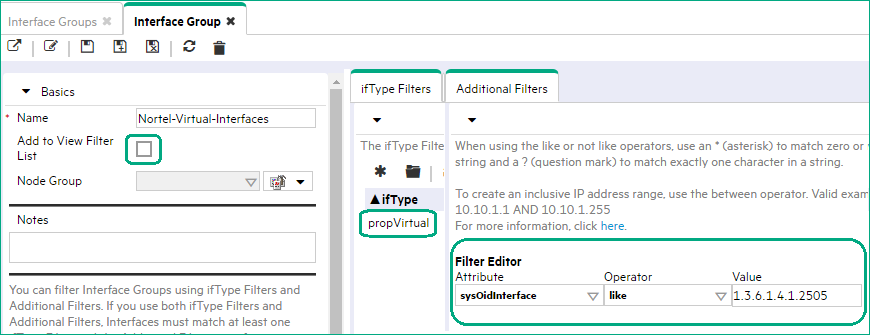
Be careful to not exclude Interfaces that are important to your team.
Your Excluded Interfaces filter can be used in combination with an Included Interface Ranges filter. This strategy keeps network traffic to a minimum. The Included Interface Ranges use RFC 1213, MIB-II sysObjectID values paired with ifIndex ranges. Spiral Discovery then requests only information about that subset of Interfaces from a matching Node's SNMP agent.
If your Nodes have a high interface count and you want NNMi to Discover and Monitor only a subset of the most important Interfaces, consider using the Included Interface Ranges settings to identify the subset of important interfaces. Then your Excluded Interfaces Filter can instruct Spiral Discovery to reject a few items from within the included ifIndex ranges.
To exclude specific types of interfaces during the Spiral Discovery process:
- Complete all prerequisites.
-
Navigate to the Excluded Interfaces tab.
- From the workspace navigation panel, select the
 Configuration workspace.
Configuration workspace. - Expand Discovery.
- Select Discovery Configuration.
- Select the Excluded Interfaces tab.
- From the workspace navigation panel, select the
-
Do one of the following:
- To select an Interface Group to filter certain interfaces out of Spiral Discovery, click the
 New icon, and continue.
New icon, and continue. - To edit an excluded interfaces setting, double-click the row representing the configuration you want to edit, and continue.
- To delete an excluded interfaces setting, select a row, and click the
 Delete icon.
Delete icon. - To refresh the list of excluded interface settings, click the
 Refresh icon.
Refresh icon.
- To select an Interface Group to filter certain interfaces out of Spiral Discovery, click the
-
In the Interface Filter form, click the
 Lookup icon and select one of the options from the drop-down menu:
Lookup icon and select one of the options from the drop-down menu:-
 Show Analysis to view Analysis Pane information for the currently selected Interface Group.
Show Analysis to view Analysis Pane information for the currently selected Interface Group. -
 Quick Find to view and select from the list of all existing Interface Groups.
Quick Find to view and select from the list of all existing Interface Groups. -
 Open to display the details of the currently selected Interface Group.
Open to display the details of the currently selected Interface Group. -
 New to create a new Interface Group.
New to create a new Interface Group.
-
-
Click
You can also right-click any object in a table or map view to access the items available within the Actions menu. Save and Close. Spiral Discovery implements your changes during the next regularly scheduled discovery interval. To apply the changes immediately, use Actions > Polling > Configuration Poll.
Save and Close. Spiral Discovery implements your changes during the next regularly scheduled discovery interval. To apply the changes immediately, use Actions > Polling > Configuration Poll.
Related topics
We welcome your comments!
To open the configured email client on this computer, open an email window.
Otherwise, copy the information below to a web mail client, and send this email to network-management-doc-feedback@hpe.com.
Help Topic ID:
Product:
Topic Title:
Feedback:





