Searching the Help
To search for information in the Help, type a word or phrase in the Search box. When you enter a group of words, OR is inferred. You can use Boolean operators to refine your search.
Results returned are case insensitive. However, results ranking takes case into account and assigns higher scores to case matches. Therefore, a search for "cats" followed by a search for "Cats" would return the same number of Help topics, but the order in which the topics are listed would be different.
| Search for | Example | Results |
|---|---|---|
| A single word | cat
|
Topics that contain the word "cat". You will also find its grammatical variations, such as "cats". |
|
A phrase. You can specify that the search results contain a specific phrase. |
"cat food" (quotation marks) |
Topics that contain the literal phrase "cat food" and all its grammatical variations. Without the quotation marks, the query is equivalent to specifying an OR operator, which finds topics with one of the individual words instead of the phrase. |
| Search for | Operator | Example |
|---|---|---|
|
Two or more words in the same topic |
|
|
| Either word in a topic |
|
|
| Topics that do not contain a specific word or phrase |
|
|
| Topics that contain one string and do not contain another | ^ (caret) |
cat ^ mouse
|
| A combination of search types | ( ) parentheses |
|
- Configure Discovery
- Establish Global Defaults for Spiral Discovery
- Configure Schedule Settings
- Configure Auto-Discovery Rules
- Configure Subnet Connection Rules
- Configure Unnumbered Interface Node Groups
- Configure an Excluded IP Addresses Filter
- Configure an Included Interface Ranges Filter
- Configure an Excluded Interfaces Filter
[This is the Context-Sensitive Help topic for the Discovery Config: Included Interface Ranges form.]
Sometimes there are certain types of interfaces in your environment that you want NNMi to discover. For example, you might have large devices with thousands of interfaces and want NNMi to discover and monitor only a subset of the interfaces in these devices.
This configuration setting instructs Spiral Discovery to only request data about a subset of Interfaces within the specified vendor/make/models (determined by MIBII sysObjectID) .
Caution This filter applies to all nodes that meet the criteria within any Tenant.
Rather than requiring that you specify each interface, NNMi enables you to use the System Object ID prefix (SNMP MIBII sysObjectID) and the ifIndex values to specify a range of interfaces that you want NNMi to discover. Use the Configuration > Device Profiles view to see the list of all known system object IDs at the time NNMi released.
Tip To exclude any particular interfaces within that range you can also use the Excluded Interfaces tab.
To include Interfaces in the Spiral Discovery process using Included Interface Ranges:
- Complete all prerequisites.
-
Navigate to the Included Interface Ranges tab.
- From the workspace navigation panel, select the
 Configuration workspace.
Configuration workspace. - Expand Discovery.
- Select Discovery Configuration.
- Select the Included Interface Ranges tab.
- From the workspace navigation panel, select the
-
Do one of the following:
- To specify an Interface Range to include in Spiral Discovery, click the
 New icon, and continue.
New icon, and continue. - To edit an Included Interface Ranges setting, double-click the row representing the configuration you want to edit, and continue.
- To delete an Included Interface Ranges setting, select a row, and click the
 Delete icon.
Delete icon. - To refresh the list of Included Interface Ranges settings, click the
 Refresh icon.
Refresh icon.
- To specify an Interface Range to include in Spiral Discovery, click the
-
Provide the required basic settings (see the Basics table)
Many routers have thousands of interfaces. If you want NNMi to actively discover and monitor a subset of those interfaces, consider an Included Interface Range that specifies only those interfaces you care about. For example:
sysObjectID = Nortel and ifIndex = 1-256(or any range that reflects reality in your network environment)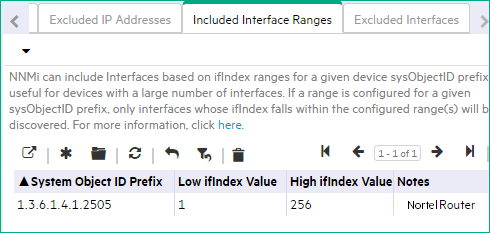
Caution Be careful about determining which Interfaces are important to your team. Make sure all key interfaces (such as Loopbacks) are in the specified
ifIndexrange. -
Click
You can also right-click any object in a table or map view to access the items available within the Actions menu. Save and Close. Spiral Discovery implements your changes during the next regularly scheduled discovery interval. To apply the changes immediately, use Actions > Polling > Configuration Poll.
Save and Close. Spiral Discovery implements your changes during the next regularly scheduled discovery interval. To apply the changes immediately, use Actions > Polling > Configuration Poll. -
To further refine the Interfaces you want Spiral Discovery to discover, use the Excluded Interfaces tab.
NNMi first checks for any Included Interface Range filter and then ignores data about any interfaces that are specified using the Excluded Interfaces filter.
Tip You can configure multiple
ifIndexranges for the same System Object ID prefix.
Related topics
We welcome your comments!
To open the configured email client on this computer, open an email window.
Otherwise, copy the information below to a web mail client, and send this email to network-management-doc-feedback@hpe.com.
Help Topic ID:
Product:
Topic Title:
Feedback:





