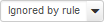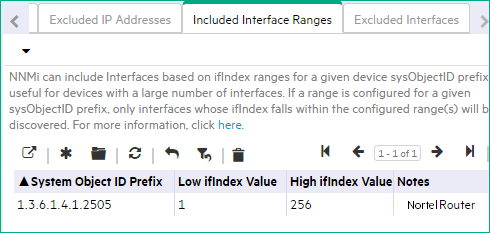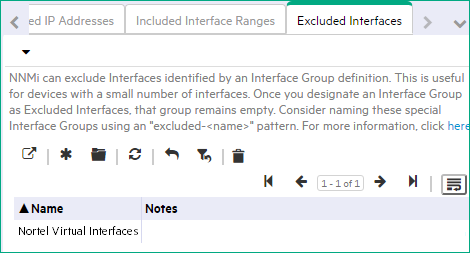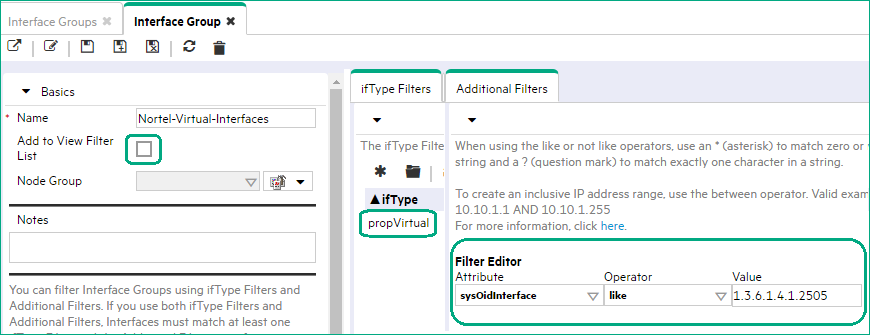Searching the Help
To search for information in the Help, type a word or phrase in the Search box. When you enter a group of words, OR is inferred. You can use Boolean operators to refine your search.
Results returned are case insensitive. However, results ranking takes case into account and assigns higher scores to case matches. Therefore, a search for "cats" followed by a search for "Cats" would return the same number of Help topics, but the order in which the topics are listed would be different.
| Search for | Example | Results |
|---|---|---|
| A single word | cat
|
Topics that contain the word "cat". You will also find its grammatical variations, such as "cats". |
|
A phrase. You can specify that the search results contain a specific phrase. |
"cat food" (quotation marks) |
Topics that contain the literal phrase "cat food" and all its grammatical variations. Without the quotation marks, the query is equivalent to specifying an OR operator, which finds topics with one of the individual words instead of the phrase. |
| Search for | Operator | Example |
|---|---|---|
|
Two or more words in the same topic |
|
|
| Either word in a topic |
|
|
| Topics that do not contain a specific word or phrase |
|
|
| Topics that contain one string and do not contain another | ^ (caret) |
cat ^ mouse
|
| A combination of search types | ( ) parentheses |
|
- Configure Discovery
- Establish Global Defaults for Spiral Discovery
- Configure Schedule Settings
- Configure Auto-Discovery Rules
- Configure Subnet Connection Rules
- Configure Unnumbered Interface Node Groups
- Configure an Excluded IP Addresses Filter
- Configure an Included Interface Ranges Filter
- Configure an Excluded Interfaces Filter
Configure auto-discovery rules
[This is the Context-Sensitive Help topic for the Discovery Config: Auto-Discovery Rules form.]
Auto-Discovery extends discovery by gathering Hints about additional devices:
-
Auto-Discovery gathers information about neighboring devices using ARP cache, DNS, and the following protocols:
- BGP — Border Gateway Protocol
- EIGRP — Cisco Enhanced Interior Gateway Routing Protocol
- OSPF — Open Shortest Path First
- And data gathered from a variety of Layer 2 discovery protocols. See the list of Topology Source protocols in Layer 2 Connection Form.
-
Auto-Discovery monitors SNMP traps from previously discovered IP addresses for additional information.
Auto-Discovery also uses the source IP address from SNMP traps as Discovery Hints for new addresses. If your Auto-Discovery Rules' IP Ranges include that new IP address, NNMi uses the Trap Hint for initial discovery of that address. NNMi then requests the Node's current Management Address (the address from which the node's SNMP Agent responds) and uses that IP address for all further communication. NNMi calculates whether the new address belongs to a previously discovered Node or a new Node.
- Auto-Discovery gathers information about neighbors adjacent to each discovered device. Auto-Discovery then discovers those neighbors and repeats the process. This sequence continues until the Default Tenant's boundaries are reached (identified by Auto-Discovery Rules' IP Address Ranges or Ordering numbers).
NNMi never gathers Auto-Discovery Hints from IP addresses assigned to a Tenant other than the Default Tenant.
If you do not configure any Auto-Discovery Rules, Spiral Discovery only finds the configured Discovery Seeds.
When any Node is discovered because of an Auto-Discovery Rule, NNMi assigns that Node to the Default Tenant (and whichever Security Group attribute value is currently configured as Default Tenant's Initial Discovery Security Group).
Auto-Discovery rule behavior choices
Auto-Discovery Rules control the extent of automatic discovery within the Default Tenant. Specify what Auto-Discovery should reject or find within your network environment by defining at least two Auto-Discovery Rules. You assign an Ordering number to each rule. For each discovered Node, Interface, or IP address, NNMi applies the first matching rule from lowest to highest Ordering number.
Tip Give your Reject rule a lower Ordering number than the Include rule or rules to which it applies.
| Selections | Behavior |
|---|---|
|
|
Auto-Discovery rejects the following within Default Tenant (does not add any information to the NNMi database, does not query for information or Hints about neighboring devices):
Caution If both ranges are empty, this rule would cause Auto-Discovery to never discover anything specified in all rules with higher Ordering numbers. |
The following table shows the choices for instructing Auto-Discovery to discover Nodes.
Configure at least one Auto-Discovery Rule from the following table. And at least one Auto-Discovery Rule from the following table must specify the IP Address Range within which you want to use Auto-Discovery in Default Tenant.
| Selections | Behavior |
|---|---|
|
|
Auto-Discovery finds the following Routers and Switches within Default Tenant:
|
|
|
Auto-Discovery finds the following devices within Default Tenant:
|
|
|
Auto-Discovery finds the following devices within Default Tenant:
|
|
|
Auto-Discovery finds the following devices within Default Tenant:
|
Configure basic settings for the auto-discovery rule
Default Tenant only: These Auto-Discovery Rule settings determine which methods Auto-Discovery applies when discovering nodes within your Default Tenant.
To configure this Auto-Discovery Rule for the Default Tenant:
-
Navigate to the Auto-Discovery Rule form.
- From the workspace navigation panel, select the
 Configuration workspace.
Configuration workspace. - Expand Discovery.
- Select Discovery Configuration.
- Locate the Auto-Discovery Rules tab.
-
Do one of the following:
- To establish a rule, click the
 New icon, and continue.
New icon, and continue. - To edit a rule, double-click the row representing the configuration you want to edit, and continue.
- To delete a rule, select a row, and click the
 Delete icon.
Delete icon.
- To establish a rule, click the
- From the workspace navigation panel, select the
- Provide the required basic settings for this Auto-Discovery Rule (see the Basics for this Auto-Discovery Rule table).
-
Determine the Auto-Discovery Rule's behavior.
- See the Purpose of this Auto-Discovery Rule table
- See the Extend Default Behavior (beyond Routers and Switches) table
-
There are many ways to implement discovery.
Configure one or more ranges, to identify the devices you want to discover or reject.
- Click
 Save and Close to return to the Discovery Configuration form.
Save and Close to return to the Discovery Configuration form. - Click
 Save and Close. Spiral Discovery implements your changes during the next regularly scheduled discovery interval.
Save and Close. Spiral Discovery implements your changes during the next regularly scheduled discovery interval. -
Optional: Open the Discovery Configuration workspace again and provide a discovery seed for each address range of this Auto-Discovery Rule. Core routers make the best Auto-Discovery seeds.
IP address ranges for the auto-discovery rule
[This is the Context-Sensitive Help topic for the Discovery Config: Auto-Discovery Rules: Address Range form.]
Default Tenant only: Auto-Discovery IP address ranges determine the outer limits for the area controlled by the current Auto-Discovery Rule. You can create multiple IP ranges within one Auto-Discovery Rule (order within the rule does not matter).
If the Auto-Discovery Rule's Discover Matching Nodes ![]() is disabled, click here for additional information.
is disabled, click here for additional information.
-
Auto-Discovery does not gather neighbor information from the addresses identified in any IP address range included in this rule. The addresses, themselves, might still show up in the topology database.
Neighbor information is still gathered from IP addresses specifically identified in the discovery seeds configuration settings.
NNMi also uses the source IP address from SNMP traps as hints to discovery. NNMi uses those hint IP address only for initial discovery. NNMi then requests the current Management Address (the address from which the node's SNMP Agent responds) and uses that IP address for all communication.
If the Auto-Discovery Rule's Discover Matching Nodes ![]() is enabled, click here for additional information.
is enabled, click here for additional information.
- At least one of your Auto-Discovery Rules must have an IP address range designated as an Include in rule range type. Auto-Discovery gathers neighbor information from those addresses to extend discovery.
- Optional. You can configure NNMi to ignore subsets of those IP addresses (an Ignored by rule range, which means that those addresses are available for other Auto-Discovery Rules with higher Ordering numbers).
- Optional. Specify system object ID (MIB-II
sysObjectID) ranges to be included or ignored. This technique constricts or extends the types of devices affected by this rule.
NNMi discovers any devices that comply with your rule configurations, and creates a record of each device in the NNMi database. If the device supports SNMP, all addresses for that device are combined into one Node object. If the device does not support SNMP, NNMi queries DNS to determine the hostname. If this hostname matches another non-SNMP node, NNMi merges the information to create only one node with multiple associated addresses.
To specify an Auto-Discovery Rule IP address range for Default Tenant:
-
Navigate to the Auto-Discovery form.
- In the Workspace navigation panel, open the
 Configuration workspace.
Configuration workspace. - Select Discovery Configuration.
- Select the Auto-Discovery Rule tab, and do one of the following:
- To establish an Auto-Discovery Rule, click the
 New icon.
New icon. - To edit an Auto-Discovery Rule, click the
 Open icon in the row representing the configuration you want to edit.
Open icon in the row representing the configuration you want to edit.
- In the Workspace navigation panel, open the
- Provide the Basic Settings.
- Navigate to the IP Ranges tab.
-
Optional. Decide if you want to use Ping Sweep in this segment of network discovery.
IPv4 addresses only: In Wide Area Networks (WANs) such as ATM, Frame Relay, and Point-to-Point (where ARP cache is not available), the Ping Sweep locates nodes for Auto-Discovery to use when gathering neighbor information and evaluating connections between Nodes.
Note Ping Sweep works only with IPv4 addresses and only in 16-bit subnets. All nodes discovered using Auto-Discovery are assigned to the Default Tenant.
-
Enable Ping Sweep

Auto-Discovery can issue a wide range of ICMP ping commands. NNMi only uses Ping Sweep across a maximum of the last two octets (/16) of the network specified by each IPv4 IP address range.If things do not work as expected, check whether Ping Sweep is disabled. Also, verify that ICMP communication is enabled.
- Enable Ping Sweep

Auto-Discovery depends on Discovery Seeds as starting points.
-
-
Optional. To provide an IP address range for this Auto-Discovery Rule, do one of the following:
- To create an IP range, click the
 New icon, and continue.
New icon, and continue. - To edit an IP range, click the
 Open icon in the row representing the configuration you want to edit, and continue.
Open icon in the row representing the configuration you want to edit, and continue. - To delete an IP range, select a row, and click the
 Delete icon.
Delete icon.
- To create an IP range, click the
- Define one or more IP address ranges for this Auto-Discovery Rule, the order of ranges defined within this rule does not matter (see table).
- Click
 Save and Close to return to the Auto-Discovery Rule form.
Save and Close to return to the Auto-Discovery Rule form. - Click
 Save and Close to return to the Discovery Configuration form.
Save and Close to return to the Discovery Configuration form. -
Click
 Save and Close. If you enabled Ping Sweep for this Auto-Discovery Rule, NNMi issues the Ping Sweep when you click Save and Close. Otherwise, Spiral Discovery implements your changes during the next regularly scheduled discovery interval.
Save and Close. If you enabled Ping Sweep for this Auto-Discovery Rule, NNMi issues the Ping Sweep when you click Save and Close. Otherwise, Spiral Discovery implements your changes during the next regularly scheduled discovery interval.
SNMP System Object ID ranges for the auto-discovery rule
[This is the Context-Sensitive Help topic for the Discovery Config: Auto-Discovery Rules: Discovery System Object ID Range form.]
Vendors are assigned a system object ID number (RFC 1213 MIB-II sysObjectID) for each network device they manufacture. This system object ID number is unique for each combination of vendor, device type, and model number (vendor/make/model). For example, all Cisco 6509 routers have the same system object ID.
Tip In the Configuration > Device Profiles view , you can quickly and easily locate the system object IDs of devices in your network environment.
Default Tenant only: System object ID ranges are powerful tools for limiting this Auto-Discovery Rule's behavior. For example, limit this rule by excluding specific models of routers and switches.
When using system object ID ranges for this Auto-Discovery Rule, note the following:
- The rule applies only to the Default Tenant.
- If no IP Address Ranges are defined within this Auto-Discovery Rule, your System Object ID Ranges affect all Auto-Discovery Rules that have higher Ordering numbers than this Auto-Discovery Rule.
-
If one or more IP Address Ranges are defined within this Auto-Discovery Rule, your System Object ID Ranges affect only the current Auto-Discovery Rule.
To specify a system object ID range:
- Complete all prerequisites.
-
Navigate to the Discovery System Object ID Range form.
- From the workspace navigation panel, select the
 Configuration workspace.
Configuration workspace. - Expand Discovery.
- Select Discovery Configuration.
- Select the Auto-Discovery Rule tab.
-
Do one of the following:
- To create an Auto-Discovery Rule, click the
 New icon.
New icon. - To edit an Auto-Discovery Rule, double-click the row representing the configuration you want to edit.
- To create an Auto-Discovery Rule, click the
-
In the Auto-Discovery Rule form, verify the following:
- Required settings are provided (red *).
-
Other desired choices are made.
Caution NNMi ignores
 Discover Non-SNMP Devices within a particular rule if any System Object ID Ranges are defined (because System Object IDs limit the rule to SNMP only).
Discover Non-SNMP Devices within a particular rule if any System Object ID Ranges are defined (because System Object IDs limit the rule to SNMP only).
- Select the System Object ID Ranges tab.
-
Do one of the following:
- To create a system object ID range, click the
 New icon, and continue.
New icon, and continue. - To edit a system object ID range, click the
 Open icon in the row representing the configuration you want to edit, and continue.
Open icon in the row representing the configuration you want to edit, and continue. - To delete a system object ID range, click the
 Delete icon.
Delete icon.
- To create a system object ID range, click the
- From the workspace navigation panel, select the
- Provide one or more System Object ID ranges for this Auto-Discovery Rule, the order of ranges defined within this rule does not matter (see the table).
- Click
 Save and Close to return to the Auto-Discovery Rule form.
Save and Close to return to the Auto-Discovery Rule form. - Optional. Provide IP Address Ranges to limit the scope of this Auto-Discovery Rule.
- Click
 Save and Close to return to the Discovery Configuration form.
Save and Close to return to the Discovery Configuration form. - Click
 Save and Close. Spiral Discovery implements your changes during the next regularly scheduled discovery interval.
Save and Close. Spiral Discovery implements your changes during the next regularly scheduled discovery interval.
Example uses of auto-discovery
This section provides a set of example uses of auto-discovery rules.
Default Tenant only: Best practice is to create a pair of Auto-Discovery Rules with carefully chosen Ordering numbers to clearly identify the entire group of IP addresses within your network management domain and the devices you care about. You can add, remove, or change the settings in this pair of Auto-Discovery Rules at any time.
Define a pair of Auto-Discovery rules as described in the following table. For ideas about how to use this pair of rules:
Default Tenant only: If you want Auto-Discovery to automatically find only routers and switches within Default Tenant, use these guidelines.
After you set your configuration according to these guidelines, when a new router or switch is added to your network, you do not need to do anything. NNMi discovers it during the next discovery cycle.
| Task | How |
|---|---|
|
Auto-Discovery Rule = Included |
If you want Auto-Discovery to find all routers and switches. Do not create any System Object ID Ranges. Optional: If you want to limit Auto-Discovery to only the vendor/make/models of routers and switches that you specify, do the easiest one of the following : Do not use dashes or asterisks (*) in your system object ID value. Do not use a period (.) as the first character. A partial entry becomes a wildcard.
|
| Auto-Discovery Rule = Rejects |
Optional: Create one or more System Object ID Ranges that identify the vendor/make/models of routers and switches you do not want Auto-Discovery to find. Do not use dashes or asterisks (*) in your system object ID value. Do not use a period (.) as the first character. A partial entry becomes a wildcard. For example,
|
Default Tenant only: If you have routers in your network domain that contain a large number of physical and virtual interfaces, you may want Auto-Discovery to only find and monitor the important interfaces.
| Task | How |
|---|---|
|
Discover Matching Nodes Create one or more IP Ranges settings that identify the location of routers in your network domain (specify the area within Default Tenant that this Auto-Discovery Rule controls): Enter IP Range Set Range Type
|
|
| Auto-Discovery Rule = Rejects | |
|
Spiral Discovery: For Routers that are in any Tenant: If routers in your network have more than 2048 physical interfaces plus virtual interfaces, and you want Spiral Discovery to gather data about only a subset of those interfaces, create a pair of filters as follows:
For example, the following pair of filters could instruct Spiral Discovery to gather information about an
|
|
Default Tenant only: If you want Auto-Discovery to find only devices within Default Tenant that were manufactured by a specific vendor, you must use SNMP sysObjectID values. Navigate to the Configuration workspace, and select the Device Profiles view to see all known system object IDs at the time NNMi released. You can add a Device Profile if the one you need is not yet configured.
For example: Do not use dashes or asterisks (*) in your system object ID value. Do not use a period (.) as the first character. A partial entry becomes a wildcard:
- To include all devices, use the following prefix in configuration settings for the pair of Auto-Discovery Rules:
1.3.6.1.4.1.11(prefix for all devices) - To specify certain devices, use the appropriate numbers, such as:
1.3.6.1.4.1.11.2.3.7.1.10= hpnetSwitch2001.3.6.1.4.1.11.2.3.7.2.2= hpicfRouterTR
After you set your configuration according to these guidelines, when a new device is added to your network, you do not need to do anything. NNMi discovers it during the next discovery cycle if it matches the criteria you define.
| Task | How |
|---|---|
|
Auto-Discovery Rule = Included |
Optional: If you want to limit Auto-Discovery to only the vendor/make/models that you specify, do the easiest one of the following: (Do not use dashes or asterisks (*) in your system object ID value. Do not use a period (.) as the first character. A partial entry becomes a wildcard.)
|
| Auto-Discovery Rule = Rejects |
Optional: Create one or more System Object ID Ranges that identify the vendor/make/models that you do not want Auto-Discovery to find. Do not use dashes or asterisks (*) in your system object ID value. Do not use a period (.) as the first character. A partial entry becomes a wildcard. For example, System Object ID Prefix System Object ID Prefix |
Default Tenant only: If you want Auto-Discovery to automatically find all devices that respond to SNMP within Default Tenant, use these guidelines.
This strategy might cause you to reach your licensed capacity very quickly.
After you set your configuration according to these guidelines, when a new device is added to your network, you do not need to do anything. NNMi discovers it during the next discovery cycle if the device responds to SNMP queries.
| Task | How |
|---|---|
|
Auto-Discovery Rule = Included |
Create one or more: If you want Auto-Discovery to find all SNMP devices, do not create any System Object ID Ranges. |
| Auto-Discovery Rule = Rejects |
|
Default Tenant only: If you want Auto-Discovery to automatically find all devices within Default Tenant, use these guidelines.
If the device does not support SNMP, NNMi queries DNS to determine the hostname. If this hostname matches another non-SNMP node, NNMi merges the information to create only one node with multiple associated addresses to preserve licensed capacity limits for discovered nodes.
This strategy might cause you to reach your licensed capacity very quickly.
After you set your configuration according to these guidelines, when a new device is added to your network, you do not need to do anything. NNMi discovers it during the next discovery cycle.
| Task | How |
|---|---|
|
Auto-Discovery Rule = Included |
Create one or more: Caution NNMi ignores |
| Auto-Discovery Rule = Rejects |
|
Default Tenant only: Sometimes it is useful to exclude certain nodes from Auto-Discovery and Monitoring. For example:
- All of your printers
- Certain problem devices
Techniques to exclude nodes include the following:
-
- Set up your Auto-Discovery Rule = Included IP Ranges without specifying any addresses from the problem nodes.
-
Set up your Auto-Discovery Rule = Rejects settings to ignore information received about the problem nodes using either or both of the following:
Caution These settings instruct Auto-Discovery to not add the specified IP addresses or devices with a specified MIB-II
sysObjectIDto the NNMi database, not acknowledge any Hints received about them, nor gather Discovery Hints from them unless the address is a discovery seed.-
Create any number of:
IP Range
Range Type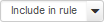
-
Create any number of:
System Object ID Range

Range Type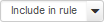
System Object ID Ranges enable you to identify the vendor/make/model of the devices that you do not want Auto-Discovery to find.
-
For additional Auto-Discovery ideas:
- Configure NNMi to never attempt any SNMP or ICMP communication with those Nodes.
Default Tenant only: If you want Auto-Discovery to never use a particular IP address as a source for gathering additional information (using SNMP, ICMP, ARP cache, DNS, and a variety of other protocols), use the following choices in the appropriate steps:
| Task | How |
|---|---|
|
Auto-Discovery Rule = Included |
|
| Auto-Discovery Rule = Rejects |
Create one or more IP Ranges settings that clearly identify the addresses. Auto-Discovery does not gather any Hints for further discovery from these addresses: Enter IP Range Set Range Type Because the Auto-Discovery Rule = Reject's setting is
Discover Matching Nodes
NNMi never gathers Auto-Discovery Hints from IP addresses assigned to a Tenant other than the Default Tenant. |
| Spiral Discovery: For devices in Tenants other than Default Tenant: |
|
The IP addresses in the following table cannot be used as Discovery Seeds or Auto-Discovery Hints. NNMi still Discovers and Monitors these addresses within the context of a Node, but NNMi does not gather information about neighbors from these addresses.
| IPv4 Address Range | IPv6 Address Range | Explanation |
|---|---|---|
0.*.*.*
|
not applicable | Reserved IP addresses |
0.0.0.0
|
::0
|
Any Local (listen) address |
127.*.*.*
|
::1
|
Loopback addresses |
| not applicable | fe80::*:*:*:*
|
IPv6 link-local addressA non-routable IPv6 unicast address only used for communication with other nodes on the same link (LAN or VLAN). Link local addresses cannot be used for communication that must be forwarded through a router. IPv6 auto-configuration automatically assigns a unique link local address in the fe80::/10 address space to each IPv6-enabled interface on a system. |
224-239.*.*.*
|
not allowed ( |
multicast addressUsed to identify a group of hosts joined into a group. IPv4 multicast addresses are in the range 224.0.0.0 to 239.255.255.255 and IPv6 multicast addresses have the prefix ff00::/8. |
255.255.255.255
|
not applicable | Broadcast address |
Related topics
We welcome your comments!
To open the configured email client on this computer, open an email window.
Otherwise, copy the information below to a web mail client, and send this email to network-management-doc-feedback@hpe.com.
Help Topic ID:
Product:
Topic Title:
Feedback: